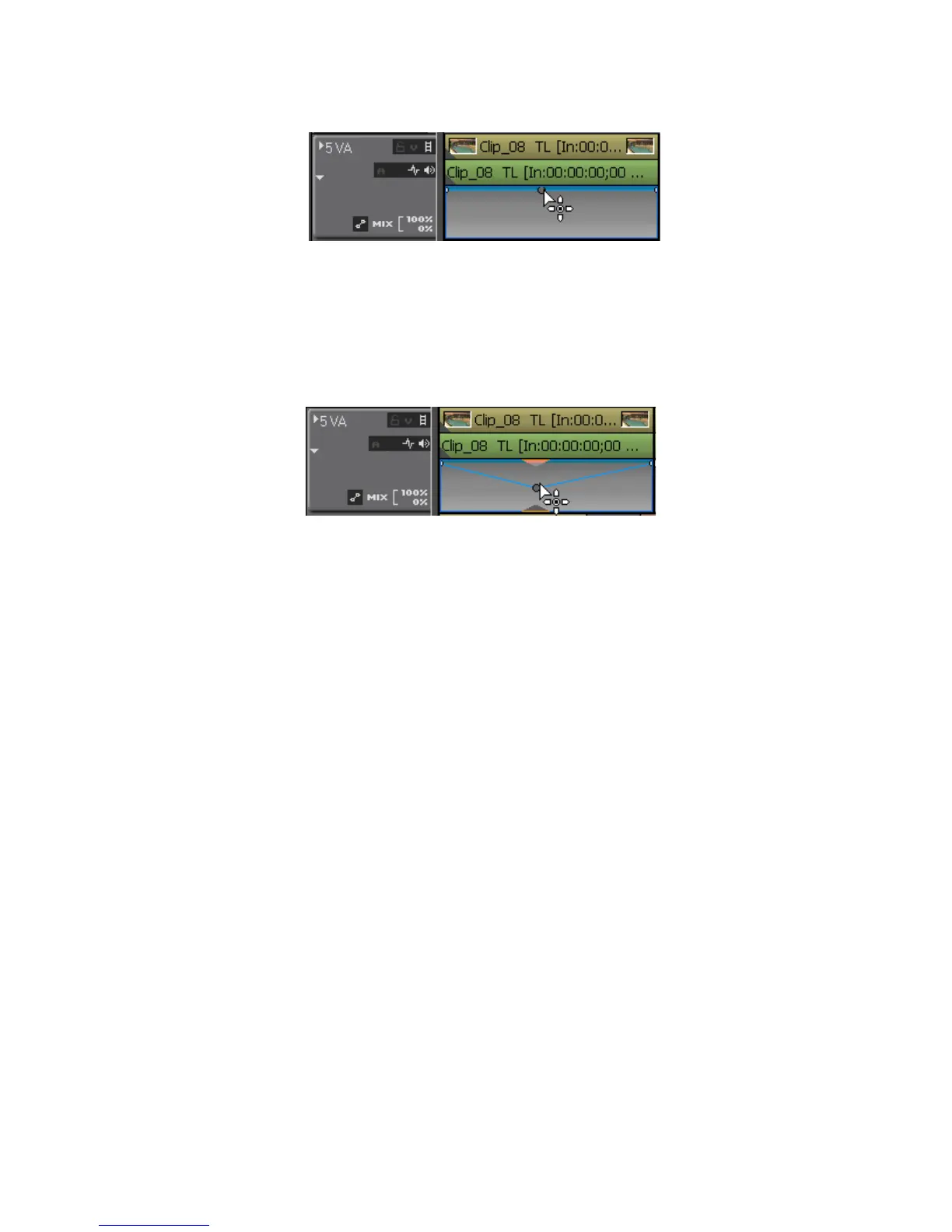EDIUS — User Reference Guide 557
Creating Video Composites
Figure 652. Set Key Frame on Rubber Band
4. Drag the key frame point to adjust the transparency. See Figure 653.
Note To make fine adjustments to the rubber band, hold down the [CTRL] key while
dragging the key frame point.
Figure 653. Adjust Key Frame Transparency
While dragging the key frame point, the transparency setting is displayed
in the lower left corner of the Timeline window as illustrated in Figure 654.
The video is completely transparent when the setting reaches 0%.
Note Adjusting, deleting, and initializing rubber band points for transparency key
frames is done utilizing the same procedures as the audio rubber band. See
Entering Value Adjustments on page 645 and Deleting or Initializing Rubber
Band Points on page 647 for more information.
