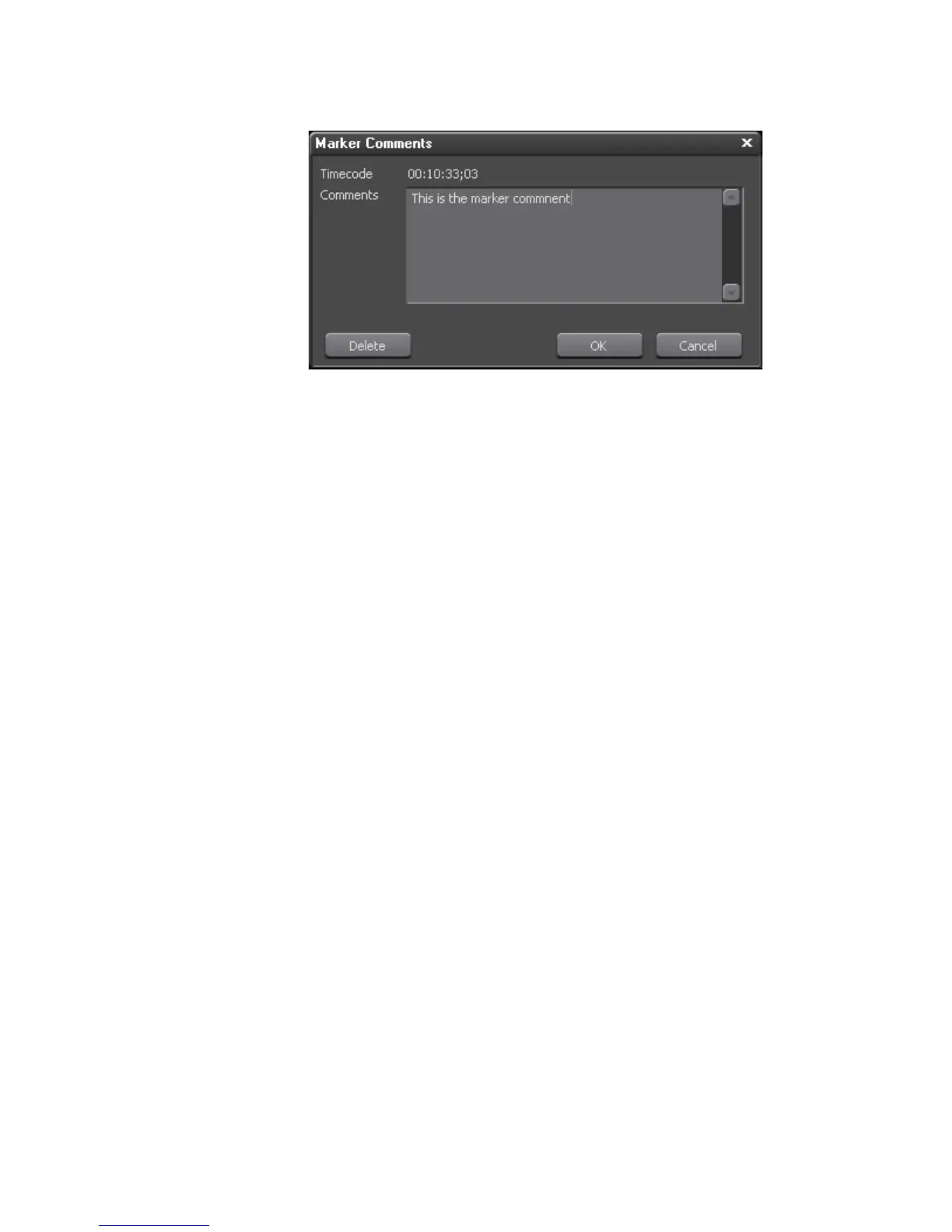EDIUS — User Reference Guide 425
Sequence and Clip Markers
Figure 475. Marker Comments Dialog
2. Enter the desired comments and click the OK button.
Alternative Methods:
• Right-click the desired marker in the marker list and select “Edit
marker” from the menu.
• Click the Comments field of the desired marker in the marker list and
enter the comment.
• To enter a comment for the first marker (after beginning comment
entry), press the [
CTRL]+[HOME], [PAGE UP] keys on the keyboard.
• To enter a comment for the last marker (after beginning comment
entry), press the [
CTRL]+[HOME], [PAGE DOWN] keys on the keyboard.
• To enter a comment for the previous marker (after beginning comment
entry), press the [
CTRL]+[K] keys on the keyboard.
• To enter a comment for the next marker (after beginning comment
entry), press the [
CTRL]+[L] keys on the keyboard.
Note Comments already entered are edited in the same manner
Display of Marker Comments
Recorder Window
When the Timeline cursor is placed between the In and Out points of a In/
Out Sequence or Clip marker, the marker comments will be displayed in
the Recorder window as illustrated in
Figure 476.
