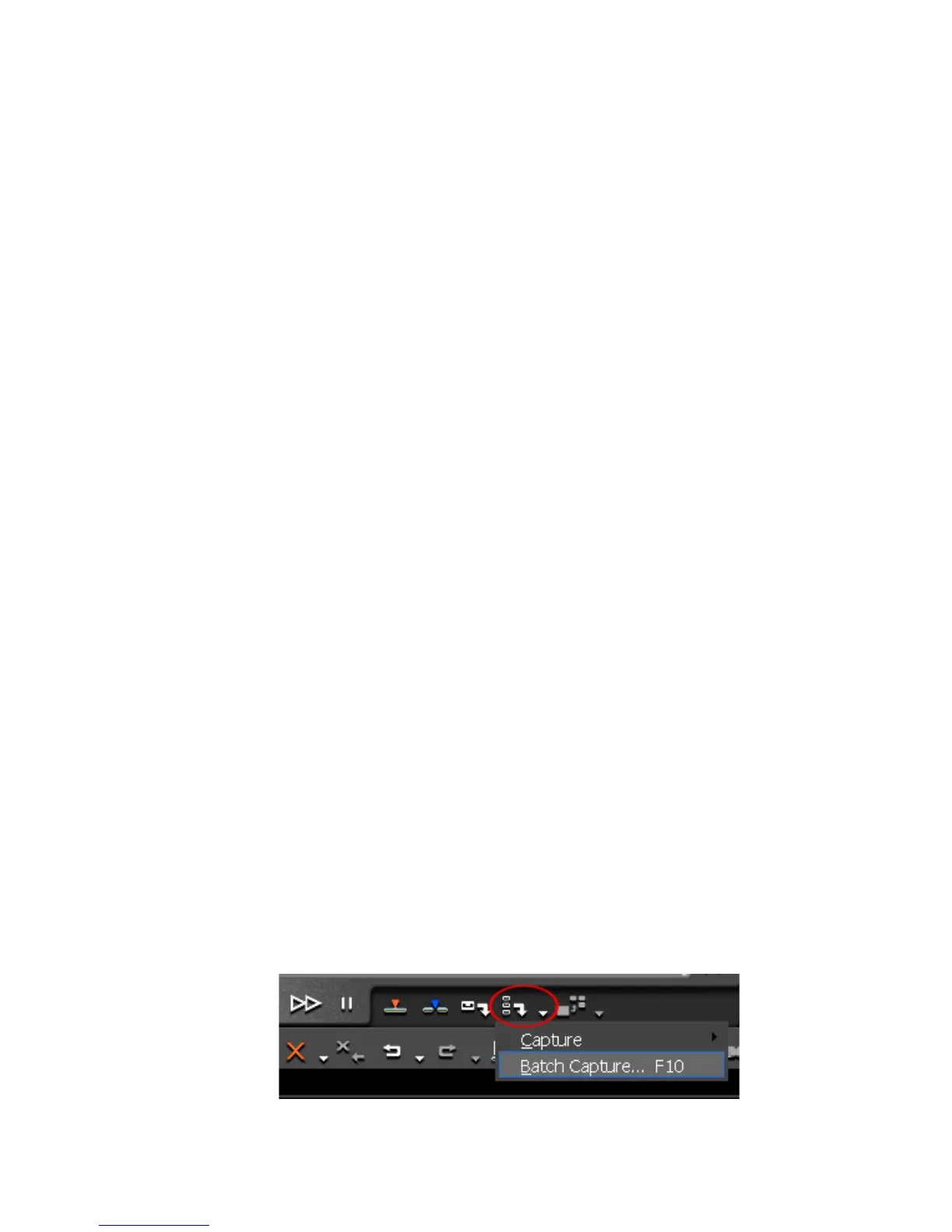228 EDIUS — User Reference Guide
Section 3 — Capturing and Importing Clips and Stills
Partial Download
Partial download is the ability to download partial clips from external
media as a background operation. This function is available with P2,
XDCAM, Infinity and GF hardware only.
Note If partial download is in progress, it will be halted during Timeline playback
in order to ensure smooth playback.
To begin a partial download operation, Select File>Partial Download from
the Preview window menu bar. The following options are available from
this menu:
Current Sequence
Downloads clips used in the current sequence.
All Sequences
Downloads clips used in any Timeline sequence.
All Sequences and Bin
Downloads clips used in all sequences and in the Asset Bin even if they are
not used on the Timeline.
Batch Capturing
Batch capturing is the process of capturing multiple clips in one operation.
These can be selected clips from different sources or multiple clips from the
same source. Batch capturing works from a batch capture list that contains
the source name and the desired In and Out points of the clips to be cap
-
tures.
To create a batch capture list, perform the following actions:
1. Click the list button (V) of the Add to Batch Capture List button and select
“Batch Capture” from the menu. See Figure 210.
Note Pressing [F10] on the keyboard also starts batch capture.
Figure 210. Batch Capture Menu
