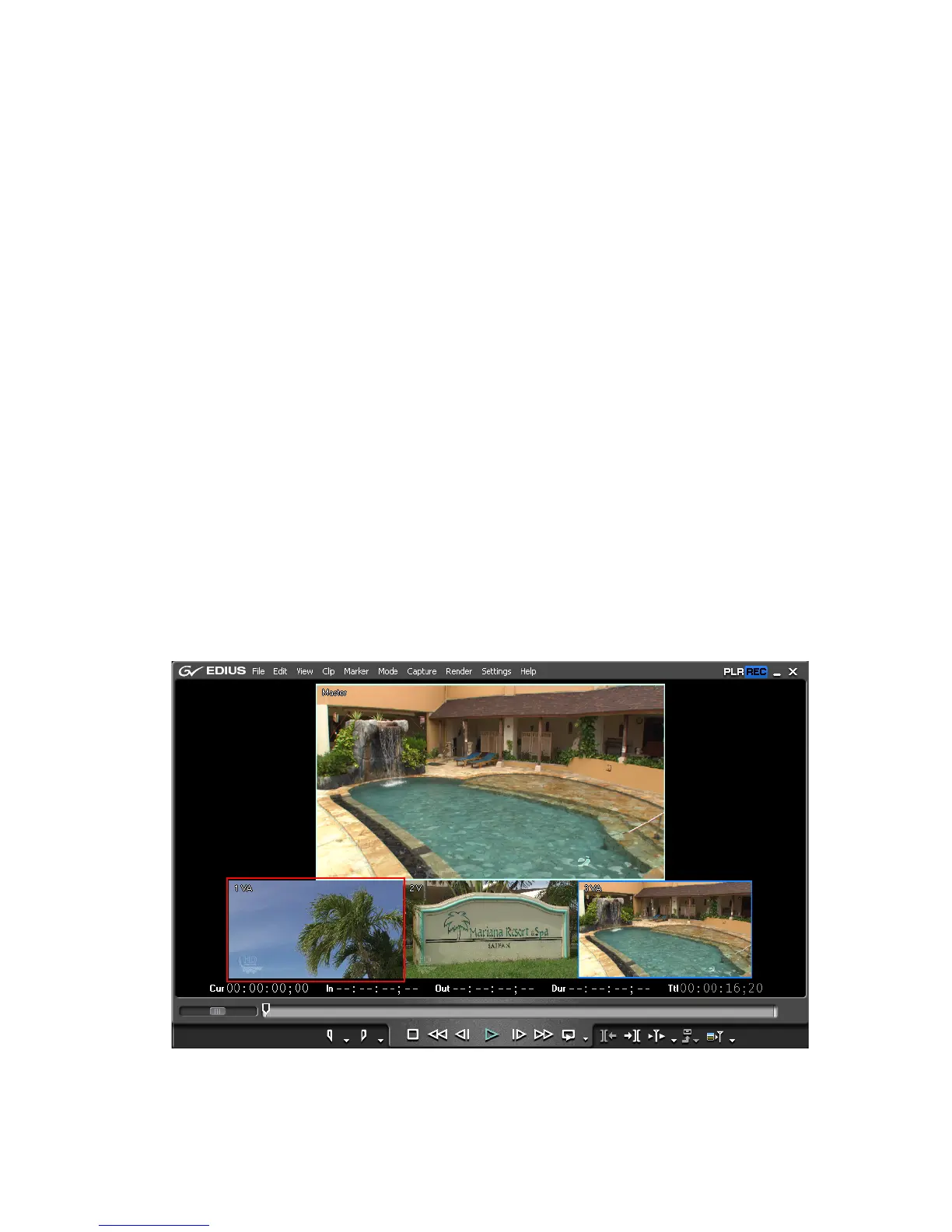EDIUS — User Reference Guide 473
Multi Cam Mode
Note A camera switch point that is set as the In (beginning) or Out (end) point of
a clip with no margin cannot be deleted.
Related Operations:
• Right-click the time scale and select “Delete All Cut Point” to delete all
camera switch points.
• Right-click the time scale and select “Delete Cut Points between In/
Out” to delete all camera switch points between the Timeline In and
Out points.
Switching the Selected Camera
To switch the camera displayed in the Master view at a particular switch
point, do the following:
1. With playback stopped, move the Timeline cursor to the clip to which
you wish to switch at a particular switch point.
Note The Timeline cursor can be at any position in the clip and does need to be
positioned as the switch point.
2. Click the track camera in the multi cam display of the clip to which you
wish to switch as illustrated in Figure 536.
Figure 536. Select a Camera for a Switch Point
