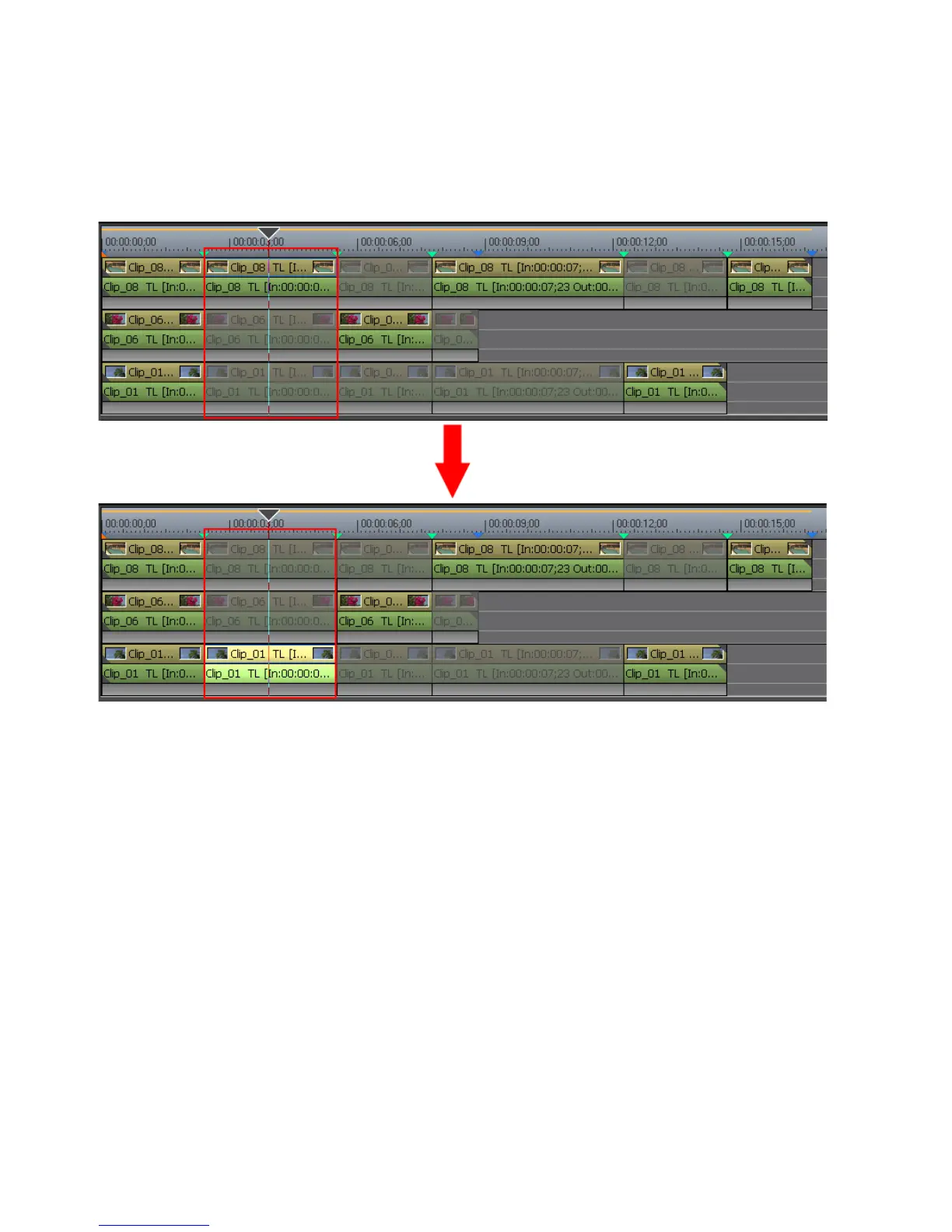474 EDIUS — User Reference Guide
Section 5 — Timeline Operations
The clip from the selected camera is activated and the clips from the other
cameras are disabled as illustrated in Figure 537. In this example, the
camera is switched from Camera 3 to Camera 1 at the first switch point.
Figure 537. Switch from Camera Three to Camera 1
Alternative Method:
• With playback stopped, move the Timeline cursor to the clip to which
you wish to switch at a particular switch point and press the number [
1]
to [
8] on the numeric keypad of the camera to which you wish to switch.
Related Operations:
• To set a camera switch point and switch the camera simultaneously, do
one of the following:
• Move the Timeline cursor to the point at which you wish to set a
switch point and switch to the selected camera and press the camera
number key [
1] to [8] on the numeric keypad while holding down
the [
CTRL] key.
• Move the Timeline cursor to the point at which you wish to set a
switch point and switch to the selected camera and double-click the
desired track camera in the multi cam display.
