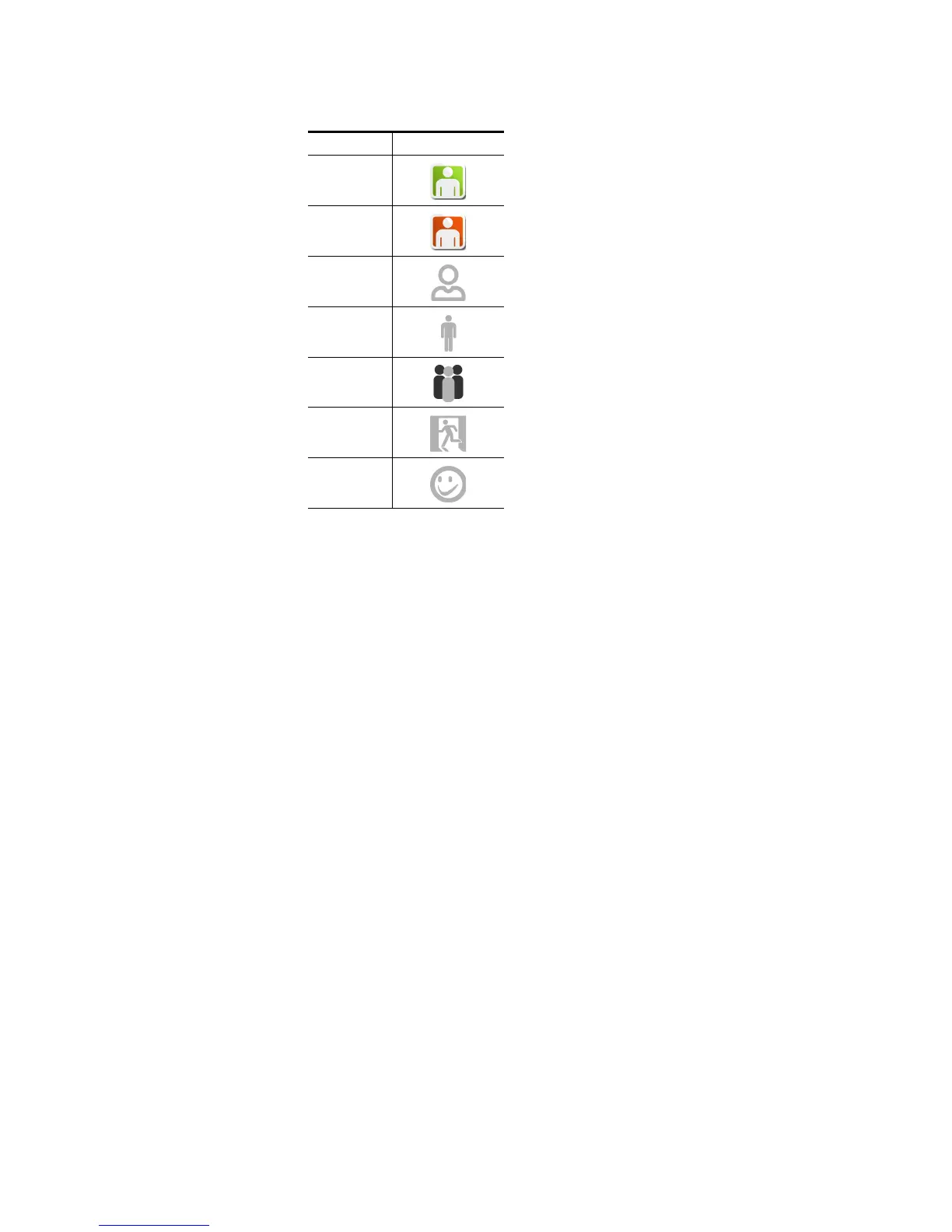EDIUS — User Reference Guide 35
Start-Up Window
Note If the table above is not viewed or printed in color, many icons will appear the
same. The difference between icons of the same design is the background
color.
5. Click the OK button to create the profile.
The EDIUS start-up screen re-appears
6. Create additional profiles as needed by repeating the steps above.
Change a Profile Name or Icon
To change the name or icon associated with a profile do one of the fol-
lowing:
• Select the profile and click the
Change button. Change the name or icon
as desired.
• Right-click on the profile icon select
Rename or Change Icon from the
menu.
Delete a Profile
To delete a profile do one of the following:
• Select the profile and click the Delete button.
• Select the profile and press the [Delete] key on the keyboard.
• Right-click the profile and select
Delete from the menu.
profile09
profile10
profile11
profile12
profile13
profile14
profile15
Table 1. User Profile Icons
Icon Name Icon Graphic
