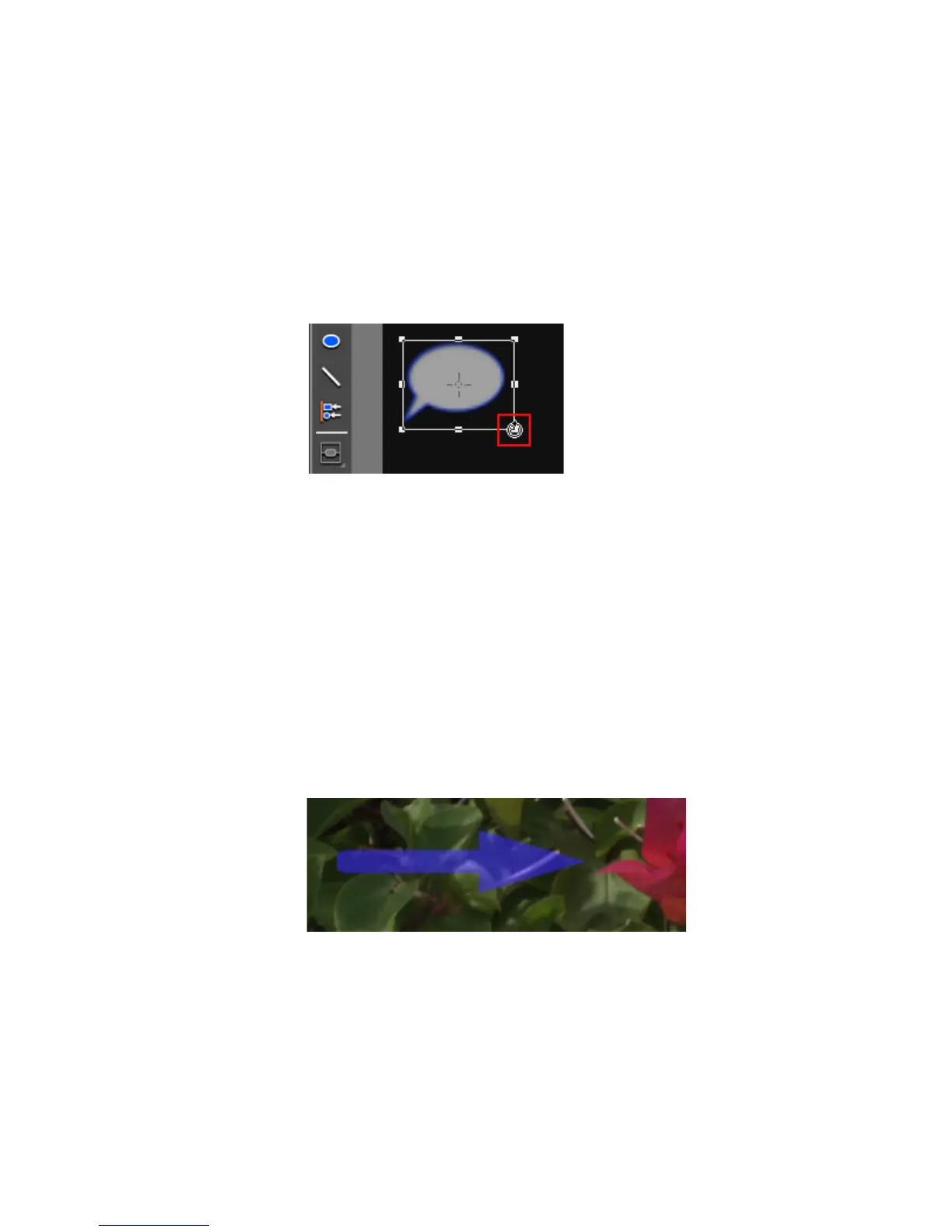EDIUS — User Reference Guide 619
Titles
Rotating Graphic Objects
To rotate a graphic object, do the following:
1. Move the cursor to a rotate/expand/contract handle on the object
frame while holding down the [
CTRL] key.
2. Click and hold the left mouse button and drag the object frame to rotate
the object when the cursor shape changes as illustrated in Figure 751
Figure 751. QuickTitler Graphic Rotate Cursor
Note When rotating a graphic, press the [SHIFT] key to rotate the graphic by 15
degrees. Press the [ALT] key to rotate the graphic object and center it on the
opposite angle.
To shift the axis of rotation, move the centering point handle. Click any area
outside the object frame and click the object again to return the rotating axis
to the center.
Applying Transparency to Images and Graphics
Transparency can be applied to graphic objects as illustrated in Figure 752.
Figure 752. QuickTitler Graphic Transparency
To change the transparency of an image or graphic, do the following:
1. Select the image or graphic for which you wish to change the
transparency.
2. If the Fill Color tree is not already expanded, click the “+” to expand the
Fill Color tree in the Image or Object Properties bar. See Figure 737.
