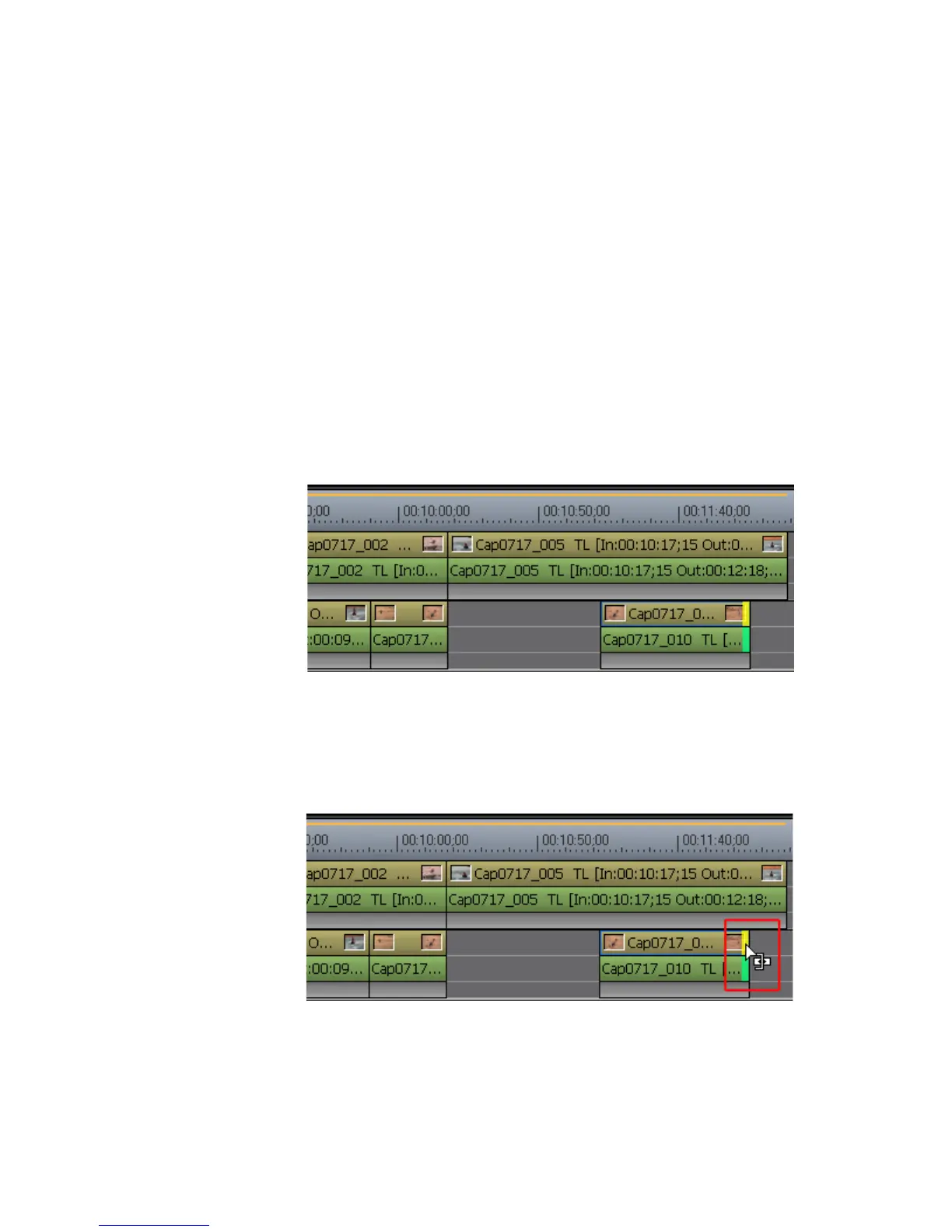EDIUS — User Reference Guide 389
Trim ming Clip s
Trimming Operations
Trimming at Ends of Clips
These trimming action s are described with ripple mode disabled. By
default, ripple mode is enabled. See
Ripple Mode on page 306. See also Sync
Mode on page 305.
All trimming actions can be monitored in the Preview window.
To trim clips at their end points, do the following:
1. Click at the beginning (In point) or the end (Out point) of a clip.
The color of the cut point changes to green or yellow as illustrated in
Figure 424 and trimming is enabled. The yellow cut point is the currently
selected cut point.
Figure 424. Trimming at Ends of Clips
2. Move the cursor to the cut point.
The cursor changes shape as shown in Figure 425.
Figure 425. End Point Trim Cursor
3. Drag the cursor to the left or right to trim the clip at the end point.
