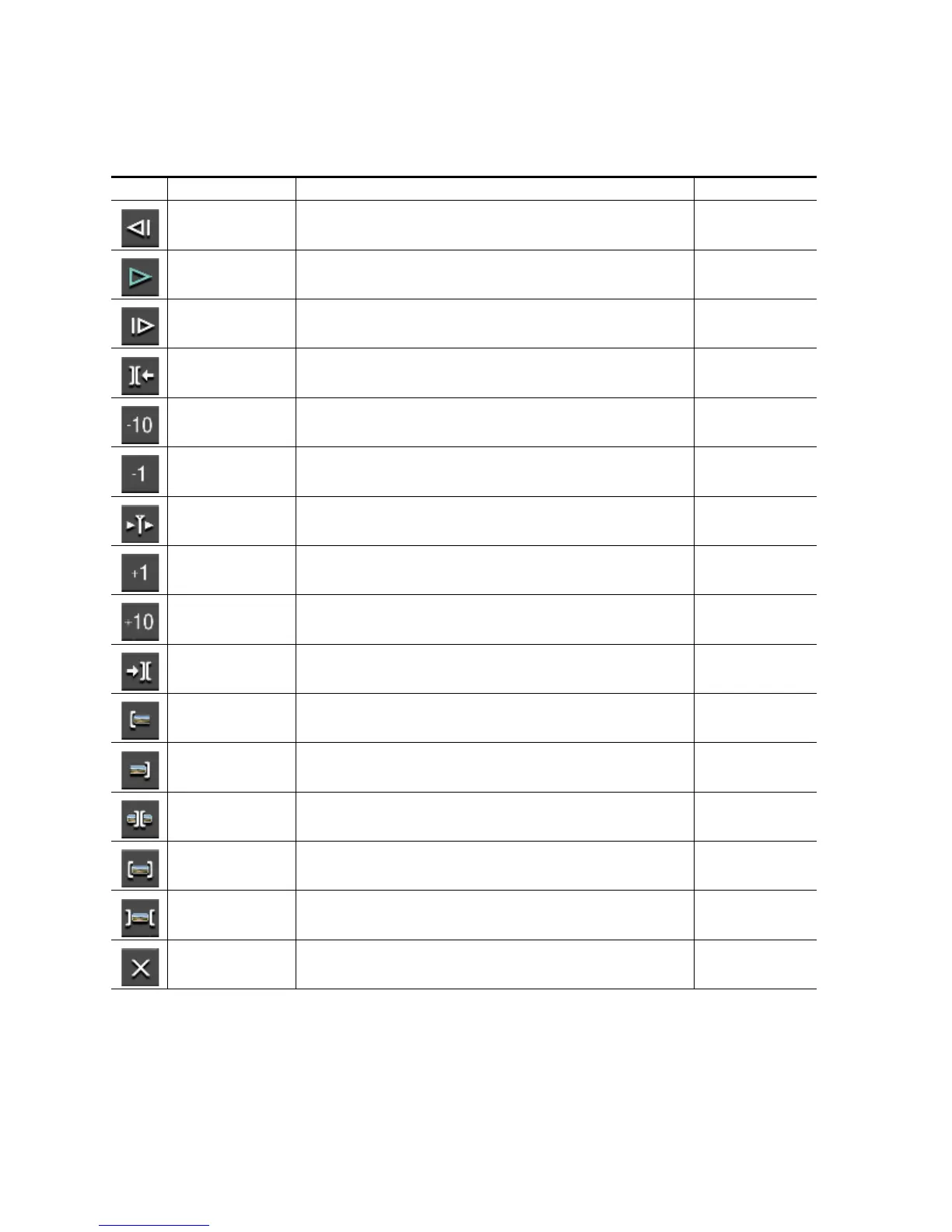388 EDIUS — User Reference Guide
Section 5 — Timeline Operations
Trim Mode operation button details are provided in Table 5
Note Some of the functions above may be disabled when a cut point is selected
while trimming is disabled, or, when no cut point exists to which to move on
the selected track.
Table 5. Trim Mode Operation Buttons
Button Function Description Keyboard Shortcut
Previous Frame Move to the previous frame [<--]
Profile (Play/Pause)
Play the Timeline in the normal direction. When clicked during playback, playback is
paused.
[ENTER]
Next Frame Move to the next frame. [-->]
Move to Previous Edit
Point - Trim
The focus and the Timeline cursor move to the edit point (cut point) to the left of the
current cut point.When no cut point is selected, the focus and the Timeline cursor
move to the edit point to the left of the current position.
[Page Up]
Trim -10 Frames Adjust the trim position by -10 frames from the current position. [SHIFT]+[,]
Trim -1 Frame Adjust the trim position by -1 frame from the current position. [,]
Play the Event Area Repeatedly play the video around the selected cut point. Click again to stop. [/]
Trim 1 Frame Adjust the trim position by +1 frame from the current position [.]
Trim 10 Frames Adjust the trim position by +10 frames from the current position [SHIFT]+[.]
Move to Next Edit Point -
Trim
The focus and the Timeline cursor move to the edit point (cut point) to the right of
the current cut point.When no cut point is selected, the focus and the Timeline cur-
sor move to the edit point to the right of the current position.
[Page Down]
Trim - Select IN Point Select the IN point of the clip nearest to the Timeline cursor on the selected track.
Trim - Select OUT Point Select the OUTpoint of the clip nearest to the Timeline cursor on the selected track.
Trim - Select Slide
When slide trim is enabled, select the cut point of the clip nearest to the Timeline
cursor on the selected track
Trim - Select Slip
When slip trim is enabled, select the cut point of the clip nearest to the Timeline cur-
sor on the selected track.
Trim - Select Roll
When rolling trim is enabled, select the cut point of the clip nearest to the Timeline
cursor on the selected track.
Normal Mode Switches the display from Trim Mode to Normal Mode [F5}
