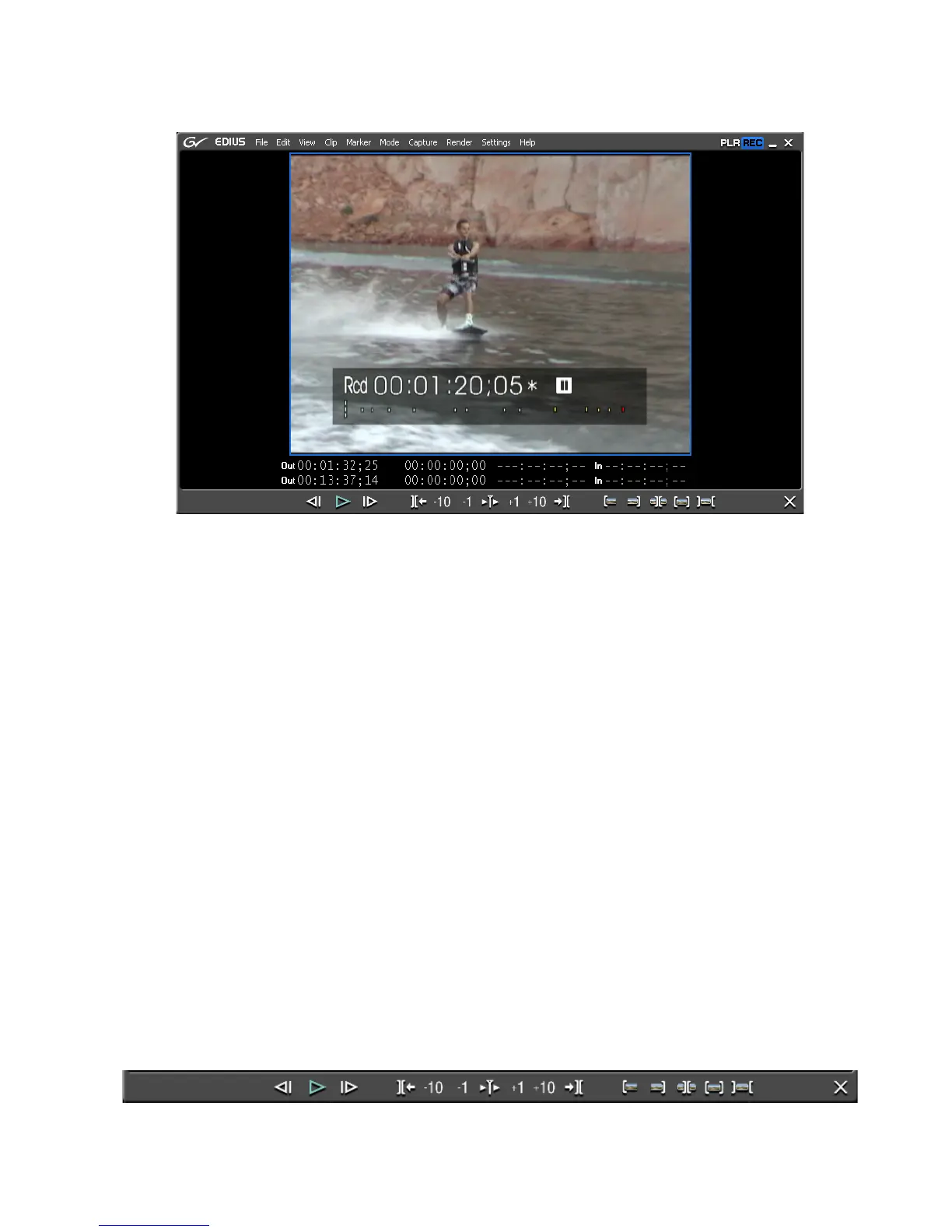EDIUS — User Reference Guide 387
Trim ming Clip s
Figure 422. Single-Mode Trim Window
Note Depending upon the screen layout, display mode, project aspect ratio and
other factors, your Trim Mode display may not appear exactly as represented
here.
Alternative Methods:
• Double-click the In or Out point of a clip
• Right-click on a clip and select “Trim” from the right-click menu.
Any of the following will switch the display from Trim Mode to Normal
Mode:
• Select Mode>Normal or Mode>Trimming from the Preview window
menu bar.
• Click the
[X] in the lower right corner of the Trim Mode window
• Press the
[F6] key on the keyboard
Note [F6] toggles Trim Mode on and off.
• Press the [F5] key to switch to Normal Mode.
Figure 423 shows the Trim Mode operation buttons. This tool bar is avail-
able only while in trim mode.
Figure 423. Trim Mode Operation Buttons
