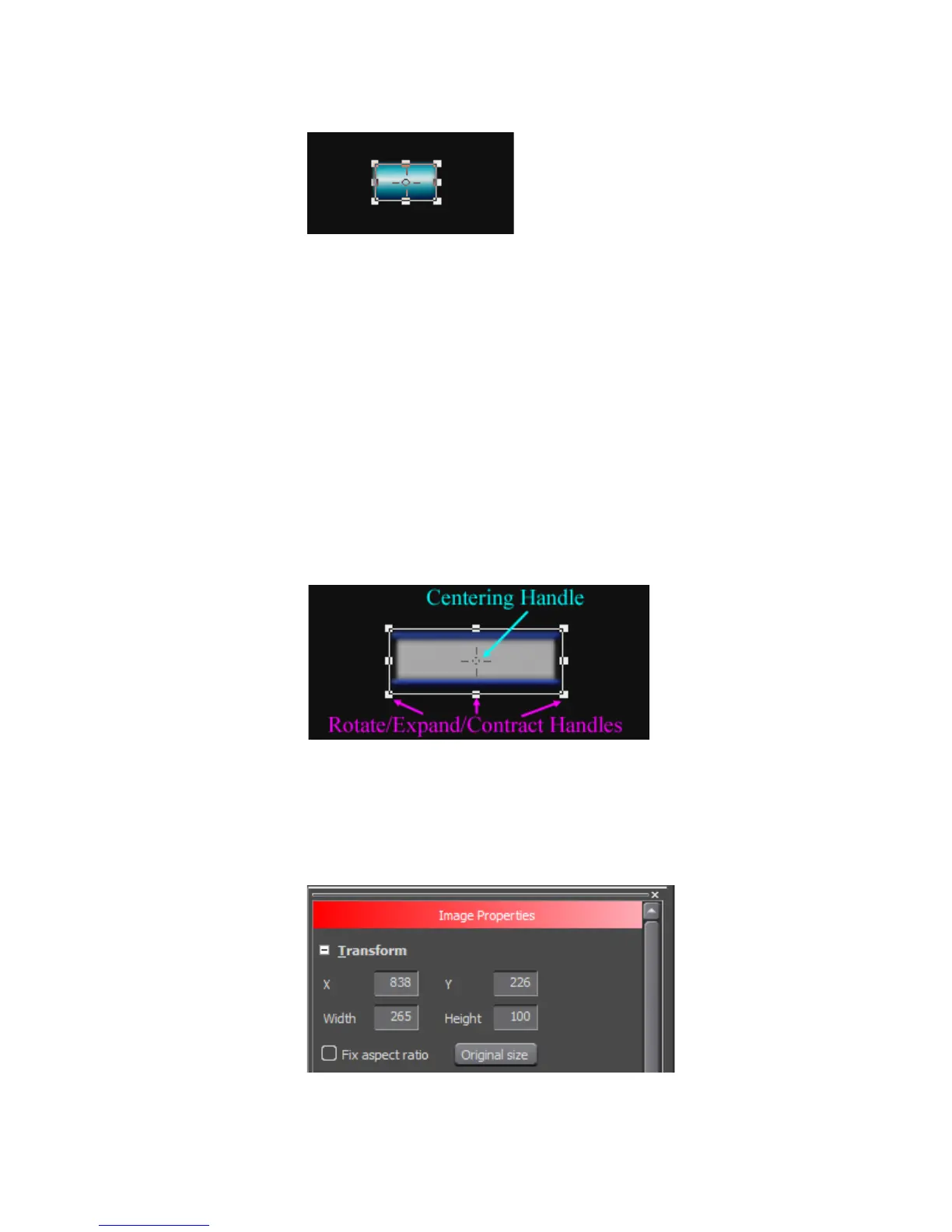EDIUS — User Reference Guide 617
Titles
Figure 746. QuickTitler Image Object Added
Alternative Method:
Select Insert>Image (or Rectangle, Oval, Triangle or Line) on the QuickTi-
tler menu bar.
Note The Rectangle, Oval, Triangle and Line menus have a sub-menu for selecting
the shape style.
Changing Image or Graphic Settings
The size of an image can be adjusted by dragging an edge of the object
frame using the Rotate/Expand/Contract handles illustrated in
Figure 747.
Figure 747. QuickTitler Graphic Object Handles
The object size and position can also be changed by entering the desired
values directly into the X, Y, Width and Height fields in Transform tree in
the Image Properties Bar. See Figure 748.
Figure 748. QuickTitler Image Properties - Transform Tree
