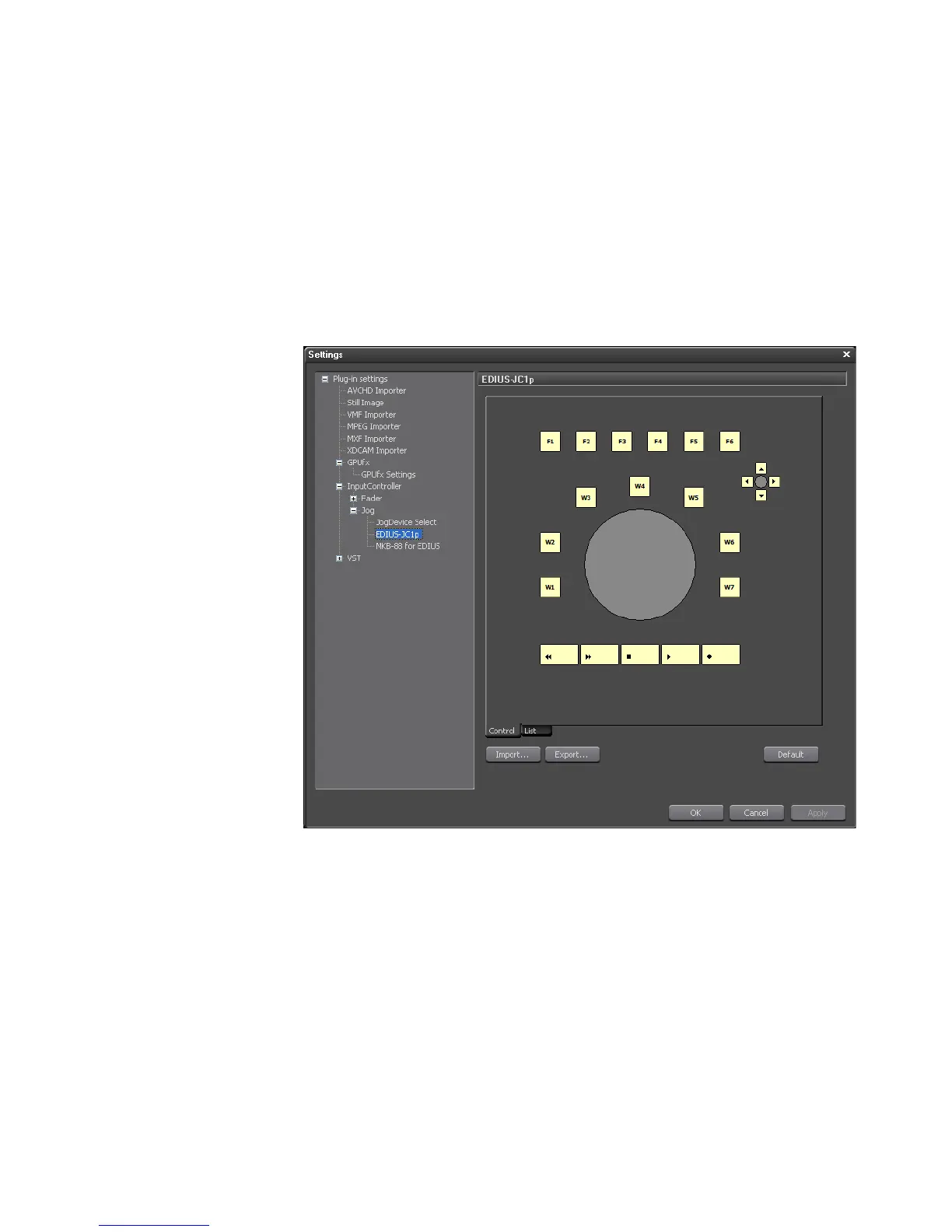EDIUS — User Reference Guide 195
Plug-In Settings
EDIUS-JC1p
Operation assignments for the EDIUS JC1p keys are made in the EDIUS
JC1p settings dialog. The EDIUS JC1p allows operations performed with
the keyboard and mouse in the EDIUS software to be assigned to the
EDIUS-JC1p hardware controller.
The EDIUS-JC1p Settings are accessed by selecting Settings>Plug-In Set-
tings from the Preview window and then selecting EDIUS-JC1p from the
InputController>Jog tree in the Settings dialog. See
Figure 174.
Figure 174. EDIUS-JC1p Settings
An overview of the EDIUS-JC1p controller is displayed.
A yellow-colored key indicates that key currently has an assigned opera-
tion. Placing the mouse cursor over a yellow key shows hover text con-
taining the current operation assignment for that key. By default, all
EDIUS-JC1p keys have an operation assignment.
A white-colored key (if any), is a key for which no operation assignment
currently exists.
