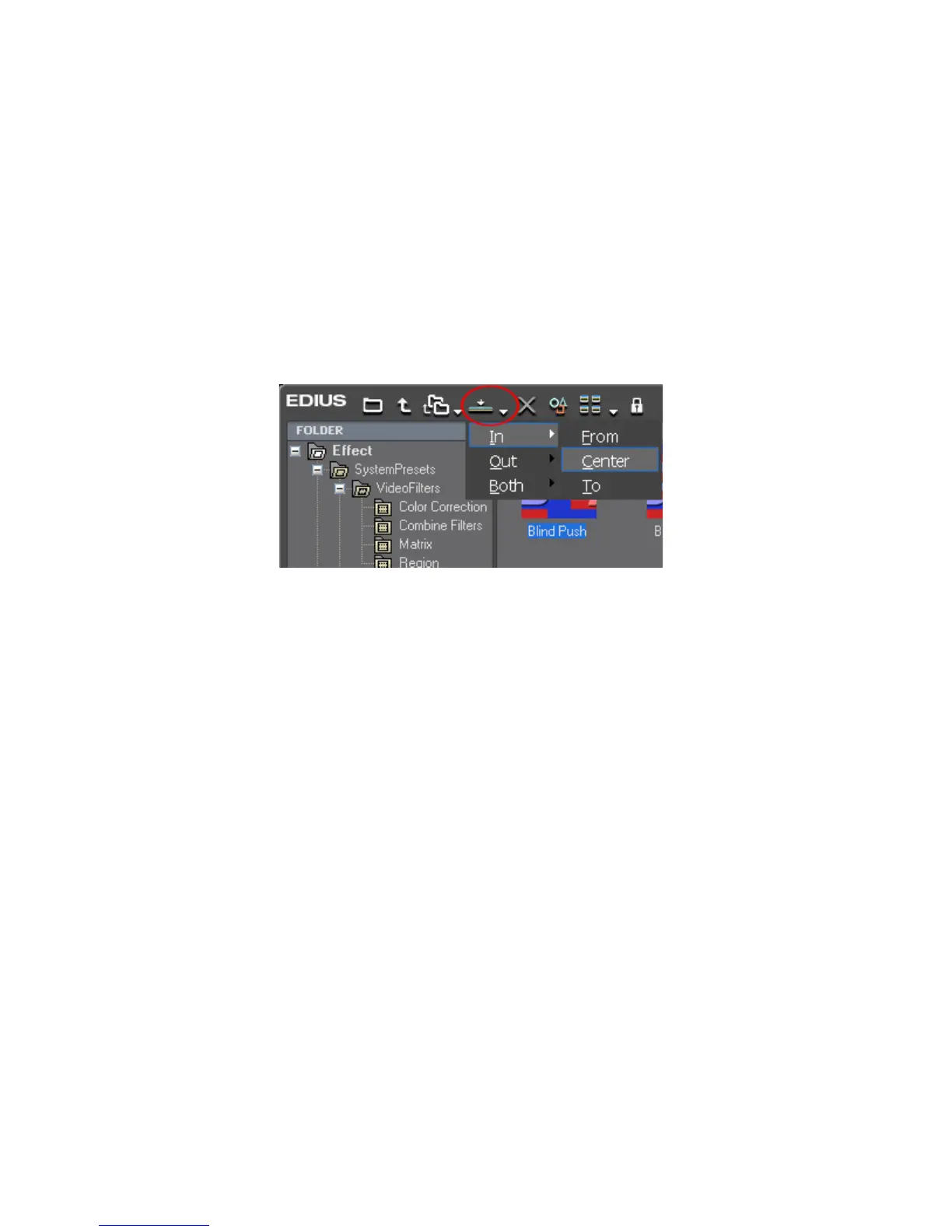490 EDIUS — User Reference Guide
Section 6 — Effects and Titles
Alternative Method:
1. Select a clip on the Timeline
2. Select an effect in the Effect View of the Effect Palette.
3. Click the Add to Timeline button.
Note If a transition or audio cross fade is selected, click the Add to Timeline list
button
(V) and select from the menu “In”, “Out” or “Both” with either
“From”, “Center” or “To” as the location to which to add the effect. See
Figure 556.
Figure 556. Apply Effect Add to Timeline List Selections
Applying Filters to Clips
Various video and audio filters may be applied to clips. Some examples are
documented in this section.
Color Correction Filters
The color correction filters adjust color tone to match the previous or next
clip, adjust brightness and correct color cast, and improve highlight detail
loss and shadow detail loss.
The following color correction filters are available:
YUV Curve
Allows adjustment of the luminance (Y), blue color difference (U), and red
color difference (V). Fine adjustments to shadows and highlights are also
available in this filter.
Note The YUV Curve filter can be applied to keys, but, not the animation (if any)
between keys.
See Applying Color Correction Filters on page 491 for more information.
