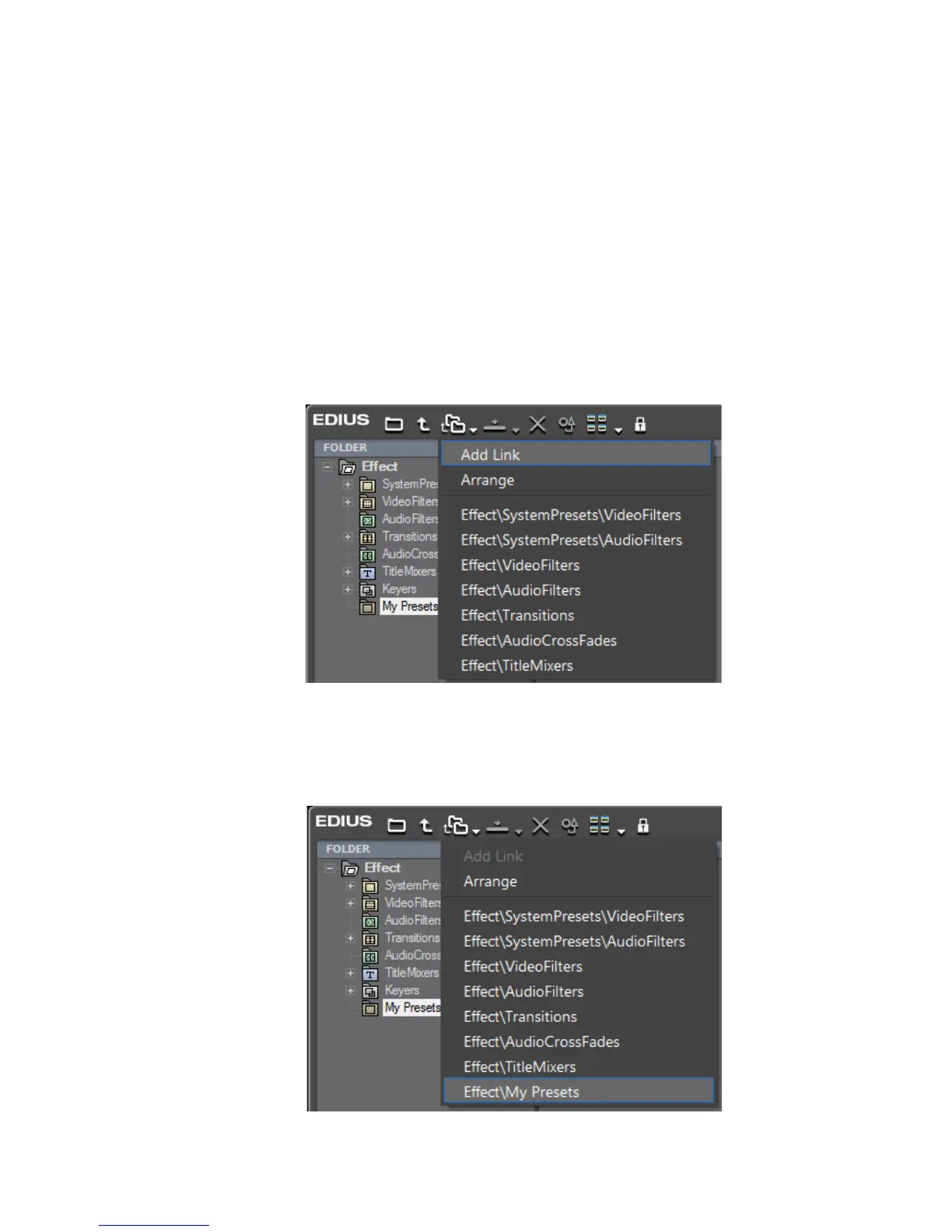EDIUS — User Reference Guide 581
Customizing the Effect Palette
Shortcut Assignments in the Effect View
In the effect view, making a shortcut assignment is done in the following
manner:
1. Select the folder in the Effect tree for which you wish to add a shortcut.
Note By default, all the top-level folders in the expanded Effect tree already have
shortcut links. If you wish to assign a shortcut to a sub-folder, expand the
appropriate folder tree and select the desired folder.
2. Click the Folder Link button and select “Add Link” from the menu as
illustrated in Figure 692.
Figure 692. Effect Palette Select Folder
The selected folder is added to the Folder Link button list as shown in
Figure 693.
Figure 693. Effect Palette Folder Link Button Link List
