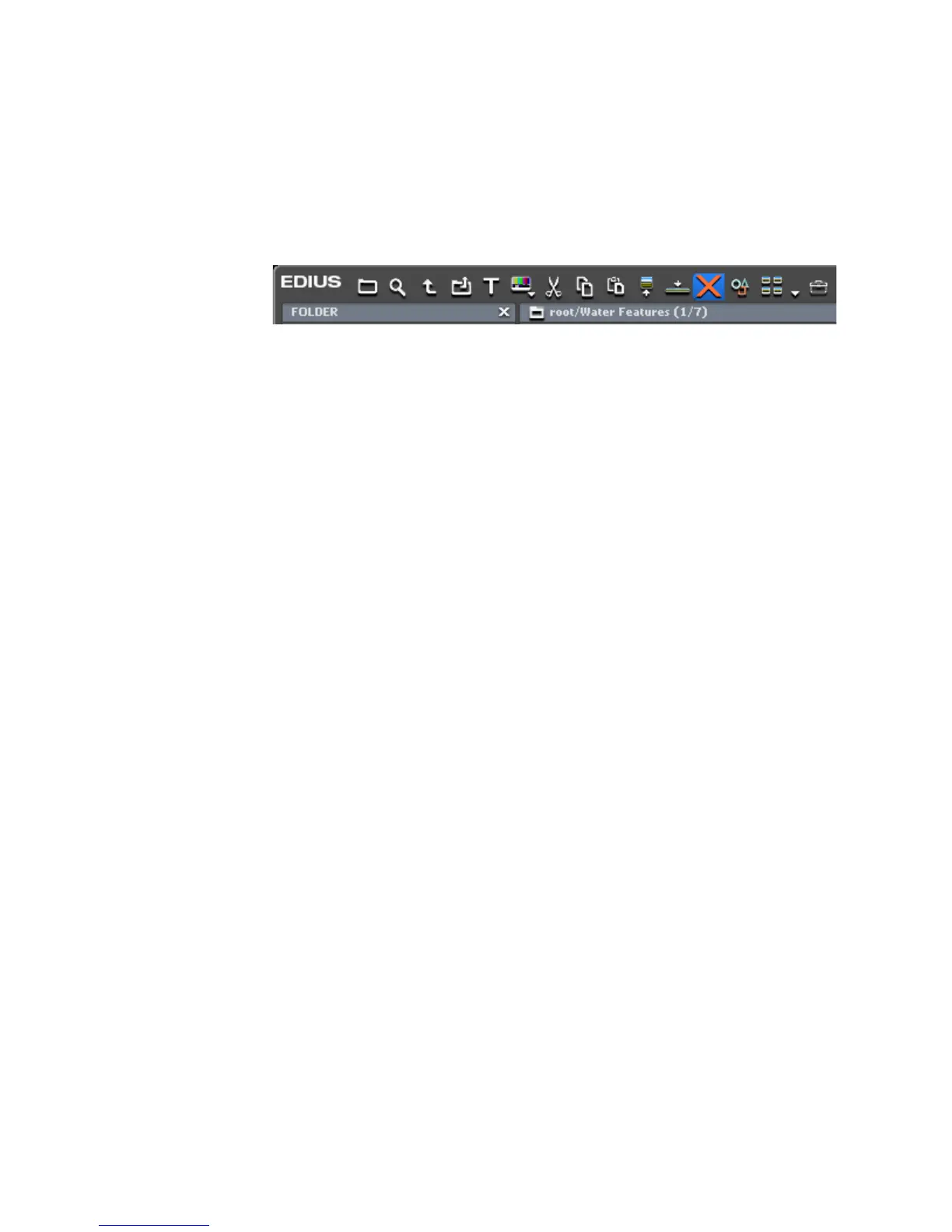286 EDIUS — User Reference Guide
Section 4 — Clip Operations and Management
Deleting (Releasing) Clips
To delete (release) a clip from the Asset Bin do one of the following:
• Select the clip and click the Delete Button (highlighted in blue in
Figure 280.
Figure 280. Asset Bin Delete Button
• Right click a clip and select “Delete” from the menu
• Select a clip and press the [
DELETE] key on the keyboard.
Note Releasing a clip from the Asset Bin does not delete the clip source. Only its
information in the Asset Bin is deleted. Clips released from the bin cannot be
restored.
To delete a clip from the Timeline, do one of the following:
• Right click a clip a select “Delete” from the menu
• Select a clip and press the [
DELETE] key on the keyboard.
Note A clip deleted from the Timeline may be restored by selecting Edit>Undo from
the Preview window menu bar.
Sorting Clips
Clips may be sorted in the Asset Bin by doing one of the following:
• Right-click on a blank space in the Asset Bin clip view and select
Sort>{sort criterion} from the menu. As example is shown in Figure 281.
Sort Criterion is any of the following:
• Clip name
• Clip color
• Clip Type
• Start timecode
•End timecode
•Duration
•Size
• Aspect Ratio
• Channel
