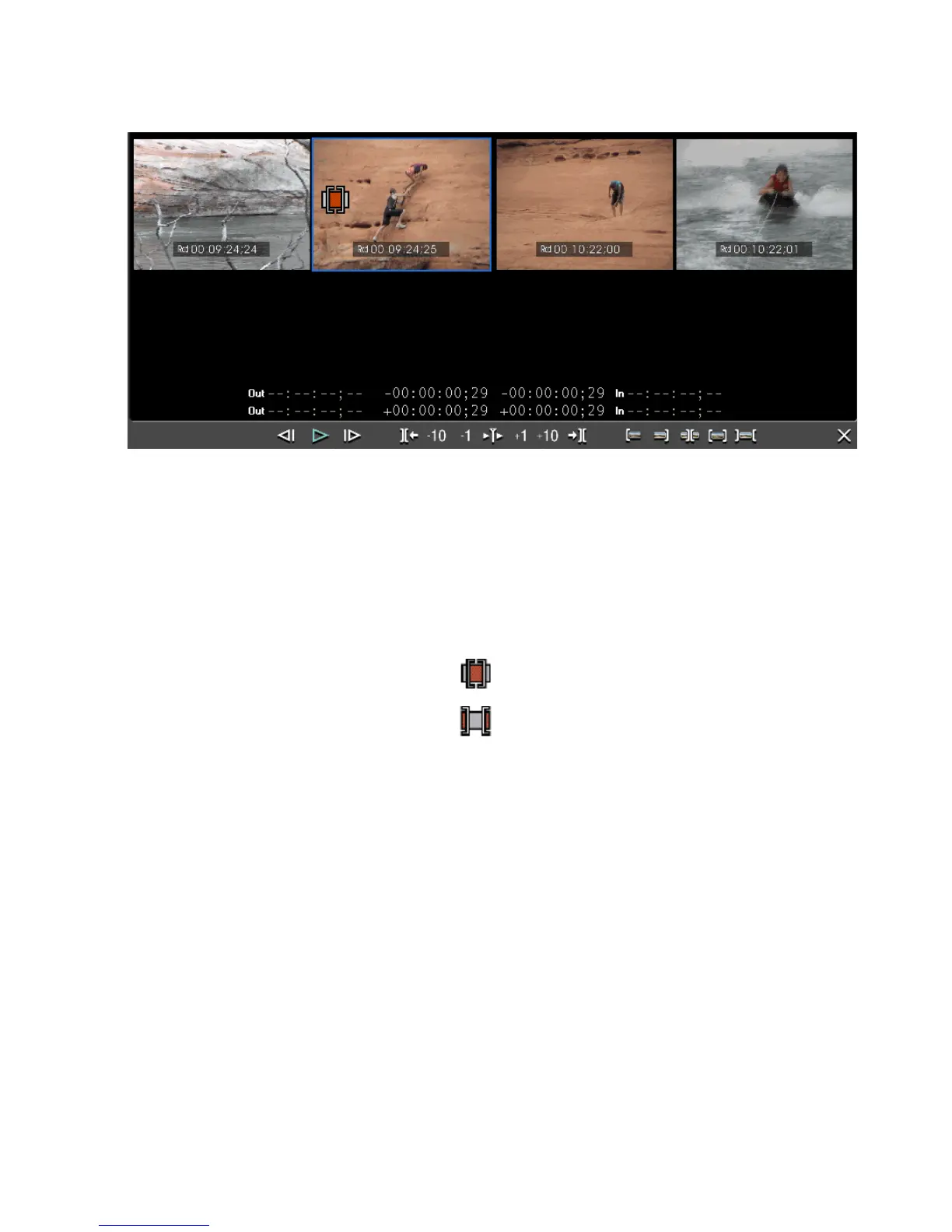EDIUS — User Reference Guide 395
Trim ming Clip s
Figure 432. Cut Point Frames - Slip Trim
The Out point frame of the previous cut point, the In point frame of the pre-
vious cut point, the Out point frame of the next cut point and the In point
frame of the next cut point are all displayed from left to right.
Note The four frames mentioned above are displayed only if the Preview window
is set to dual mode. If the Preview window is set to single mode, only two
frames are displayed; the Out point of the first clip at the cut point and the In
point of the second clip.
Slip Trim
Rolling Trim
Trimming by Value
In Trim mode, the sequence timecode is displayed in the Preview window
and you can trim by entering anew timecode value.
To trim a clip by value, do the following:
1. Select Mode>Trimming from the Preview window menu bar as shown
in Figure 433.
