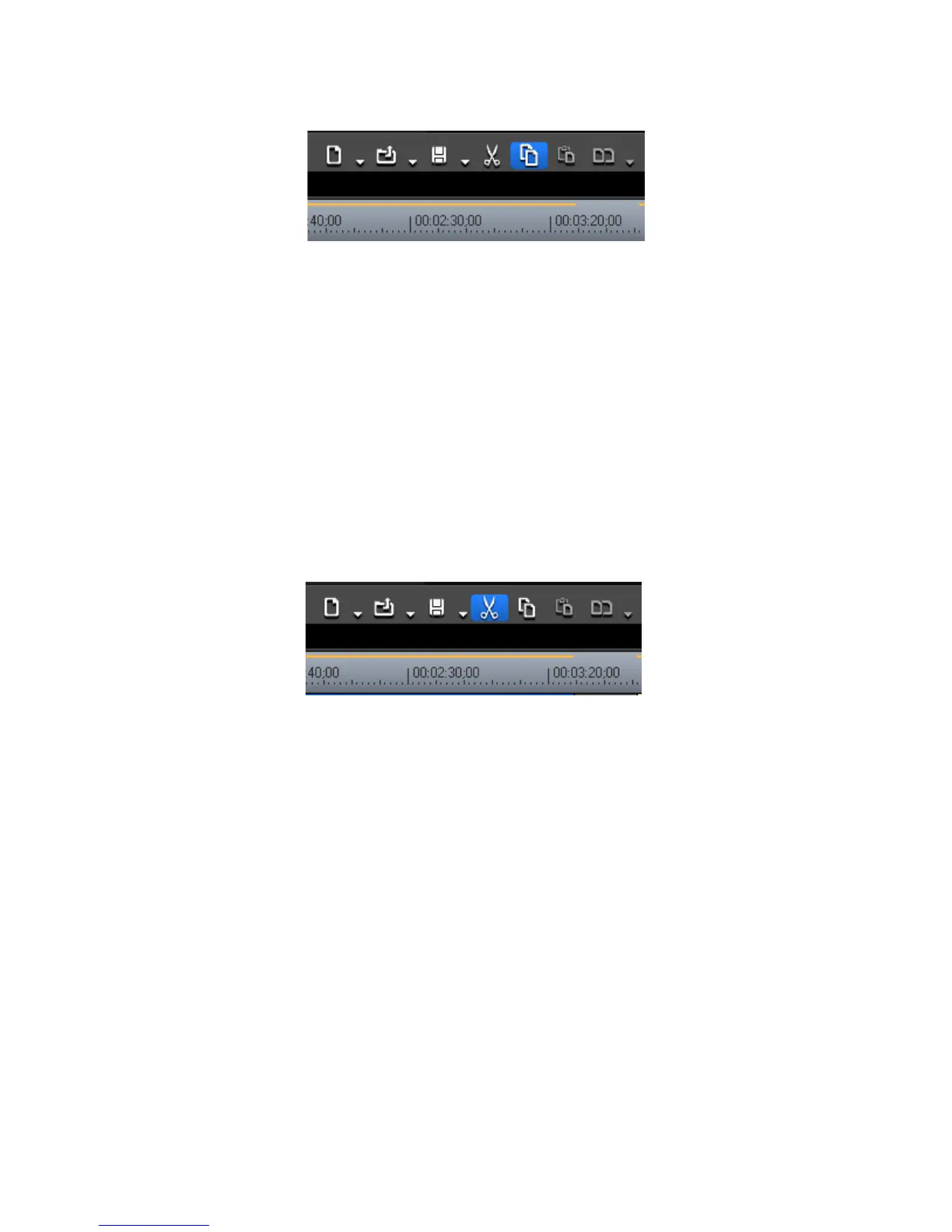EDIUS — User Reference Guide 349
Timeline Clip Operations
Figure 376. Timeline Copy to Clipboard Button
• Right-click a clip and select “Copy” from the menu.
• Select Edit>Copy on the Preview window menu bar.
• Press [
CTRL]+[C] on the keyboard.
Cut
To cut a clip from the Timeline, do any of the following after selecting the
clip:
• Select a clip and click the Cut to Clipboard button (highlighted in blue in
Figure 377) on the Timeline.
Figure 377. Timeline Cut to Clipboard Button
• Right-click a clip and select “Cut” from the menu.
• Select Edit>Cut on the Preview window menu bar.
• Press [
CTRL]+[X] on the keyboard.
• Press [
SHIFT]+[DELETE] on the keyboard.
Ripple Cut
To ripple cut a clip from the Timeline, do any of the following after selecting
the clip:
• Right-click on a clip and select “Ripple Cut” from the menu as shown
in Figure 378.
Note An alternative is to select Edit>Ripple Cut from the Preview window menu
