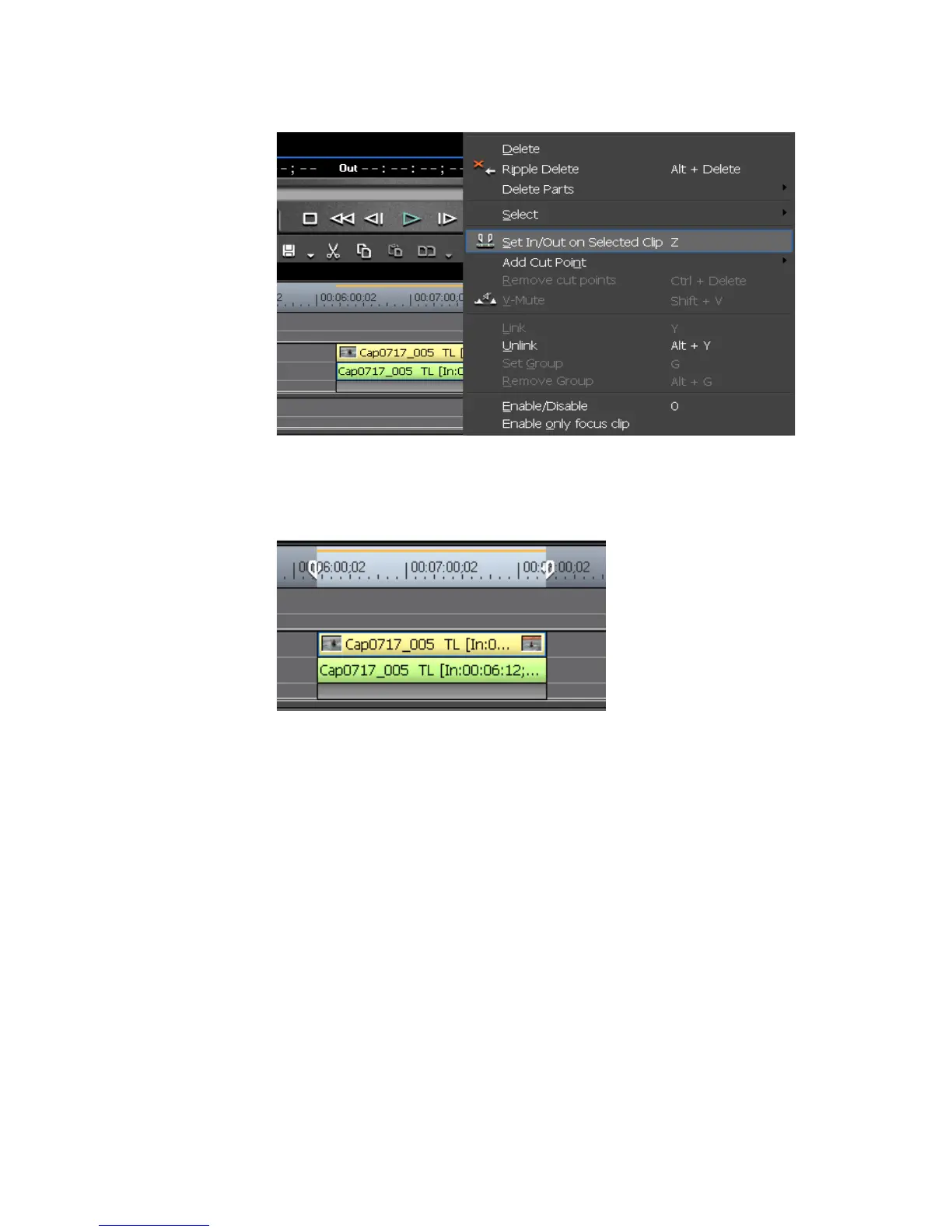328 EDIUS — User Reference Guide
Section 5 — Timeline Operations
Figure 346. Clip Menu
In and Out points are set at each end of the clip. See Figure 347.
Figure 347. In and Out at End of Clip
Alternative Methods:
• Select a clip and select Marker from the Preview window menu bar.
Select “Set In/Out on Selected Clip.”
• Select a clip and double click the time scale above the clip.
Adjusting In and Out Points
Once In and Out points have been set on the Timeline, they may be
adjusted by dragging the In or Out slider to a new location.
Note If the Out point is set or moved to a position before the In point, the Timeline
scale between the points is displayed in red as well as part of the timecode in
the recorder.
