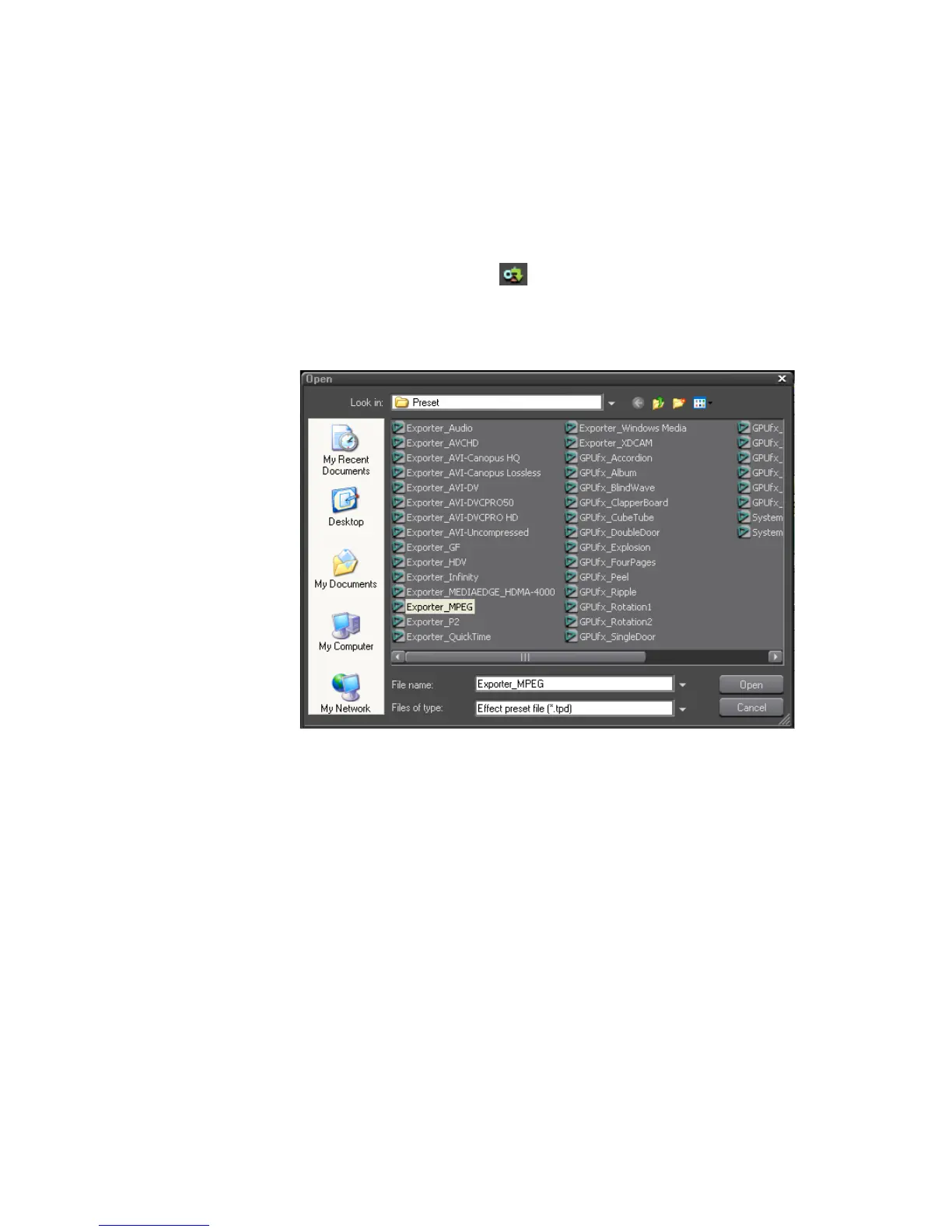EDIUS — User Reference Guide 677
Exporting in Various File Formats
4. Click the Save button.
The preset is exported.
Import Preset
To import presets, do the following:
1. Click the Import preset button.
An Open dialog like the one shown in Figure 827 appears.
Figure 827. Preset Import Open File Dialog
2. Navigate to the folder location in which exported preset files are
located.
3. Select the preset file (.tpd) to be imported.
4. Click the Open button.
The preset is imported.
Add to Batch List
Sequence, or portions of a sequence, may be added to a batch list for batch
processing and export at a later time. Sequences in the batch list may use
the same or different Exporter Presets.
It is also possible to export multiple ranges from the same sequence to the
batch list by setting different In and Out points before adding the sequence
to the batch list.
