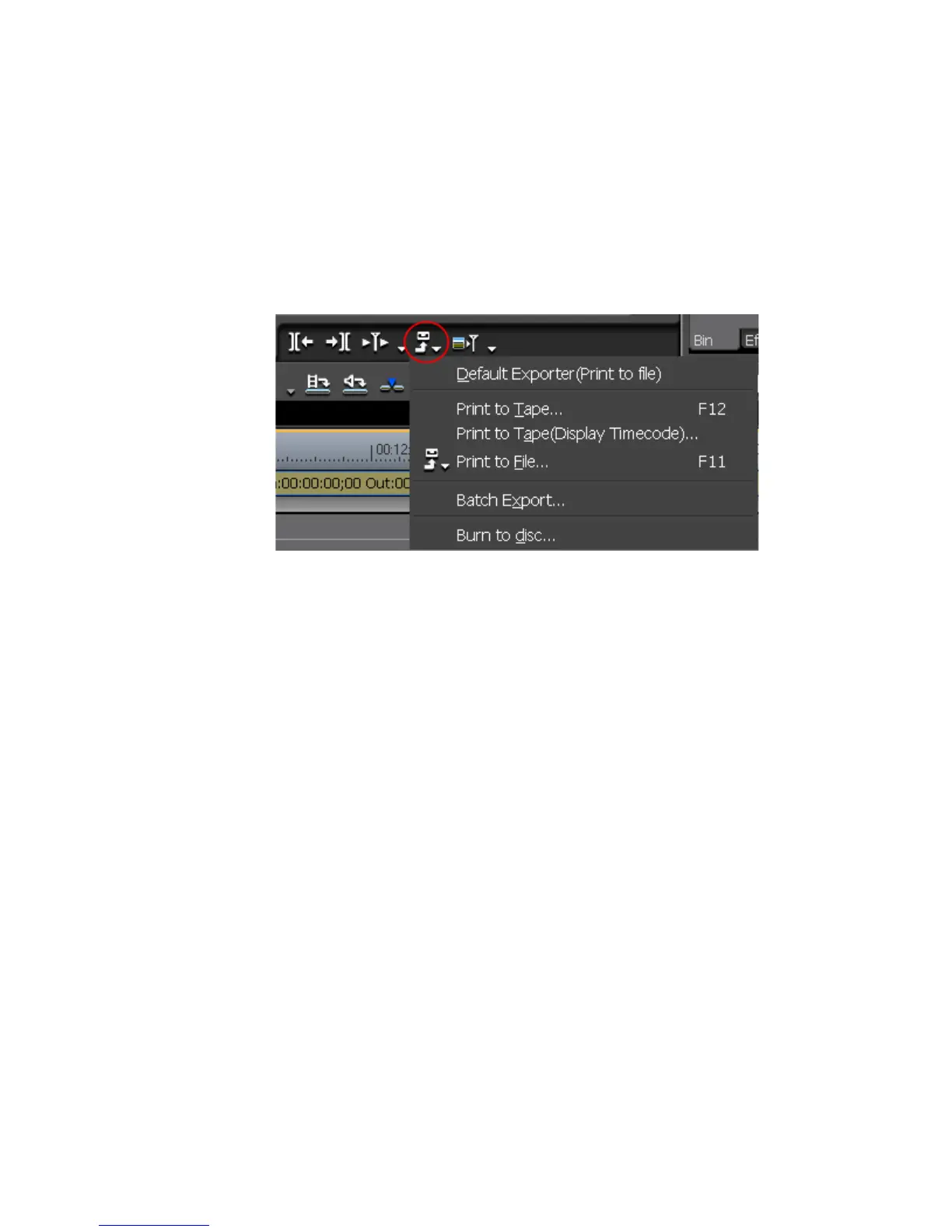678 EDIUS — User Reference Guide
Section 8 — Exporting/Project Output
To add a sequence to the batch list, execute the following steps:
1. Set the In and Out points, if desired, for the range to be exported.
Note If no In and Out points are set, the entire sequence will be exported when the
batch list is executed.
2. Click the Export button in the Recorder as shown in Figure 815.
Figure 828. Export Button Menu
The Export menu appears.
3. Select “Print to File” from the menu.
The Select Exporter Plug-In dialog in appears.
4. Select an Exporter and click the Add to Batch List button.
Note Some Exporters do not support batch export. If one of these Exporters is
selected, the Add to Batch List button is disabled.
A File Save dialog appears with the name of the selected Exporter.
5. Navigate to the folder in which you wish to save the batch export and
enter a file name. See Figure 829.
Note Depending upon the Exporter selected, some export settings may appear in
the File Save dialog as shown in Figure 829.
