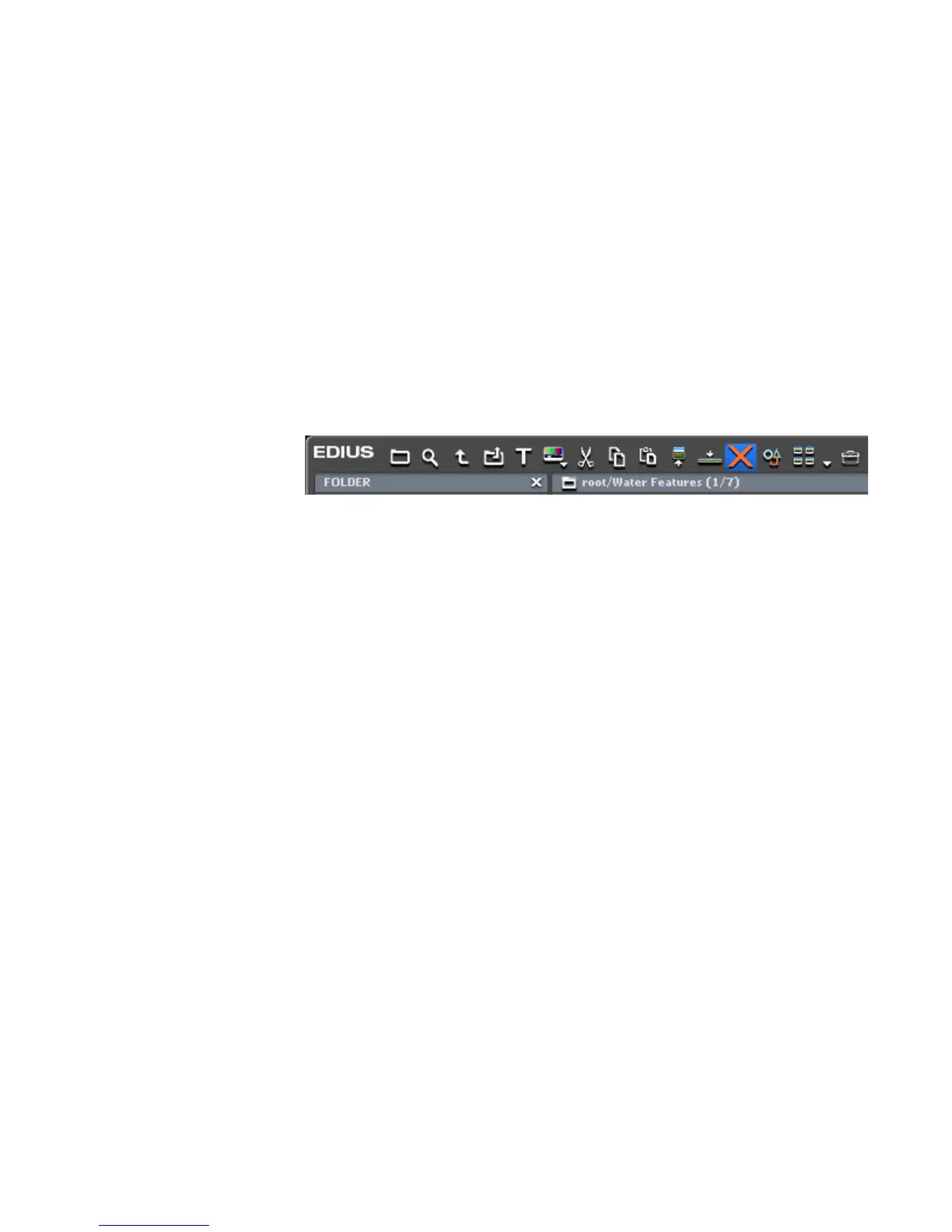EDIUS — User Reference Guide 301
Clip Management
To release unused clips in the Asset Bin, right-click the clip in the Search
Results folder and select “Delete” from the menu. Releasing clips deletes
the clips in the Asset Bin, but, does not delete the source file.
Note When a clip is released from the Search Results folder, the linked clip in
“Root” is also released. These clips cannot be restored (release cancelled).
Deleting Search Results
To remove the Search Results folder do the following:
1. Select the Search Results folder and click the Delete button (highlighted
in blue in Figure 289).
Figure 305. Asset Bin Delete Button
A dialog appears asking to confirm the deletion.
2. Click the OK button to delete the Search Results folder and its contents.
Alternative Methods:
• Right-click the Search Results folder, select “Clear” from the menu and
click the
OK button in the confirmation dialog.
• Select the Search Results folder, press the [
Delete] key and click the OK
button in the confirmation dialog.
Note Once deleted, the Search Results folder cannot be restored without recreating
the search.
