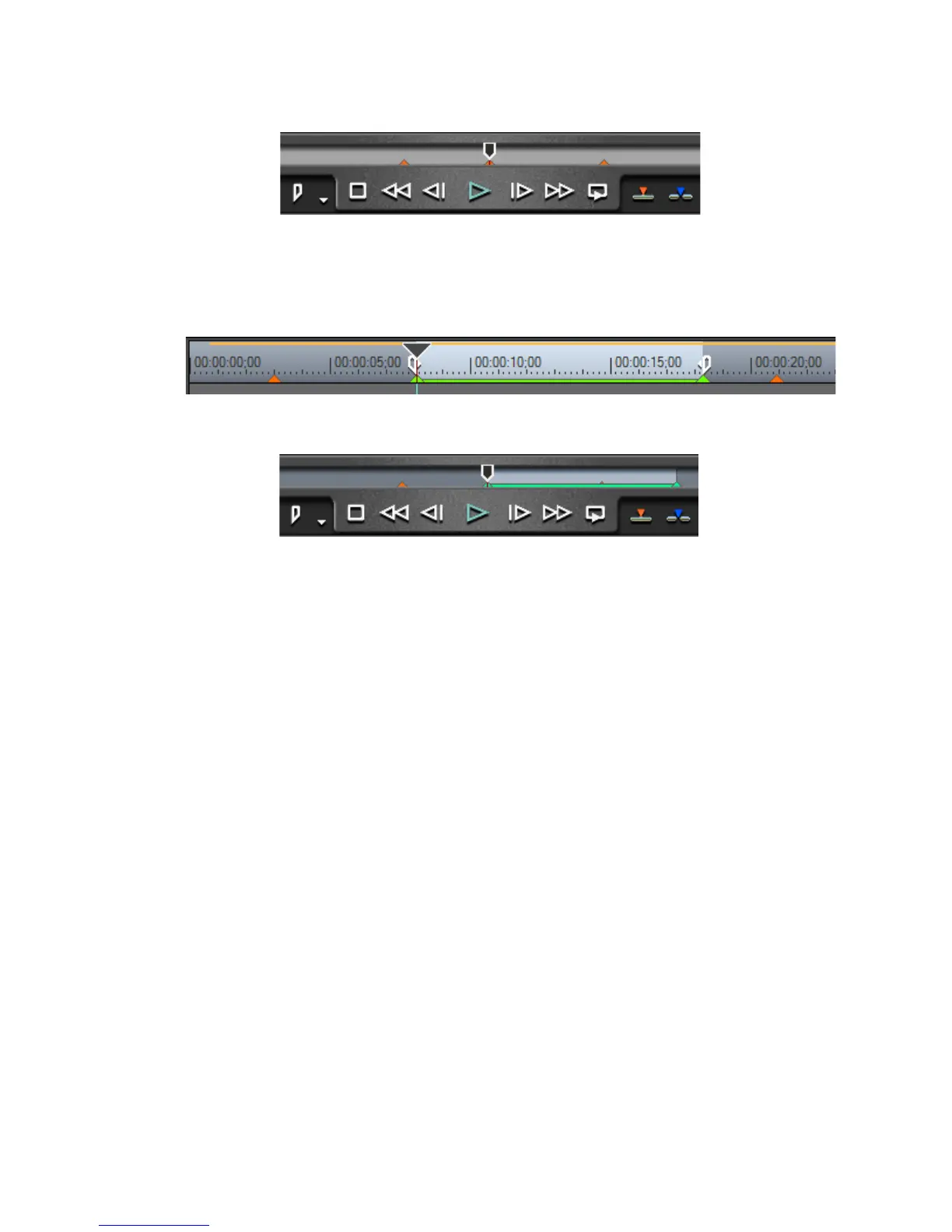422 EDIUS — User Reference Guide
Section 5 — Timeline Operations
Figure 469. Selected Clip Marker
When and In/Out marker is selected, the In/Out marker range is high-
lighted as illustrated in Figure 470 and Figure 471.
Figure 470. Selected In/Out Sequence Marker
Figure 471. Selected In/Out Clip Marker
Moving Markers
Markers may be moved on the Timeline or in the Player window position
bar by dragging them to a new location.
Delete Markers
To delete a marker from the marker list, do the following:
1. Select the marker(s) to be deleted in the marker list.
2. Click the Delete button.
Alternative Methods:
• Drag the marker to be deleted from the marker list and drop it outside
the Marker Palette.
• Drag the marker to be deleted from the marker list and drop it on the
Delete Marker button.
• Right-click the marker to be deleted from the marker list and select
“Clear marker” from the menu.
• Select the marker from the marker list and press the [
DELETE] key on the
keyboard.