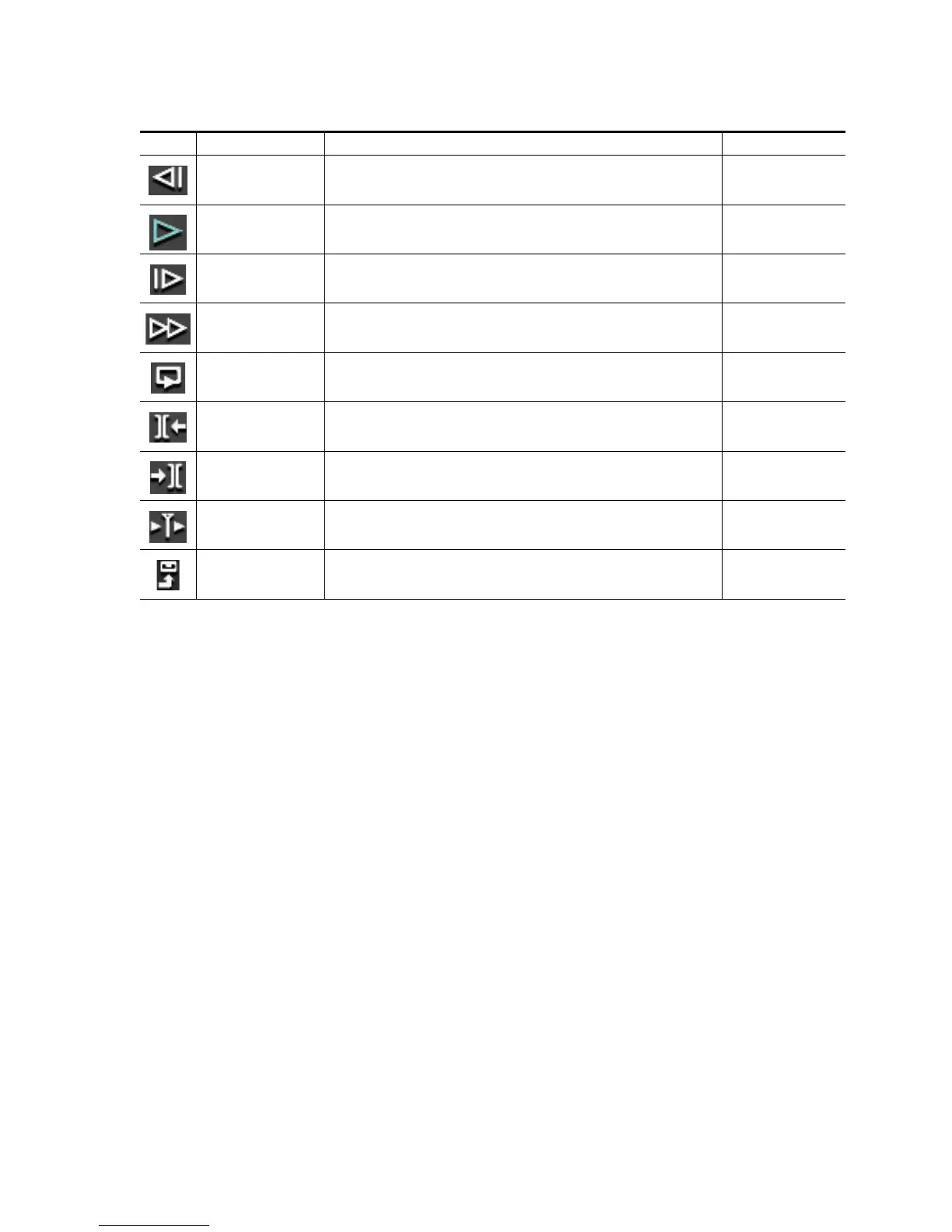EDIUS — User Reference Guide 433
Timeline Playback
Note (1) - Each press of the [J] key switches rewind speed in six levels from 2x to
32x. Press the [L] key to slow the rewind speed.Pressing [J] while playback
is paused will playback the source in the reverse direction at the normal
speed.
Note (2) - Each press of the [L] key switches the fast forward speed in six levels
between 2x and 32x. Press the [J] key to slow down the fast forward speed.
Pressing [L] while playback is paused will playback the source in the normal
direction at the normal speed.
Operation Notes:
• When playback is slow, try the following to speed up playback
• Click the Play button while holding down the [
SHIFT] key.
Previous Frame
Goes to the previous frame in a clip. Each click of the button moves to the previous
frame. Holding down the [<--] key moves frame-by-frame in a faster step rewind
[<--]
Play Plays the content in the Recorder [ENTER] or [SPACE]
Next Frame
Goes to the next frame in a clip. Each click of the button moves to the next frame.
Holding down the [-->] key moves frame-by-frame in a faster step forward.
[-->]
Fast Forward Fast forwards through the content in the Recorder [L] (see note 2 below)
Loop
Repeatedly plays back the Timeline contents until playback is stopped. If In and Out
points have been set, the segment between these points is played repeatedly.
[CTRL]+[SPACE]
Previous Edit Point Moves the cursor to the edit point preceding the current Timeline cursor position. [A] or [CTRL]+[
I]
Next Edit Point Moves the cursor to the edit point following the current Timeline cursor position. [S] or [CTRL]+[
J]
Play Cursor Area
Repeatedly plays the content (~3 seconds on each side) in front of and behind the
Timeline cursor.
Export Exports content to a tape or file.
Table 6. Recorder Operation Button Details
Button Function Description Keyboard Shortcut
