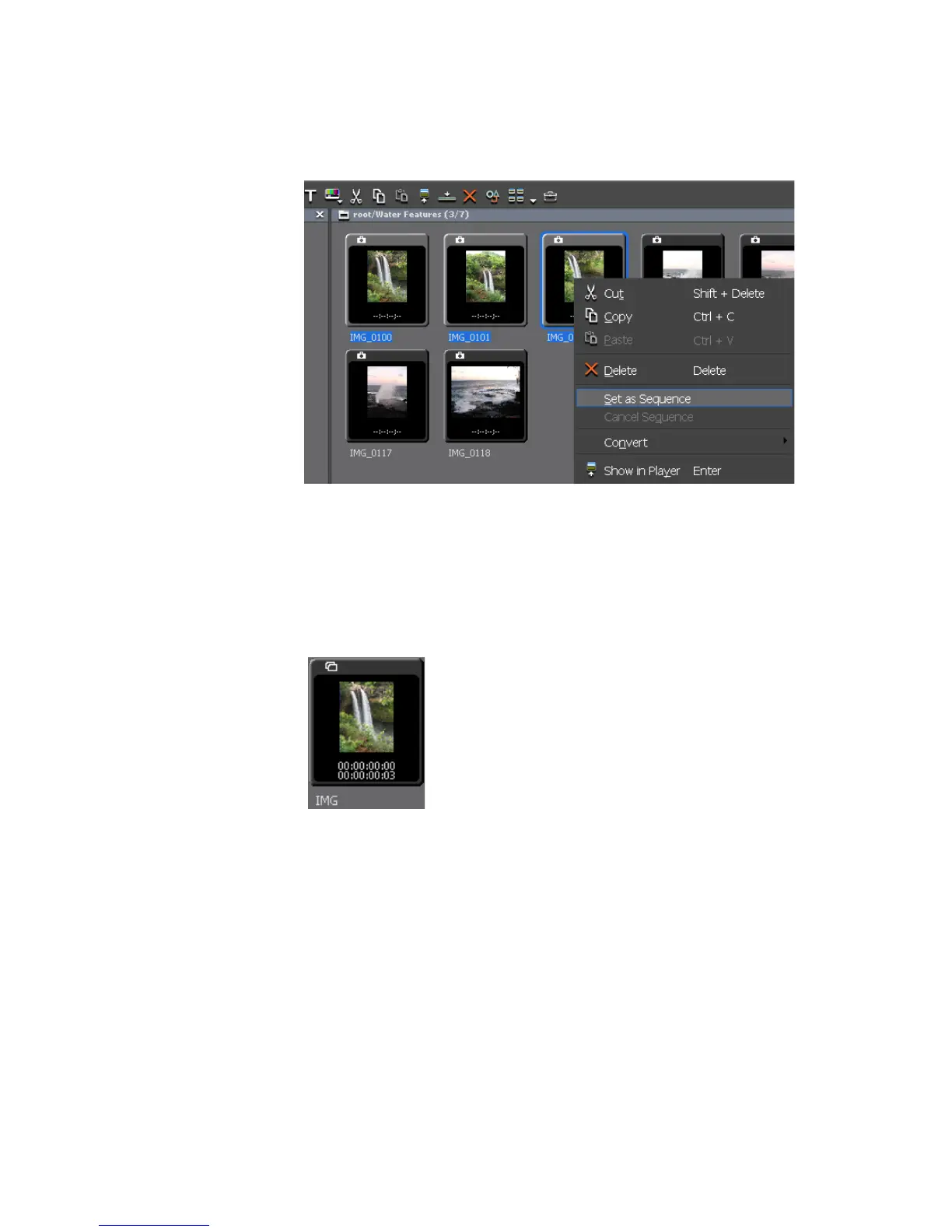EDIUS — User Reference Guide 263
Creating Clips
2. Select “Set as Sequence” from the menu. See Figure 255 for an example.
Figure 255. Asset Bin - Set as Sequence
A new sequence clip is created and saved in the Asset Bin as shown in
Figure 256.
Note The icon in the upper left corner identifies the clip as a sequence clip.
Figure 256. Asset Bin - New Sequence Clip
Note Clips are conjoined in the sorting order of the Asset Bin and any In and Out
points for the original clips are disabled in the new sequence clip.
Creating Individual Clips from a Sequence (Cancelling a Sequence)
To create individual clips from a sequence clip, do the following:
• Right-click the sequence clip and select “Cancel Sequence” from the
menu. See Figure 257.
