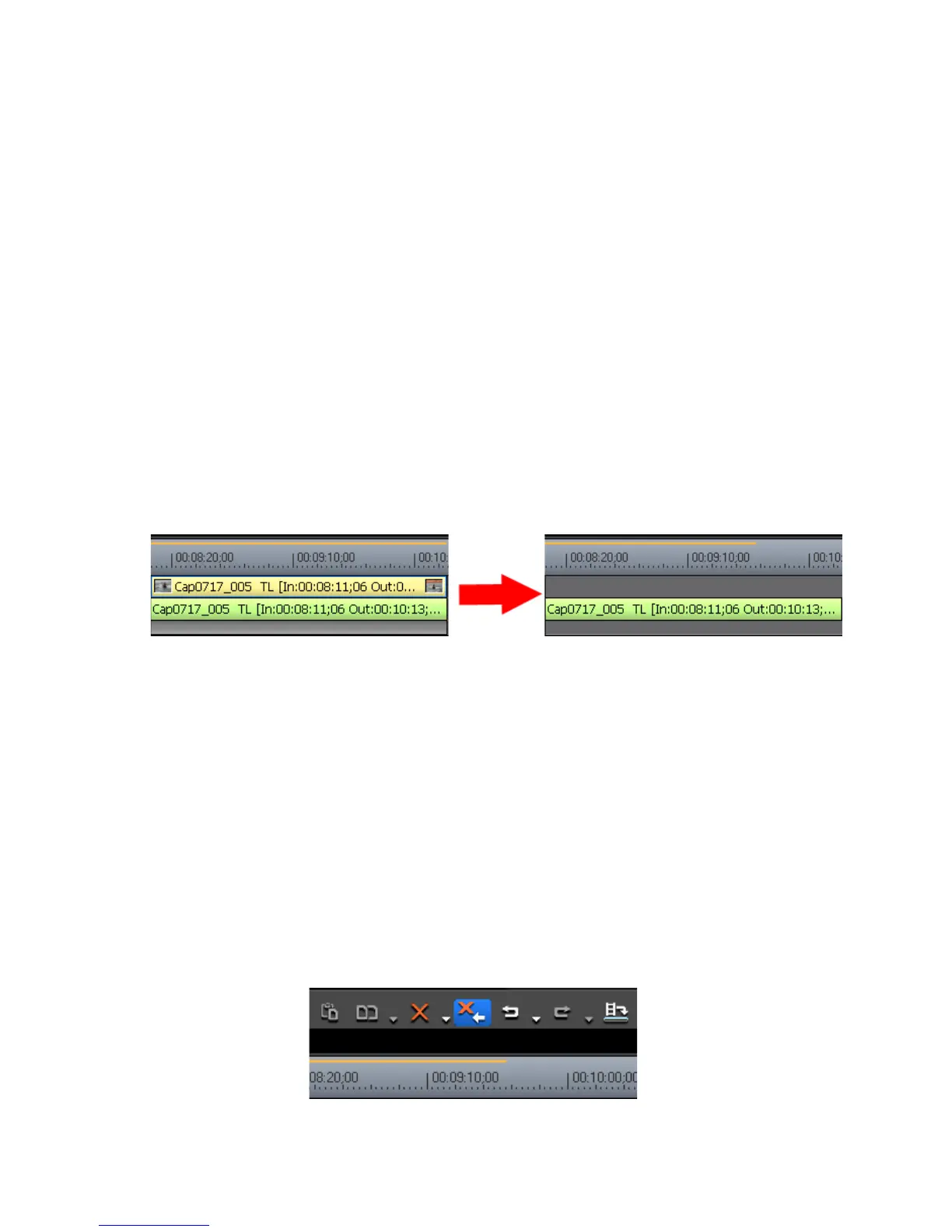EDIUS — User Reference Guide 363
Timeline Clip Operations
To delete only the video or audio portion of a clip, do any of the following
after selecting a clip:
• Click the list button [V] on the
Delete button and select “Delete Video
Clip” or “Delete Audio Clip” from the menu.
• Right-click a clip and select Delete Parts>Delete Video Clip or Delete
Parts>Delete Audio Clip from the menu.
• Select Edit>Delete Parts>Delete Video Clip or Edit>Delete
Parts>Delete Audio Clip from the menu.
• Unlink the clip, select only the video portion or the audio portion and
click the Timeline
Delete button. See Unlink on page 346 for more infor-
mation.
• Drag a clip and place it on either a V (video only) track or an A (audio
only) track. The other portion is deleted.
• Press the [
ALT]+[V] keys on the keyboard to delete the video portion.
• Press the [
ALT]+[A] keys on the keyboard to delete the audio portion.
Figure 397. Delete the Video Portion of a Clip
Ripple Deleting Clips
Ripple deleting a clip and causes subsequent clips to move to fill in the
space formerly occupied by the deleted clip. See
Figure 399.
Note All “ripple delete” functions are available regardless of the ripple mode set-
ting. See Ripple Mode on page 306 for more information.
To ripple delete a clip, do any of the following after selecting the clip to
delete:
• Click the
Ripple Delete button (highlighted in blue in Figure 398) on the
Timeline.
Figure 398. Timeline Ripple Delete Button
