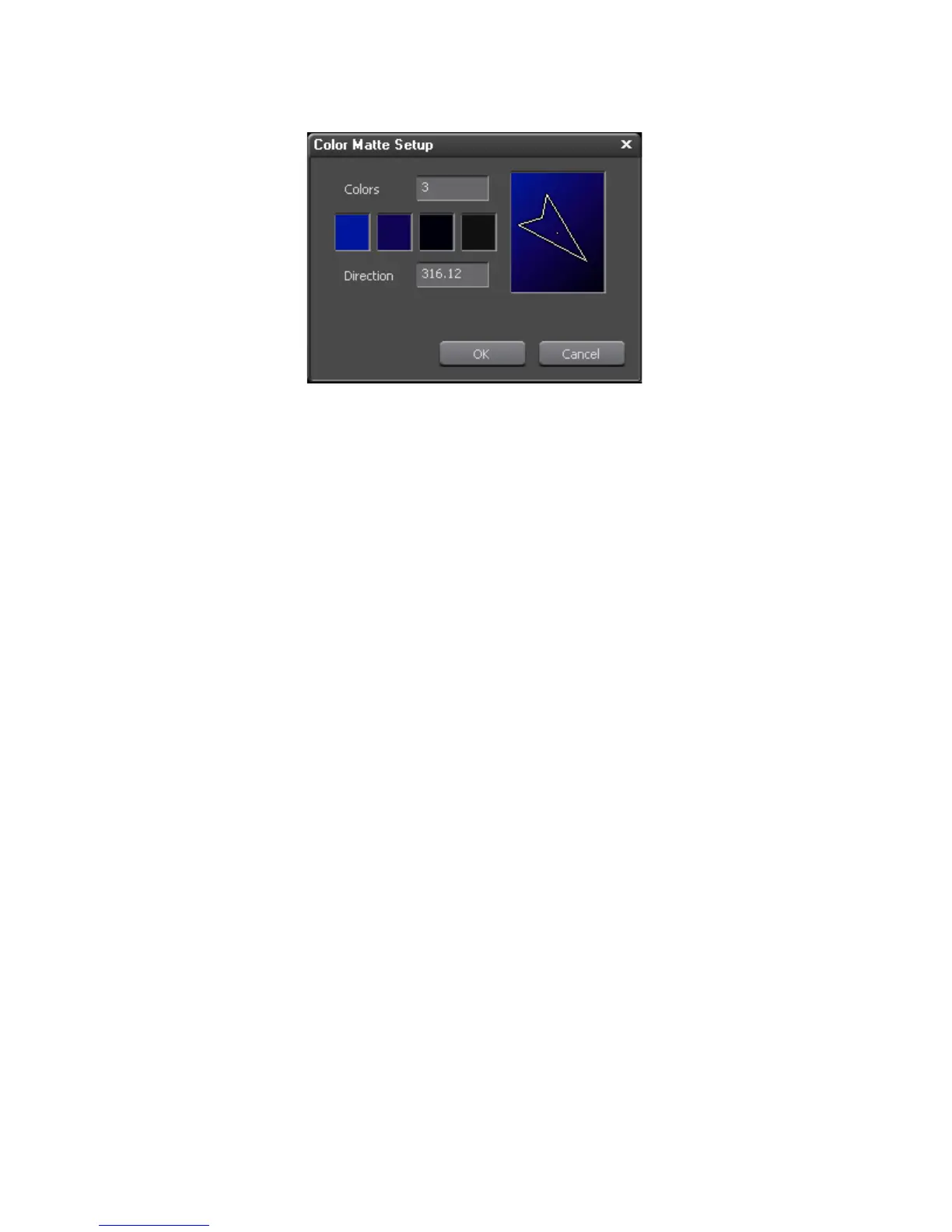EDIUS — User Reference Guide 261
Creating Clips
Figure 253. Color Matte Gradation Setup
8. Click the OK button on the Color Matte Setup dialog.
Alternative Methods:
• Select File>New>Color Matte from the Preview window menu bar. The
Color Matte clip is placed at the Timeline cursor position on the active
track as the In point.
Note If In and Out points are set on the Timeline, the clip is placed between the In
and Out point with the appropriate duration.
• Right-click on a blank space in the Asset Bin clip view area and select
New Clip>Color Matte from the menu.
• Click the list button [V]on the
Create Title button on the Timeline and
select “Color Matte” from the menu (see Figure 249). The Color Matte
clip is placed at the Timeline cursor position on the active track as the
In point.
Note If In and Out points are set on the time, the clip is placed between the In and
Out point with the appropriate duration.
