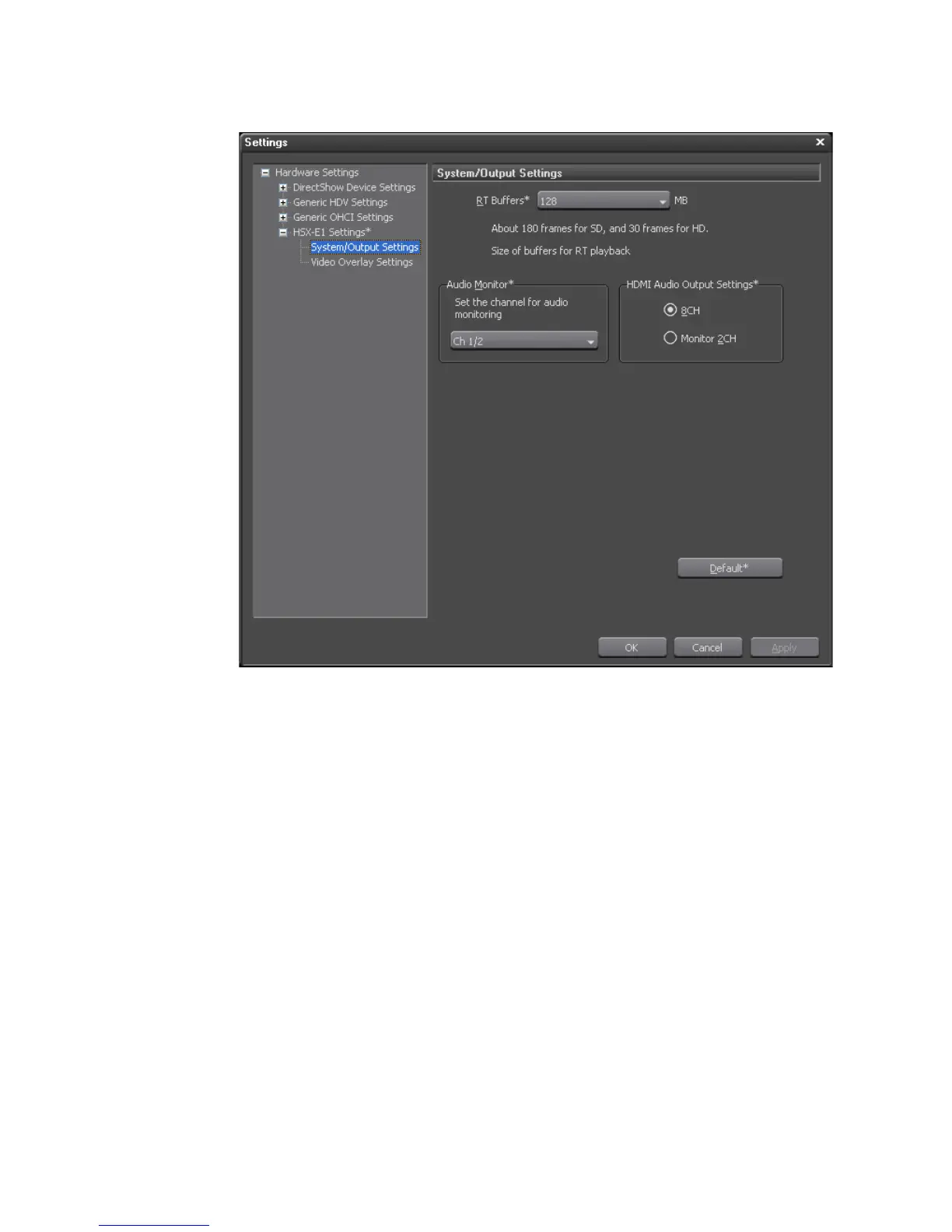740 EDIUS — User Reference Guide
Appendix A — Hardware Settings
Figure 881. HSX-E1 System/Output Settings Dialog
3. From the drop-down list, select the RT buffer frame size (stated as a
number of Megabytes). Choices are: 128 (default), 256, 384, 512.
Note EDIUS renders ahead using the Real-Time playback buffer from which frames
are then taken for playback. Memory reserved for the RT buffer is not avail-
able to other programs. If the RT buffer is too large, the system may run out
of physical memory which will degrade real-time playback performance.
Adjust the RT buffers with caution.
After changing the size of RT buffers, EDIUS must be restarted for the change to take effect.
4. From the Audio Monitor drop-down list, select the desired channel(s)
for audio monitoring.
5. If audio is output via HDMI, select the desired audio channel output.
6. Click the OK button to save the settings and close the System Settings
dialog.
While in the System Settings dialog, clicking the
Default* button returns all
settings marked with an “*” to their default values.
