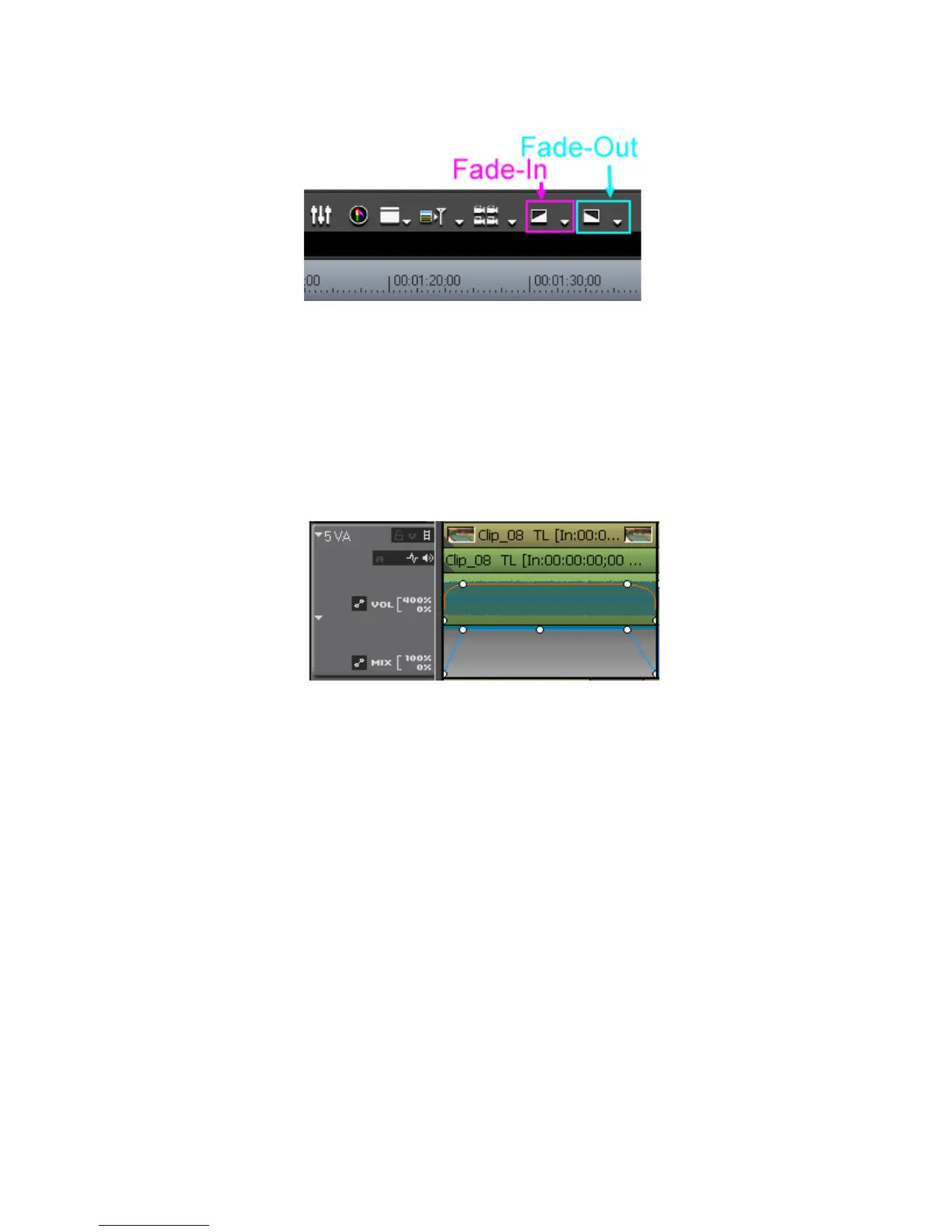EDIUS — User Reference Guide 559
Creating Video Composites
Figure 655. Timeline Fade-In and Fade-Out Buttons
Note By default, these buttons are not on the Timeline. To add them, see Button
Settings on page 154.
Fade-In and Fade-Out settings are visible in the audio waveform and mixer
areas of the track. Click the Expand1 and Expand2 buttons to expand the
track if these elements are not already visible. A key frame point is added
where a fade-in ends and a fade out begins as illustrated in
Figure 656. Timeline Fade-In and Fade-Out Key Frames
Related Operations:
To delete a fade-in or fade-out effect, delete the audio and video parts sep-
arately by doing the following:
• To delete the audio fade-in/fade-out, Right-click the clip and select
“Delete Parts>Audio RubberBand>Volume” from the menu.
Note An alternative method is to press the [SHIFT]+[ALT]+[H] keys on the key-
board.
• To delete the video fade-in/fade-out, Right-click the clip and select
“Delete Parts>Mixer>Transparency” from the menu.
Note An alternative method is to press the [SHIFT]+[CTRL]+[ALT]+[G] keys on the
keyboard.
