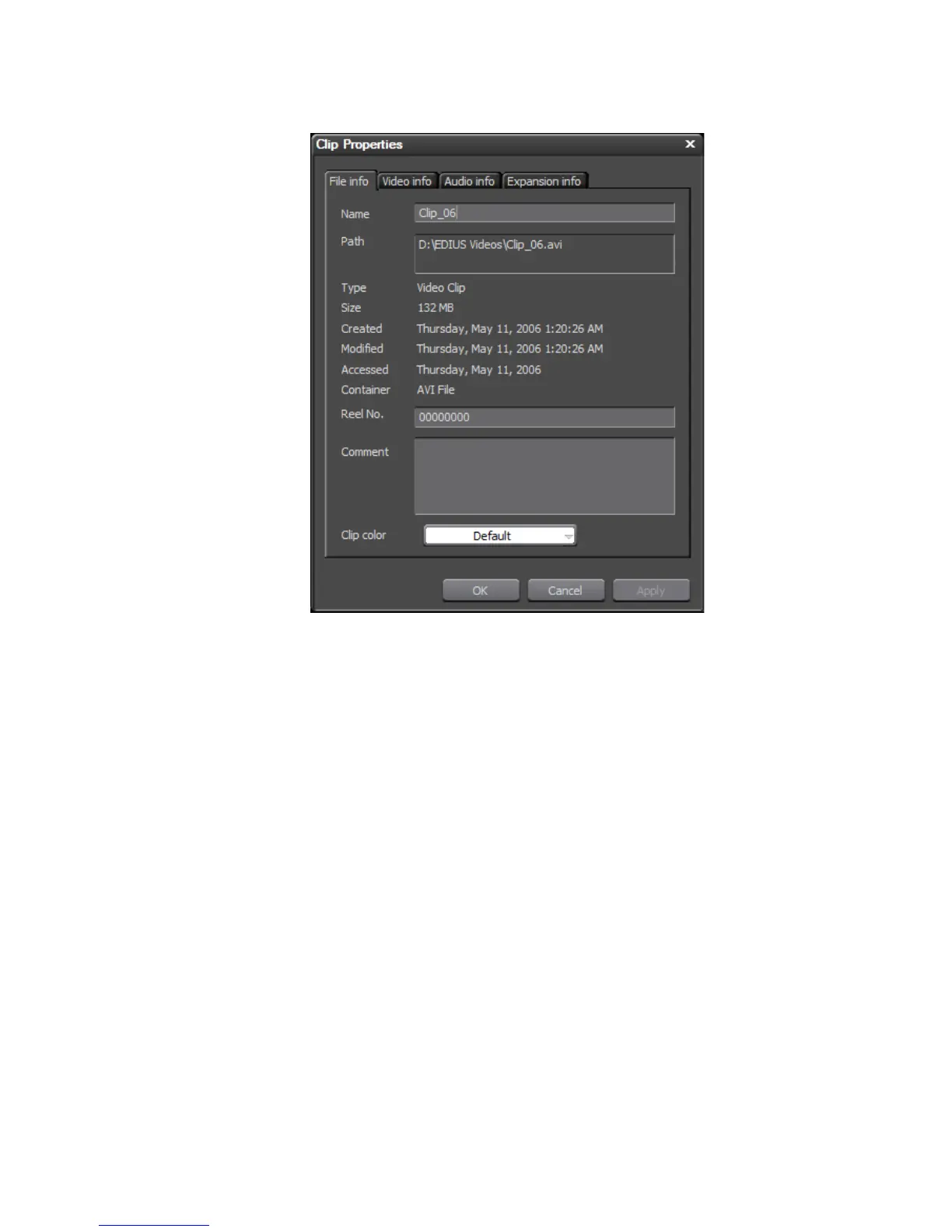EDIUS — User Reference Guide 275
Clip Operations
Figure 271. Asset Bin Clip Properties Dialog
Note the four properties tabs: File Info, Video Info, Audio Info and Expan-
sion Info. Each tab displays information that applies to that category. Some
of the properties may be edited.
Note If the clip is a still image, color bar or color matte clip, the tabs are File Info
and Still Image Info. If the clip is an audio clip, no Video Info tab appears.
2. If desired, edit the clip name and enter comments in the File Info tab.
3. A reel number may have been created during source capture. If you
wish to change the reel no., enter the new number in this field.
4. Set a new clip color if desired, by selecting from the Clip Color drop-
down list. See Setting Clip Color on page 287 for more information.
5. If the Video Info tab is displayed, make any desired modifications to the
following properties:
Start TC
The starting timecode of the clip.
Poster Frame
The poster frame is the frame in the clip that will be the thumbnail icon
displayed to identify this clip. Enter the poster frame timecode or move
