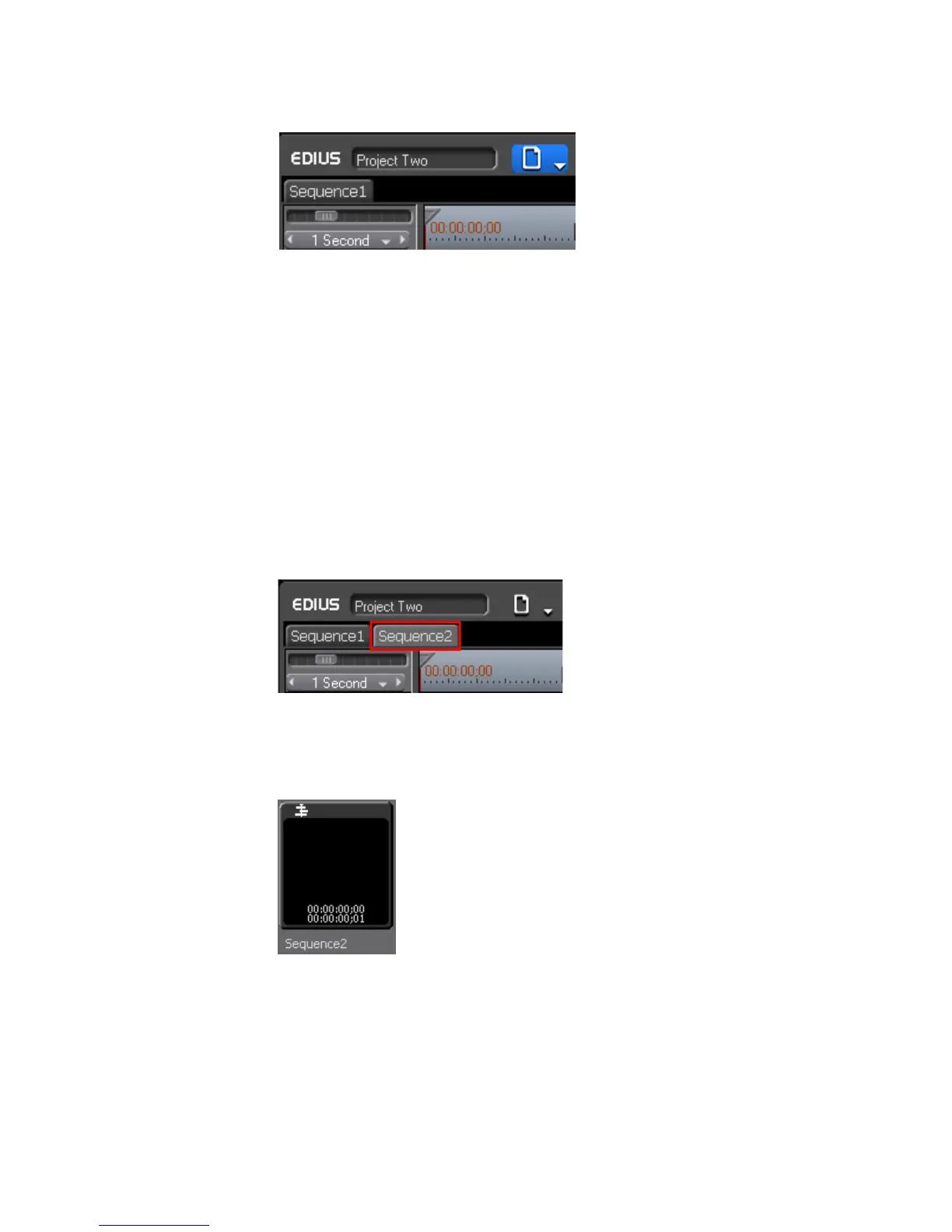454 EDIUS — User Reference Guide
Section 5 — Timeline Operations
Figure 510. New Sequence Button
• Select File>New>Sequence from the Preview window menu bar.
• Right-click on a blank area of the clip view in the Asset Bin and select
“New Sequence” from the menu.
Note In this case a blank Timeline sequence clip is created in the Asset bin but a
sequence tab is not displayed in the Timeline window.
•Press [SHIFT]+[CTRL]+[N] on the keyboard.
Any of these methods will result in a new sequence tab appearing in the
Timeline window as shown in Figure 511 as well as the creation of a
sequence clip in the Asset bin as illustrated in Figure 512.
Figure 511. New Sequence Tab
Note Double right-click a sequence tab to change the sequence name.
Figure 512. New Sequence Clip In Asset Bin
Note The sequence tabs can be dragged and dropped to change their order.
