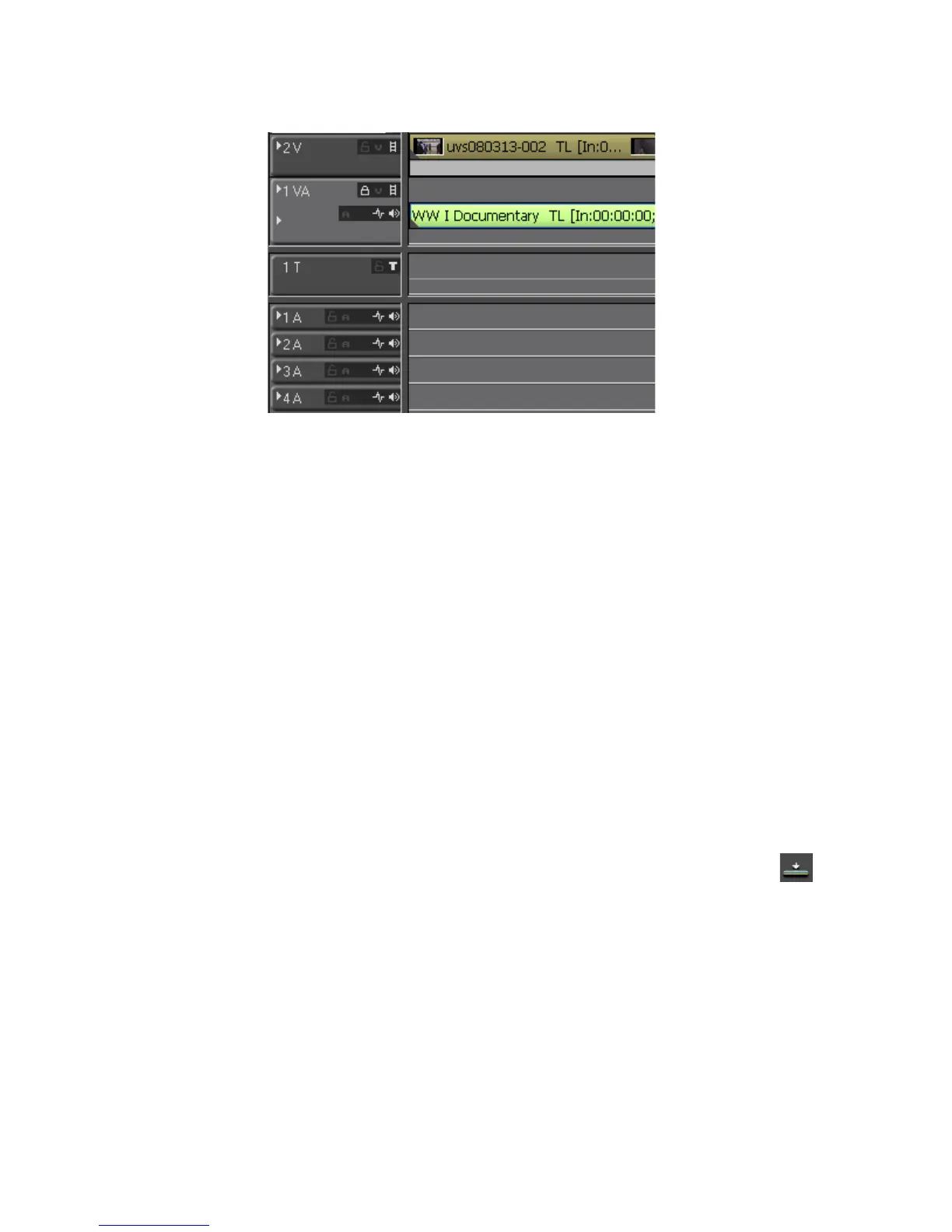330 EDIUS — User Reference Guide
Section 5 — Timeline Operations
Figure 348. Track Panel
There are four track types in EDIUS. They are:
• V Track - Video, still images, titles, color bar clips and matte color clips
are placed on this track
Note If video clips with audio are placed on this track, the audio is disabled.
• VA Track - Video, audio, still images, titles, color bar clips and matte
color clips are placed on this track
• T Track - Video, still images, titles, color bar clips and matte color clips
are placed on this track. Title positions can be adjusted on this track.
Note If video clips with audio are placed on this track, the audio is disabled.
• A Track - Audio clips are placed on this track
Note If video clips with audio are placed on this track, the video is disabled and
only the audio is used.
2. Move the Timeline cursor to the position where the track is to be placed.
3. Select a clip in the Asset Bin and click the Add to Timeline button in
the Asset Bin. See Figure 349.
