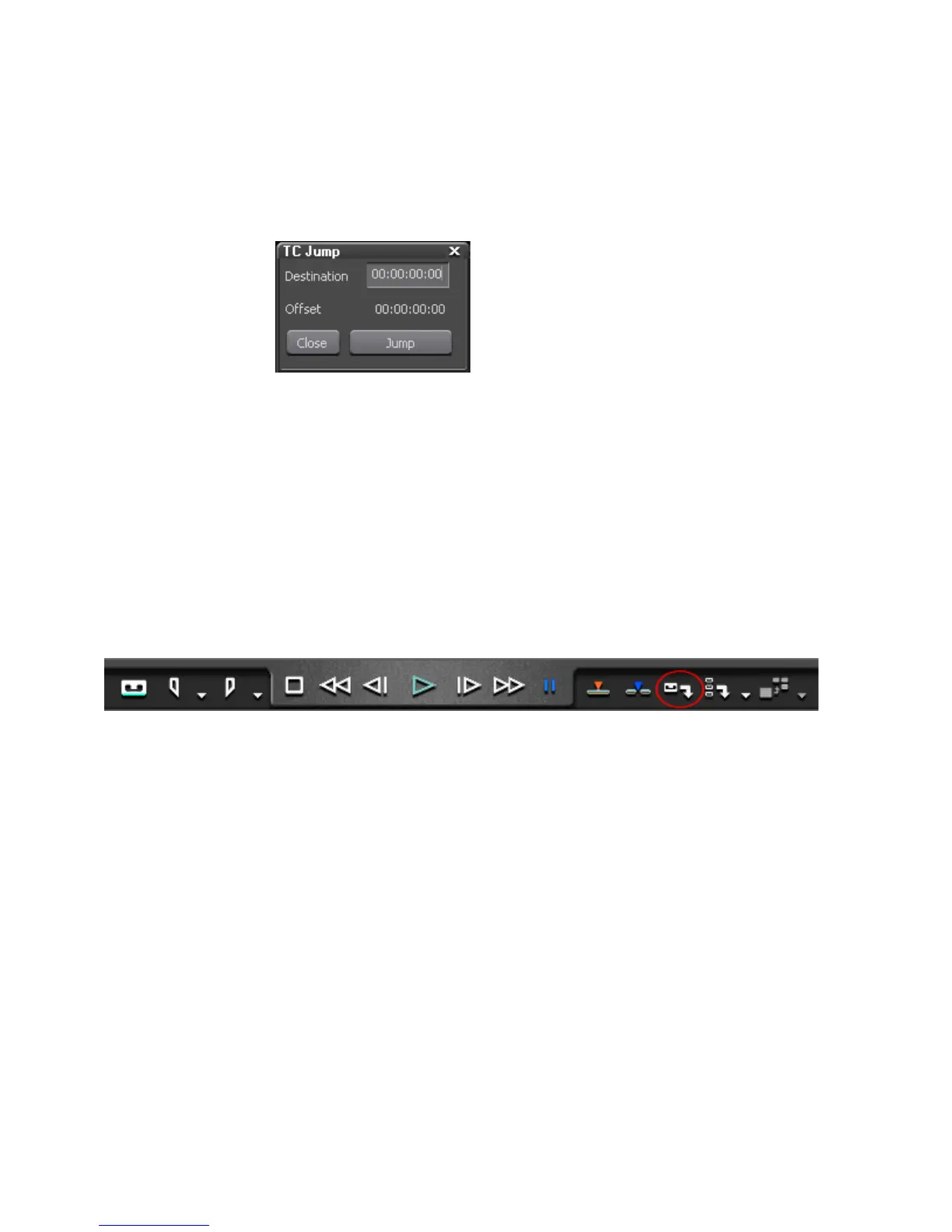210 EDIUS — User Reference Guide
Section 3 — Capturing and Importing Clips and Stills
6. If desired, you may jump to a specific timecode location in the source
by clicking on the "Cur"” timecode in the Player window. The TC Jump
dialog appears. See Figure 183. Enter the destination timecode and click
the
Jump button.
Figure 183. TC Jump Dialog
7. Playback the source using the Player operation buttons. Set In and Out
points as desired. Setting no In and Out points allows you to capture
the entire source. For more information on In and Out points see Setting
In and Out Points on page 214.
Note See Player Operation Buttons on page 112 for information about the Player
buttons and their functions.
8. Click the Capture (see Figure 184) button to begin source capture. The
Capture dialog in Figure 185 appears.
Figure 184. Player Capture Button
