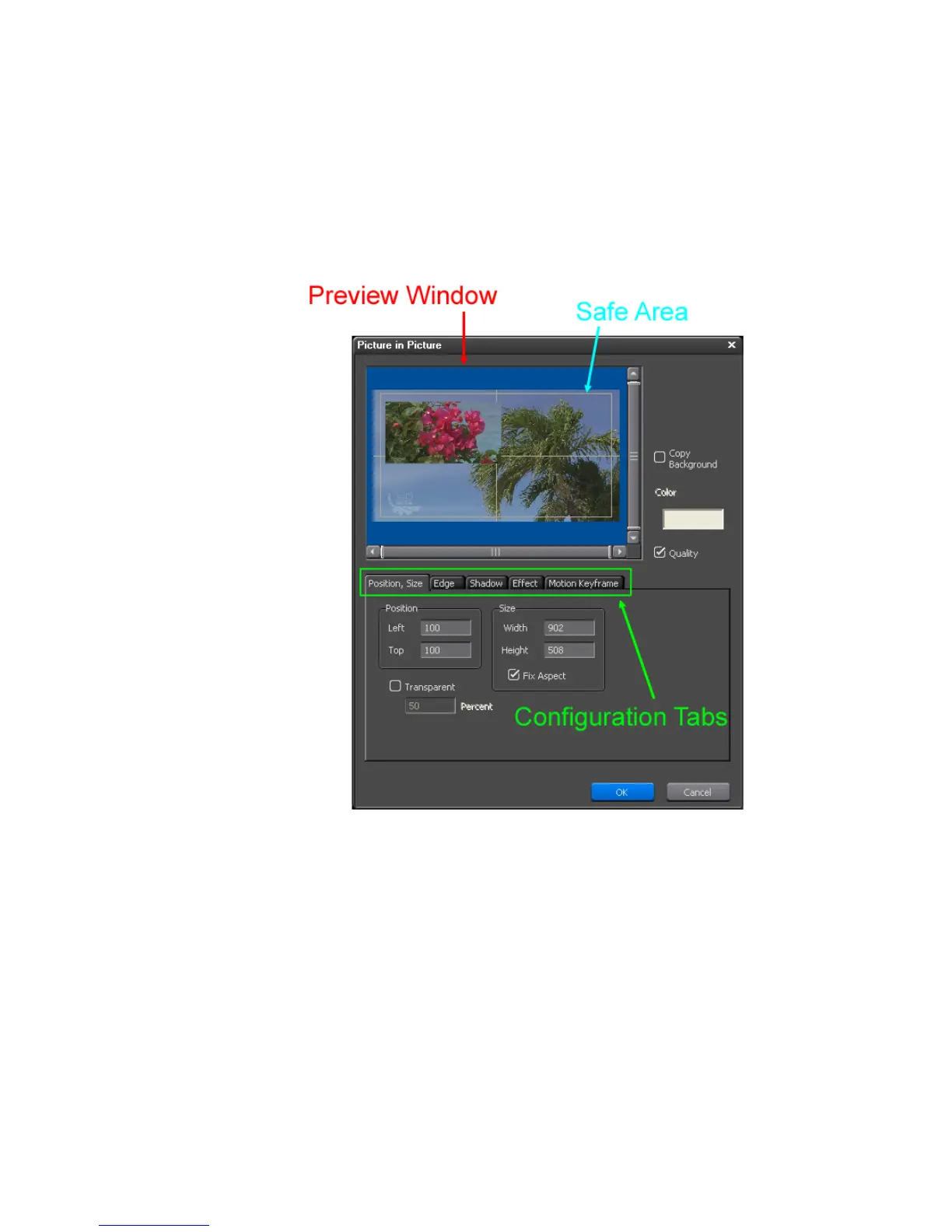EDIUS — User Reference Guide 527
Creating Video Composites
3. Double-click the Picture in Picture effect in the Information Palette.
Note You may also select the Picture in Picture effect and click the Settings button
(highlighted in blue in Figure 607) in the Information Palette.
The Picture in Picture dialog shown in Figure 608 appears
Figure 608. Picture in Picture Configuration Dialog
4. Configure the effect settings per the explanations below and click the OK
button to close the dialog.
Preview Window
The preview window shows the effects of configuration settings such as
position, size and motion in the overlay window.
Note Right-click the preview window and select Layout menu options (shown in
Figure 609) to set the size and position of the overlay window as an alterna-
tive to doing so with the “Position, Size” tab.
