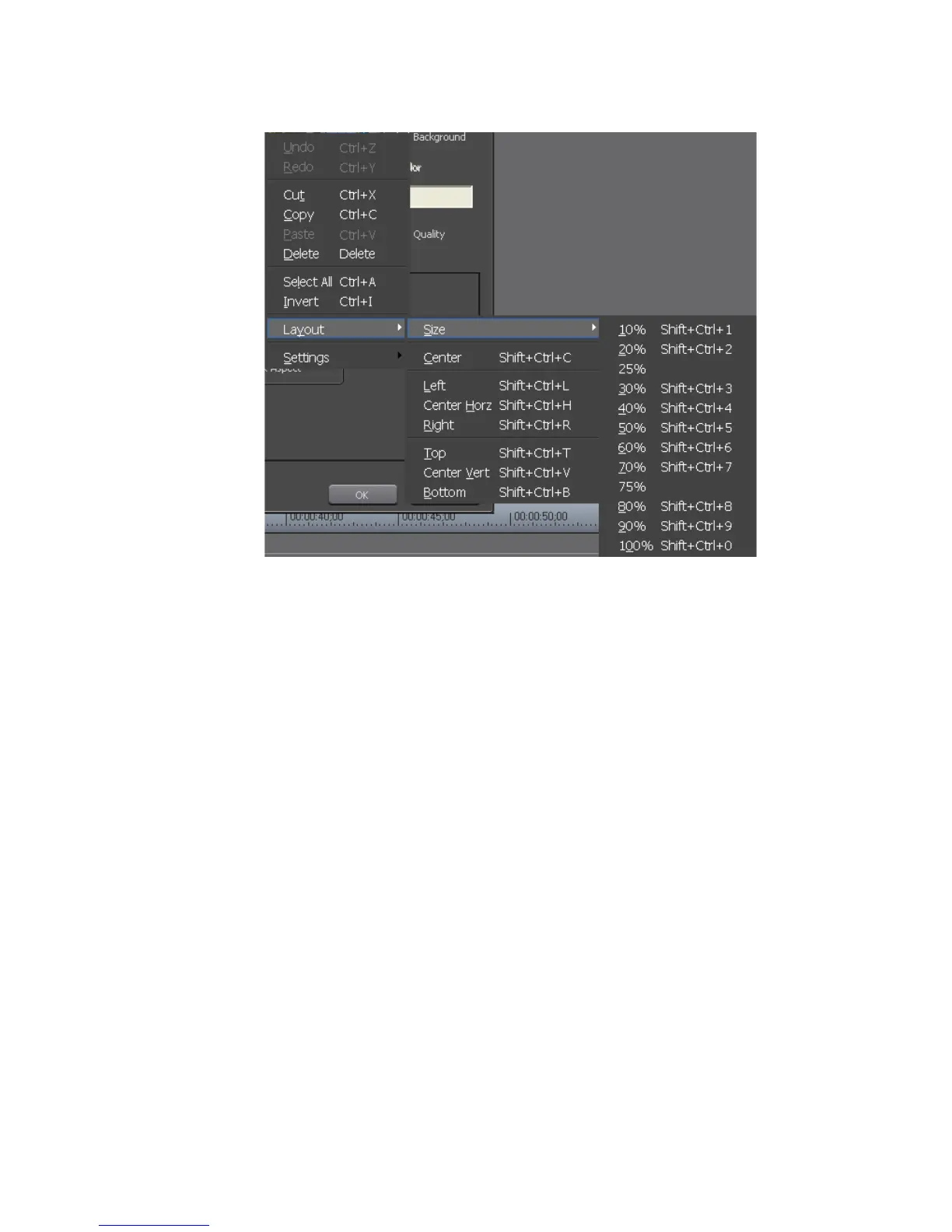528 EDIUS — User Reference Guide
Section 6 — Effects and Titles
Figure 609. Preview Window Right-Click Menu - Layout Options
Safe Area
The safe area is the boundary close to the edges of the screen that marks the
area that should always be displayed regardless of the monitor used to
display the video. The overlay window should be kept within the safe area
Position, Size Tab
The settings in this tab determine the position and size of the overlay
window for the second video.
The position settings specify a number of pixels from the top left corner of
the screen at which to anchor the top left corner of the overlay window.
The size settings specify the width and height in pixels of the overlay
window beginning at the position defined in the positions settings as the
top left corner of the overlay window.
For example, if the Position and Size settings are as follows: Left - 100, Top
- 100, Width - 902, Height - 508, the top left corner of the overlay window
will be positioned 100 pixels from the top of the screen and 100 pixels from
the left edge of the screen. Beginning at that point, the width of the overlay
window will be 902 pixels and its height will be 508 pixels.
