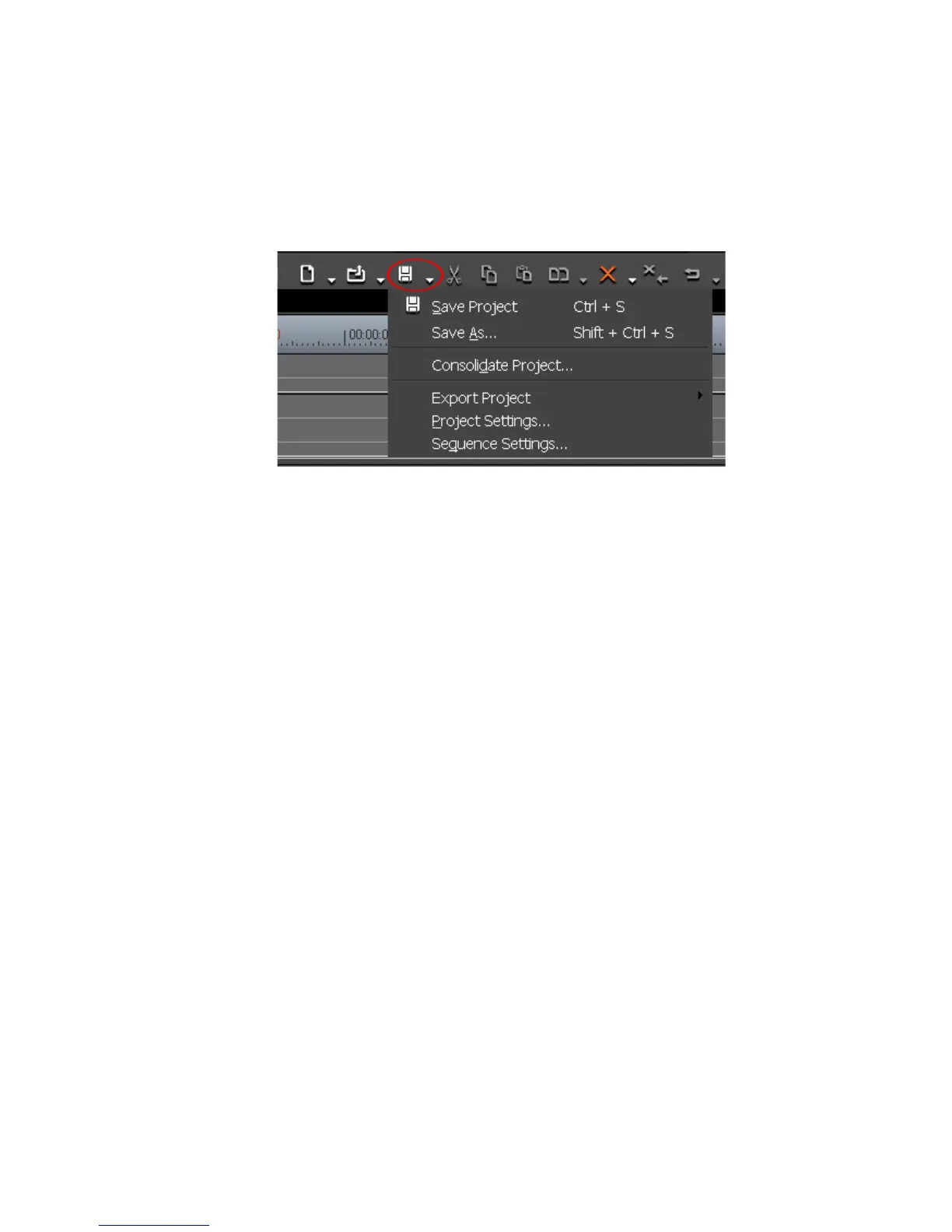60 EDIUS — User Reference Guide
Section 1 — Getting Started
To change sequence settings, access the Sequence Settings dialog in one of
the following ways:
• Click on the list button [V] of the Save Project icon (see Figure 44) in the
Timeline window and select
Sequence Settings... from the menu.
Figure 44. Save Project Menu
• Select Settings>Sequence Settings from the Preview window.
• Right-click on a sequence tab in the Timeline window and select
Sequence Settings... from the menu.
• Right-click a sequence clip in the Asset Bin and select
Sequence Settings...
from the menu.
The settings that can be changed in the Sequence Settings dialog are:
•Tc Preset — The TC preset will be the starting timecode on the Timeline
for any project using this project preset. See Starting EDIUS on page 23
for the various methods of entering numeric data and timecodes.
•Tc Mode — Select the TC mode by clicking on the V symbol on the TC
mode button. If an NTSC device was selected in Step 2 above, you may
select “drop frame” or “non drop frame” for the timecode display.
•Total length — If desired, you can set the desired length of the Timeline
by entering a value in this field. If a value is entered, the Timeline length
is fixed to this time. When the project exceeds this length, the color of
the Timeline section that exceeds this length is changed.
• Panning mode — The choices are ‘Standard” and “EDIUS Pro3 Com-
patible.” This setting affects the appearance of the audio rubber band
for audio channels defined as “Monaural channel.” Use “EDIUS Pro3
Compatible” only if you have been using this version for past projects.
