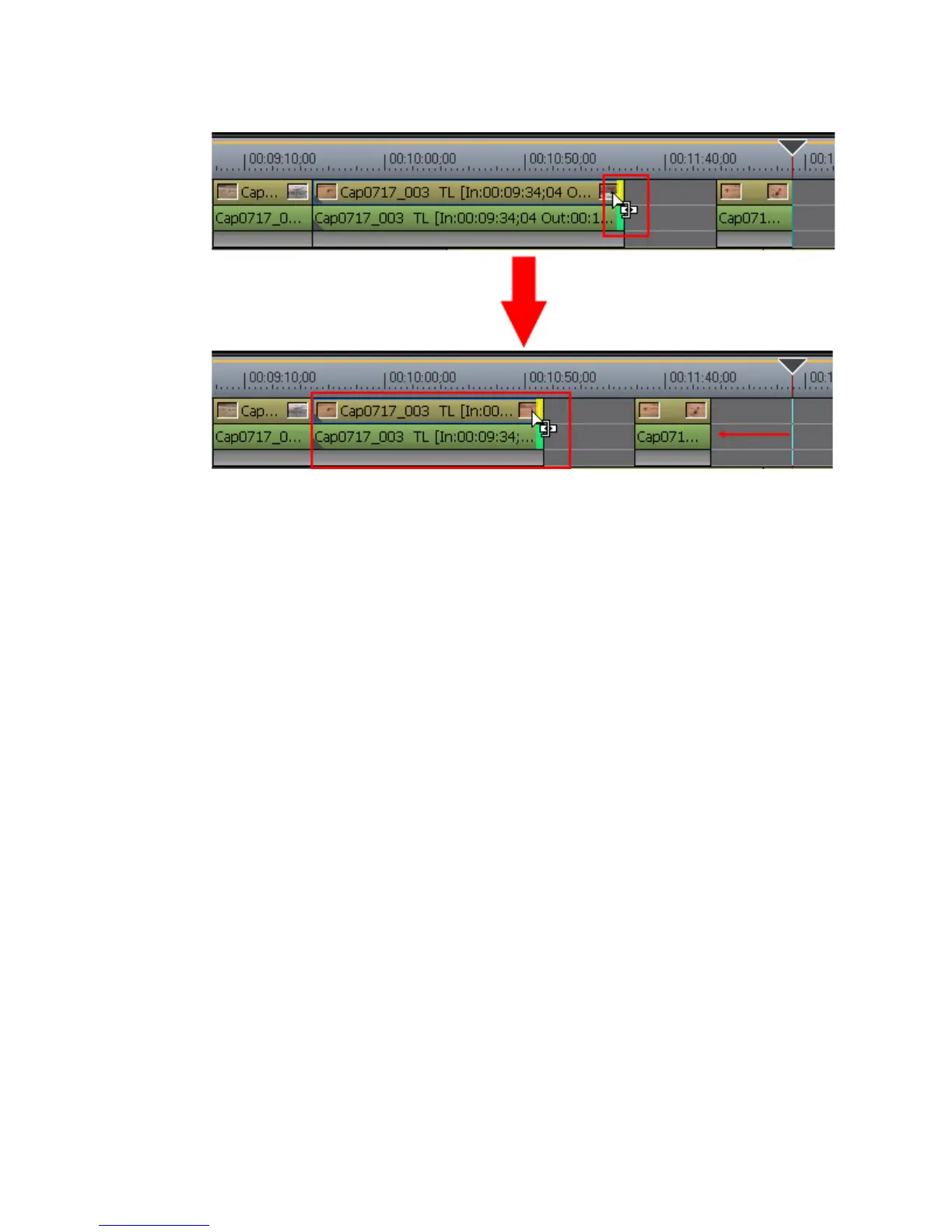400 EDIUS — User Reference Guide
Section 5 — Timeline Operations
Figure 439. Ripple Mode Trim
Note Clips in the same track are linked with Ripple mode on and they move when
clips before them are trimmed. Clips in all tracks move when a clip is trimmed
if Sync mode is also on. See Sync Mode on page 305 for more information.
Alternative Method:
1. Click the track where the clip to be trimmed is placed.
2. Move the Timeline Cursor to the point to which the clip should be
trimmed.
3. Press the appropriate shortcut key to ripple trim from the beginning of
the clip to the cursor position or from the end of the clip to the cursor
position:
•[
ALT]+[N] - ripple trim from the beginning of the clip to the cursor posi-
tion.
•[
ALT]+[M] - ripple trim from the end of the clip to the cursor position. See
Figure 440 for an example of this action.
