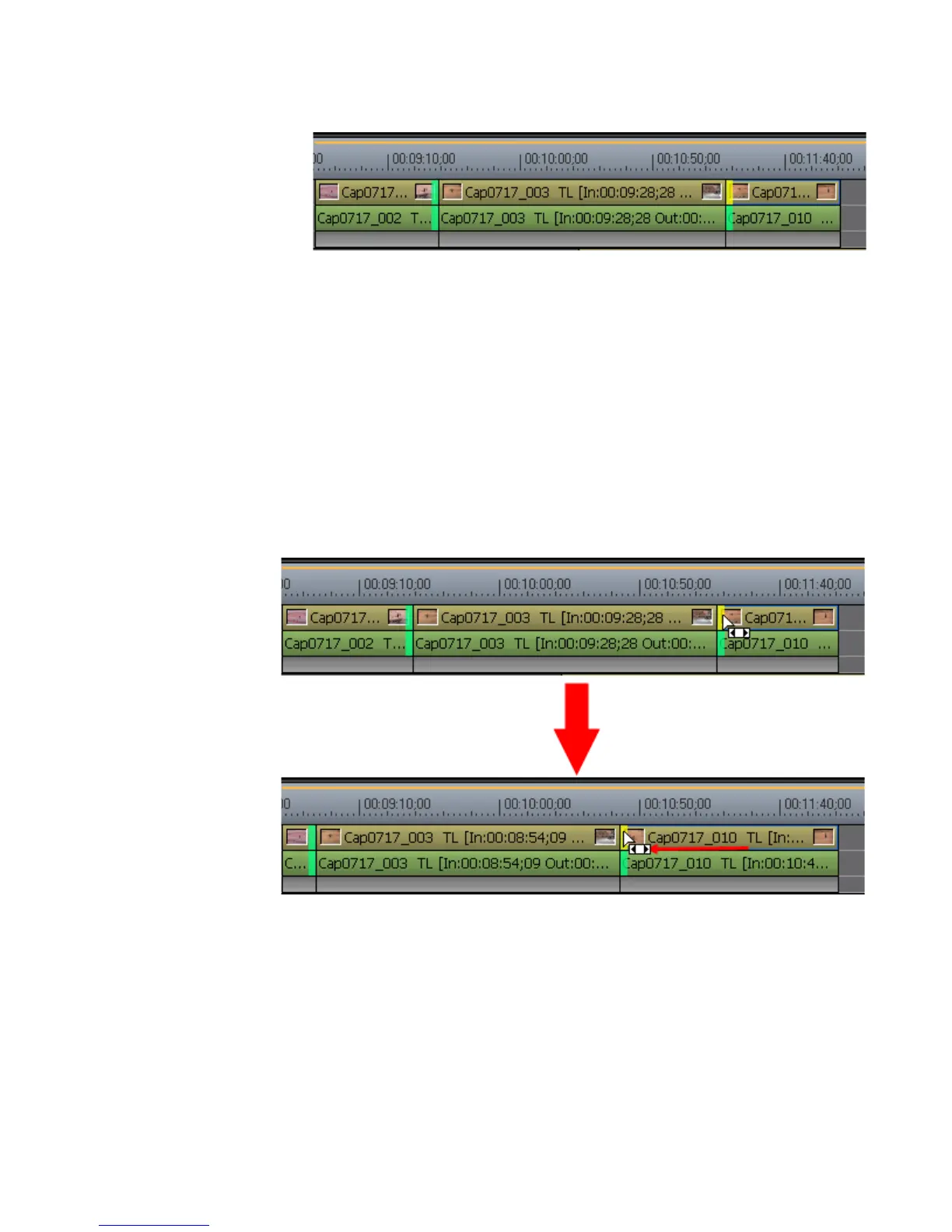EDIUS — User Reference Guide 407
Trim ming Clip s
Figure 449. Rolling Trim Clip Select
2. Move the cursor to the In or out point of the clip to roll trim.
The cursor changes shape as shown in Figure 450.
3. Drag the cursor to the left or right to change the position of the clip
As the clip is dragged, the neighboring clips are shortened or lengthened
but the overall length of all the clips remains unchanged.
Note You can fine tune trimming by 1-frame or 10-frame units by using the trim
buttons in the trim window or the corresponding keyboard shortcuts. See
Trim Mode Operation Buttons on page 388 for more details.
Figure 450. Rolling Trim
