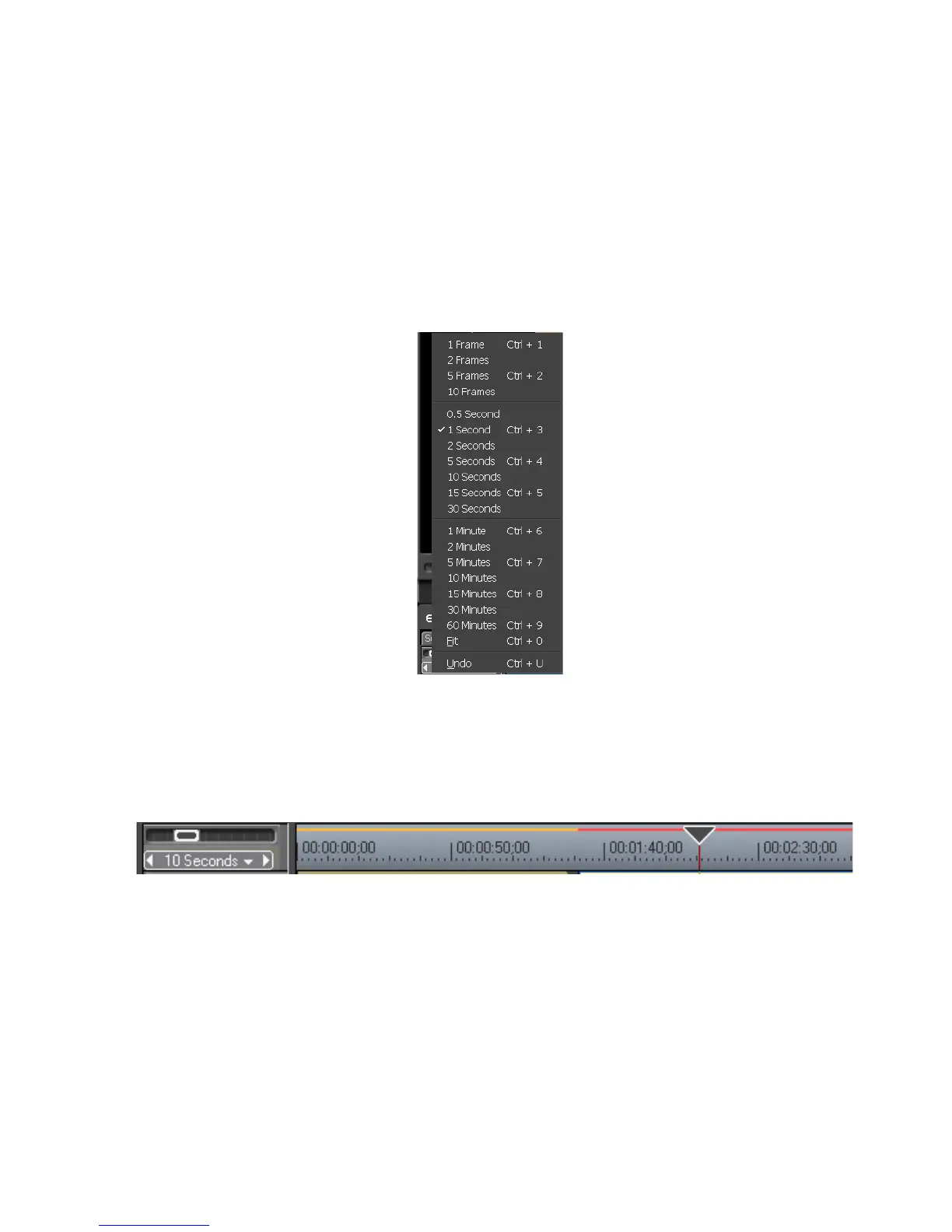EDIUS — User Reference Guide 119
Timeline Window
The Timeline scale can be adjusted in one of three ways:
• Drag the slider to increase or decrease the Timeline scale unit.
• Click on the W(decrement scale unit) or X(increment scale unit)
symbols on the scale control button. The scale unit is indicated by the
text on the button (1 Second in the example above).
• Click on the Tsymbol on the scale control button to display the scale
unit menu (shown in Figure 103) and select the desired scale unit.
Figure 103. Timeline Scale Control Menu
If the scale unit is changed to 10 seconds, the Timeline scale adjusts accord-
ingly with each first-degree tick mark representing two (2) seconds and
each third-degree tick mark 50 seconds. See Figure 104.
Figure 104. Timeline Scale Unit at 10 Seconds
Viewing Entire Sequence on the Timeline
If clips have been added to the Timeline that individually or collectively
exceed the Timeline scale and it is desirable to view the entire sequence on
a single screen, select
Fit on the Timeline scale menu. This will adjust the
Timeline scale unit automatically so that the entire sequence is visible on
screen without scrolling.
Figure 105 shows a sequence with a two (2) minute Timeline scale unit that
causes the sequence to exceed the width of a single screen.
