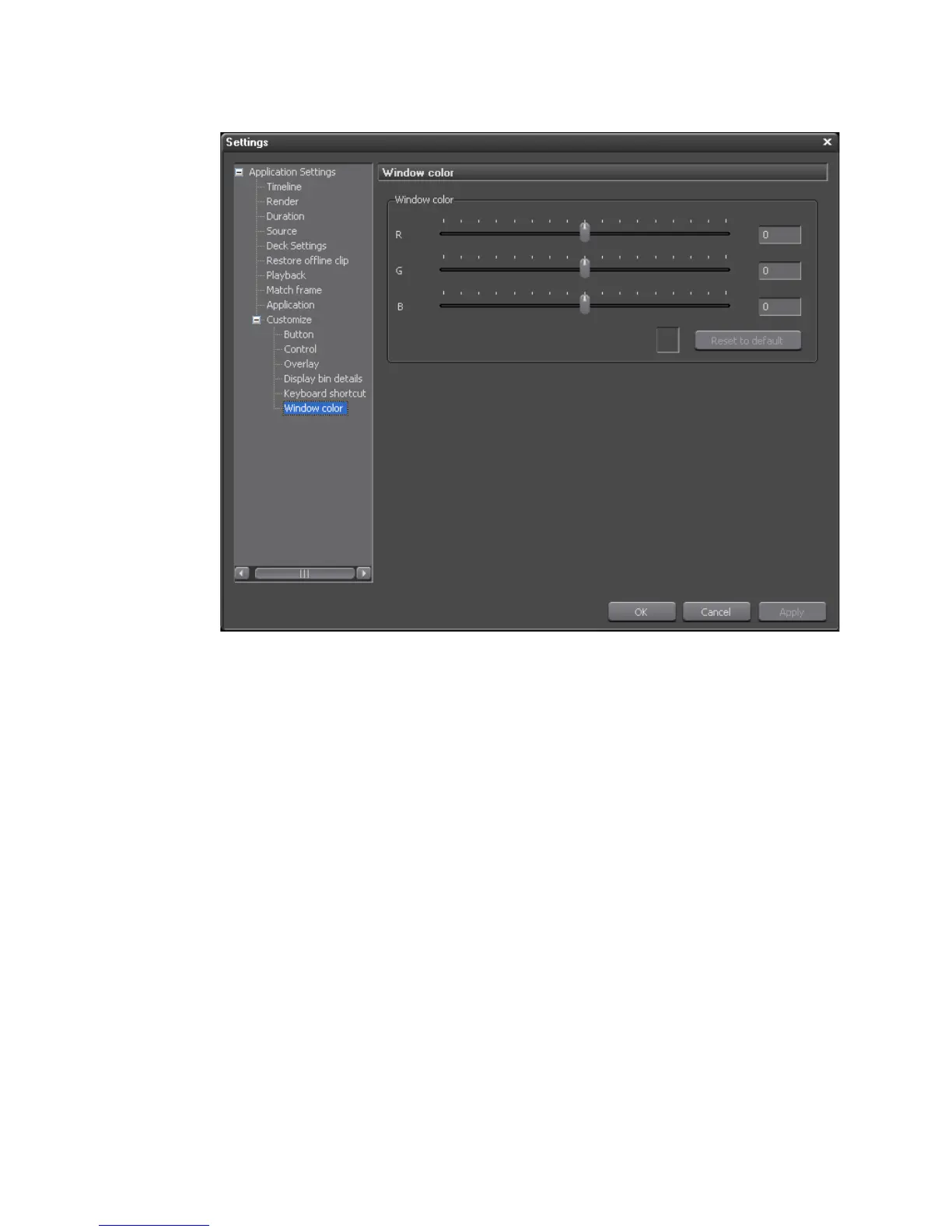178 EDIUS — User Reference Guide
Section 2 — Application and Plug-In Settings
Figure 156. Window Color Settings
To change the screen color,
1. Move the R, G and B sliders to select the desired color.
As the sliders are moved, the current color selection appears in the small
sample box next to the
Reset to Default button.
2. Click the Apply button to apply selected color and leave the Window
Color dialog open or, click the
OK button to apply the color setting and
close the Window Color dialog.
The settings shown in Figure 157 change the interface color as illustrated in
Figure 158.
