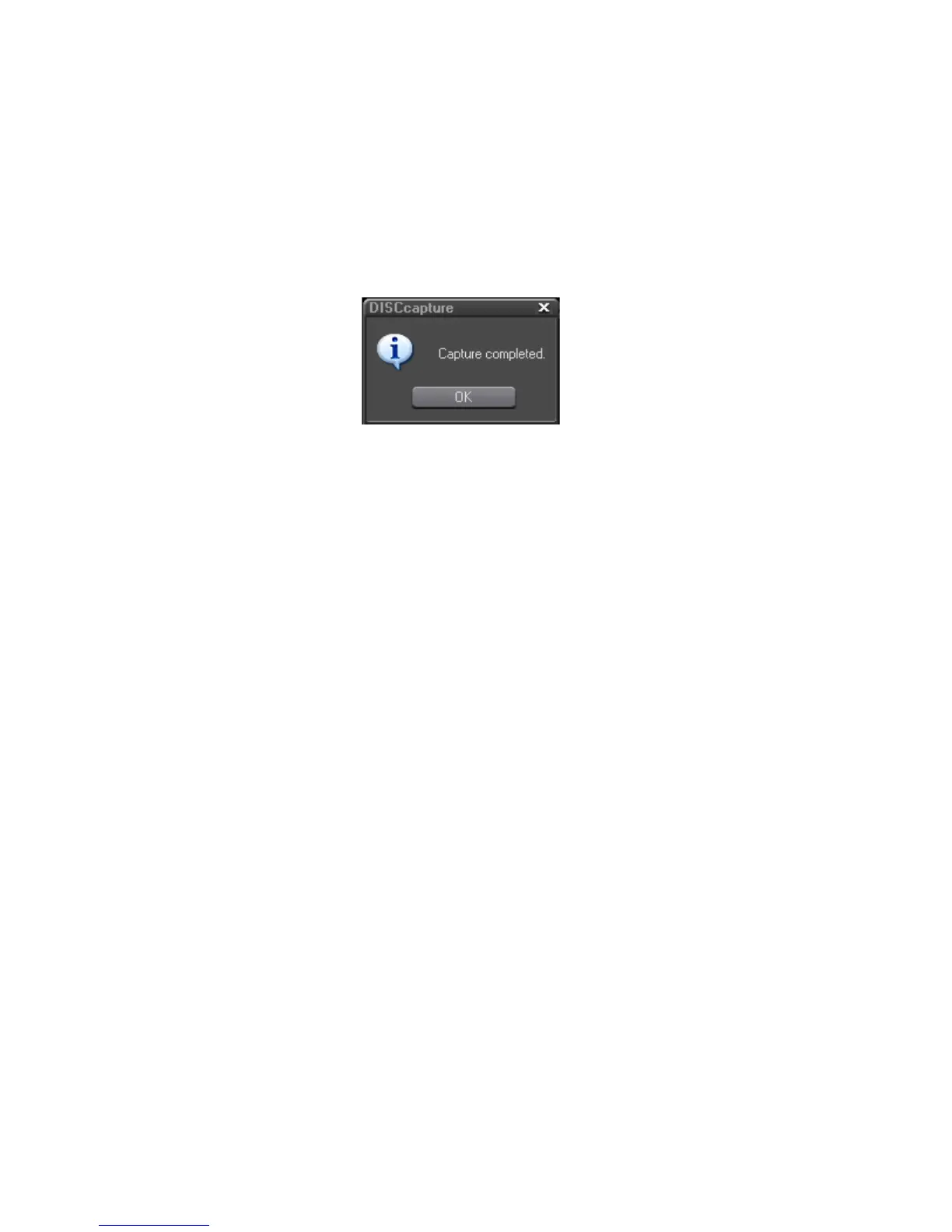224 EDIUS — User Reference Guide
Section 3 — Capturing and Importing Clips and Stills
Note If you selected “Set file names manually when capturing” in the Settings
dialog, the Save As dialog will appear in which you can specify the desired file
name and location for the captured track. Click the Save button to begin track
capture.
7. When the DISCcapture “Capture completed” message appears (see
Figure 206), click the
OK button.
Figure 206. DISCcapture Capture Completed Dialog
8. Click the ‘X” in the upper right corner of the DISCcapture dialog to close
DISCcapture when all capture operations are complete.
Alternative Methods:
• To capture a single track, right click the desired track and select ‘Cap-
ture This Track” from the menu.
• To capture all selected tracks, right click on the track list and select
“Start Capture” from the menu.