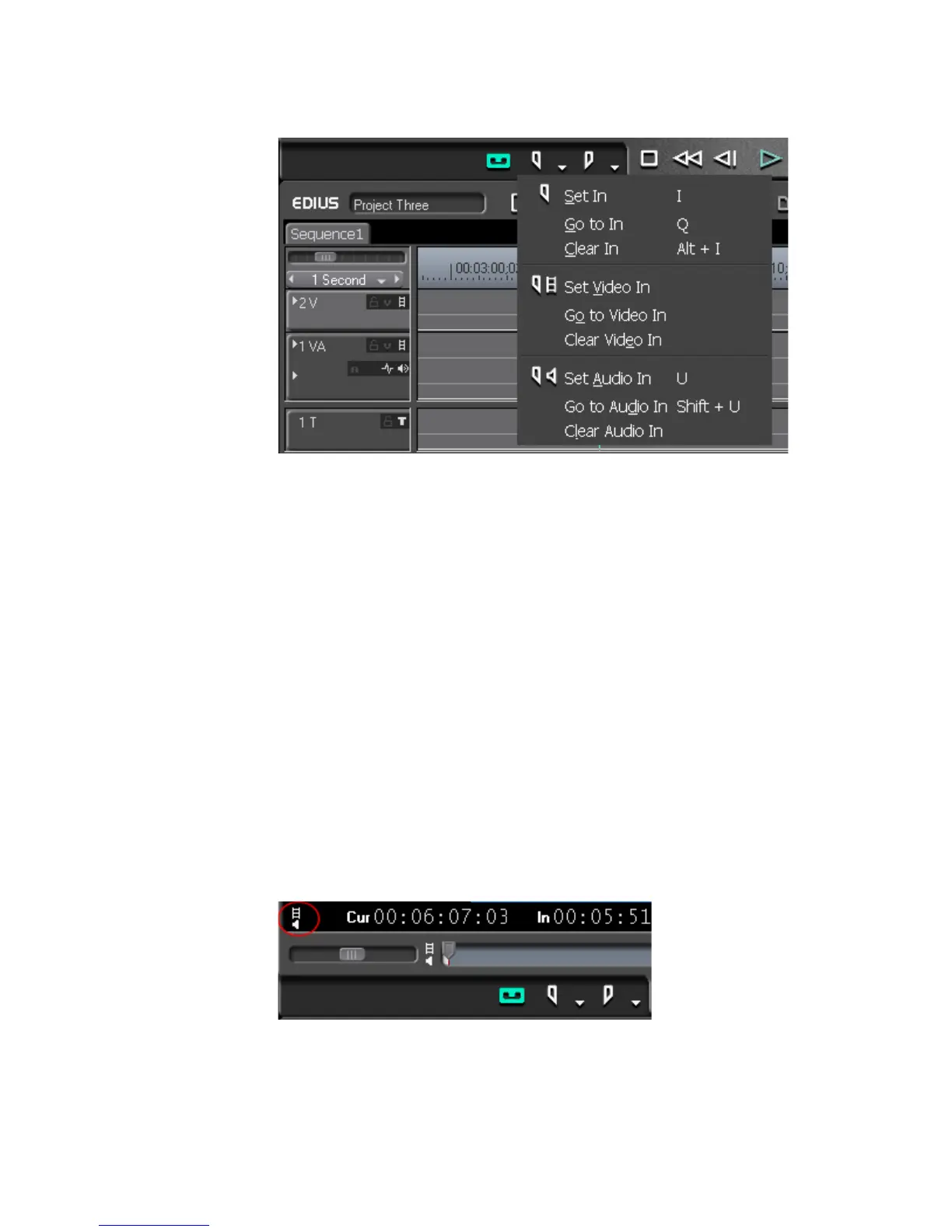270 EDIUS — User Reference Guide
Section 4 — Clip Operations and Management
Figure 264. Mark In Menu
2. Select “Set Video In” or “Set Audio In” to mark an In point for video or
audio only.
3. Set the desired video or audio Out point.
Note The procedure is the same for marking an Out point for video or audio only
except the list button (V) on the Out button is clicked.
You may also set the In and Out buttons to one of three modes such that
clicking on the button sets the In or Out point according to the selected
mode:
• Video Only
•Audio Only
• Video and Audio
To change the
In/Out button mode, click the In/Out toggle button in the
bottom left corner of the Player window (see Figure 265).
Figure 265. In/Out Mark Toggle Button
The In and Out buttons in Figure 265 mark the In and Out point for both
audio and video as there is no video or audio symbol on the buttons.
