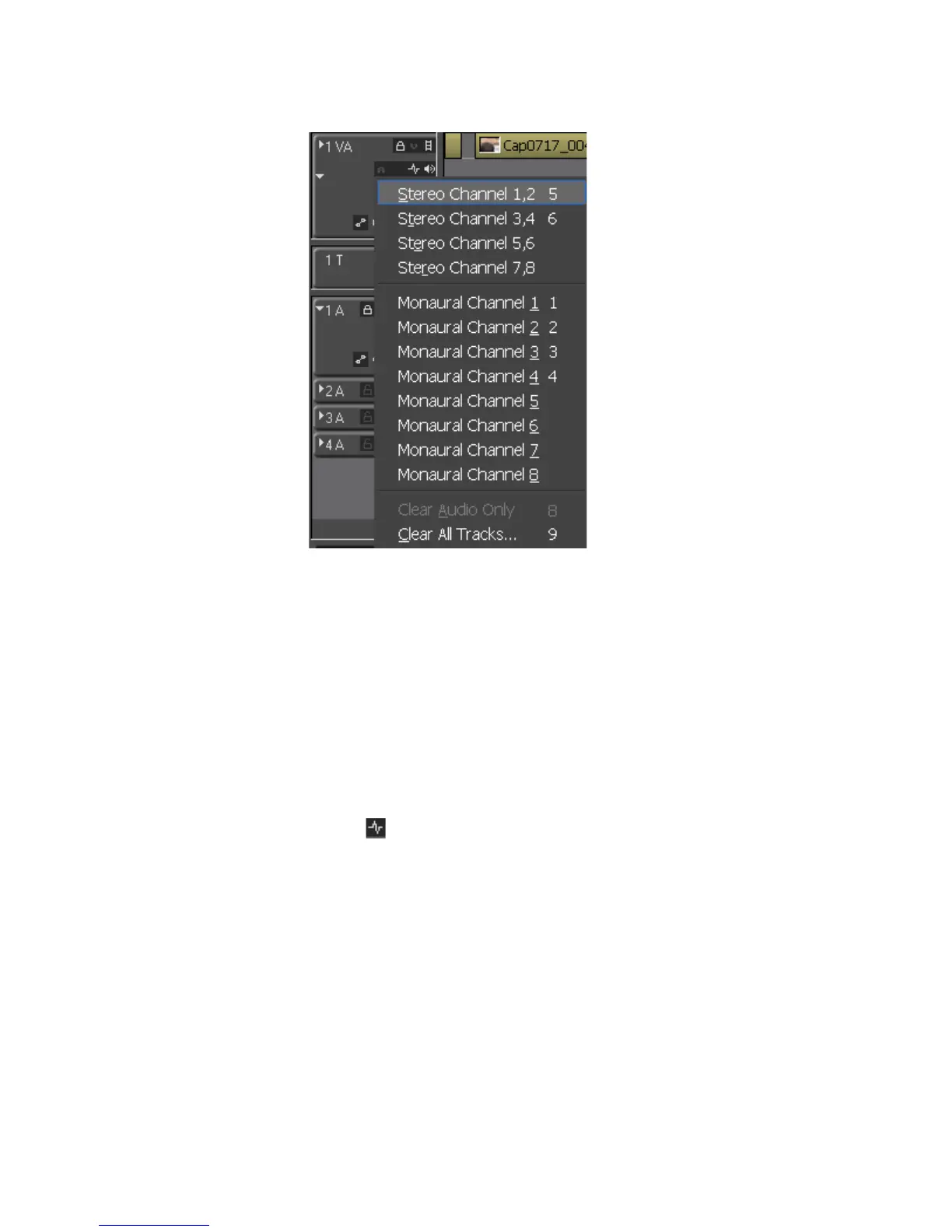EDIUS — User Reference Guide 313
Timeline Settings
Figure 323. Track Panel - Audio Channel Menu
Note The audio channel selection affects only newly-added audio. For
example, if you have tracks 1,2 of clip A on the audio track, changing
it to Monaural Channel 3 doesn't change the existing audio on the
track, it just forces any new audio added to the track to add only
monaural channel 3.
For more information, see page 4 of the audio manipulation how-to docu-
ment located at
http://desktop.thomsongrassvalley.com/support/supportdocs/docs/
edius_v45/How_To_Manipulate_Audio_KH022608C.pdf
Wave -
This button toggles the display of the audio waveform on and off.
Figure 324 shows the audio waveform enabled on an audio track.
Pressing [
CTRL]+[W] on the keyboard also toggles the waveform display on
and off.
Note If the clip has on monaural audio, only a single waveform is displayed as
shown in Figure 324. If the clip has tow or more audio channels, two wave-
forms are generated (if necessary) and displayed as illustrated in Figure 325.
