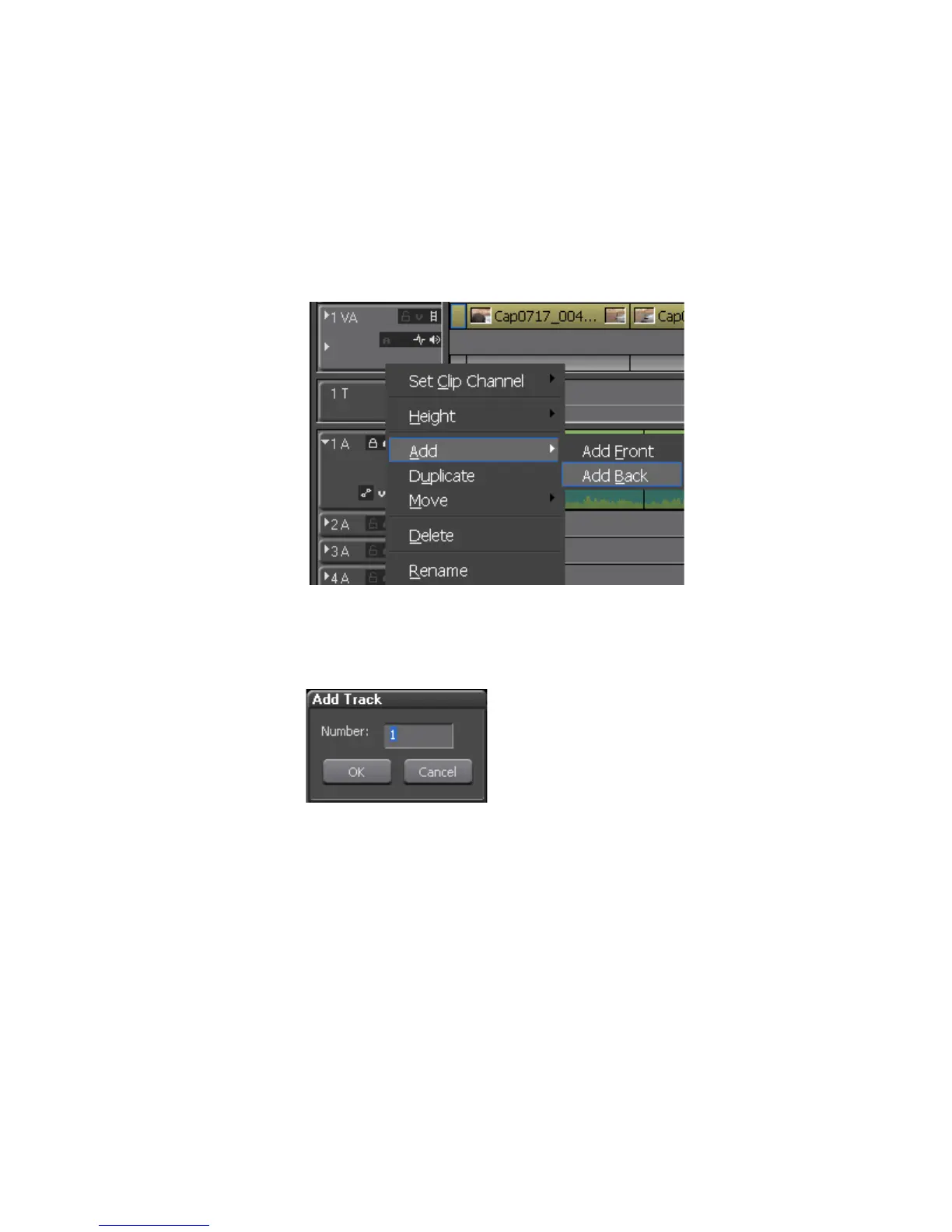EDIUS — User Reference Guide 321
Timeline Settings
2. Select Add>Add Front or Add>Add Back from the menu as shown in
Figure 337.
• Add Front - Adds the new track before other tracks of the same type in
the Track Panel.
• Add Back - Adds the new track after other tracks of the same type in the
Track Panel.
Figure 337. Track Panel Menu - Add Track
The Add Track dialog shown in Figure 338 appears.
Figure 338. Add Track Dialog
3. Enter the number of tracks of the selected type to be added and click the
OK button.
Note If you right-clicked on a V or VA track in Step 1, a dialog appears (see
Figure 339) from which to select the track type to be added in addition to the
number of tracks to be added. Make the selections and click the OK button.
