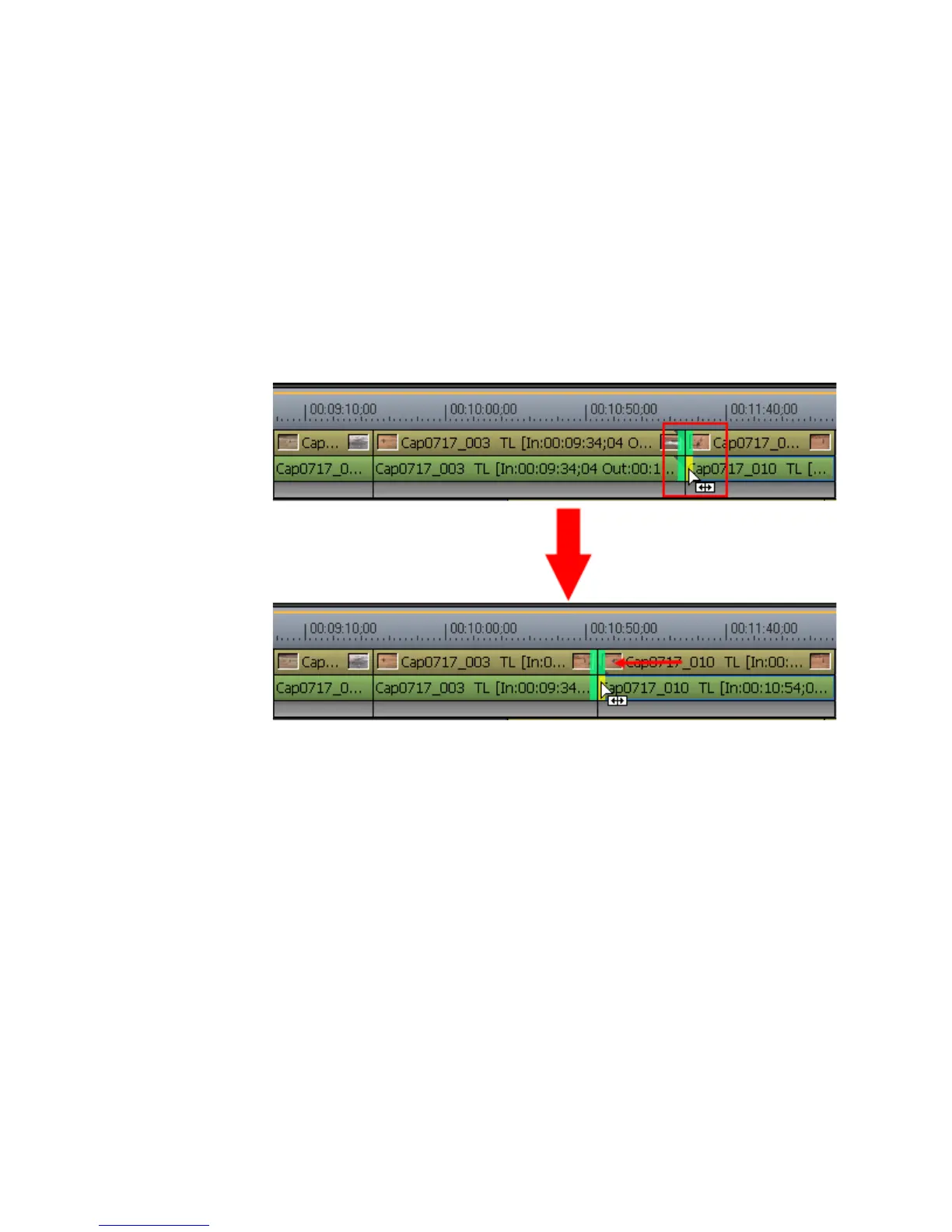404 EDIUS — User Reference Guide
Section 5 — Timeline Operations
2. Move the cursor to the cut point.
The cursor changes shape as shown in Figure 445.
3. Drag the cursor to the left or right to trim the clip at the end point.
The length and position of the clips before and after the two clips at the
slide trim cut point are not affected.
Note You can fine tune trimming by 1-frame or 10-frame units by using the trim
buttons in the trim window or the corresponding keyboard shortcuts. See
Trim Mode Operation Buttons on page 388 for more details.
Figure 445. Slide Trim
Alternative Method:
1. Select the track where the clip to be slide trimmed is placed.
2. Move the Timeline Cursor to the point to which the clip should be
trimmed.
3. Press the appropriate shortcut key to slide trim from the beginning of
the clip to the cursor position or from the end of the clip to the cursor
position:
•[
CTRL]+[ALT]+[N] - Slide trim from the In point side of the clip.
•[
CTRL]+[ALT]+[M] - Slide trim from the Out point side of the clip
