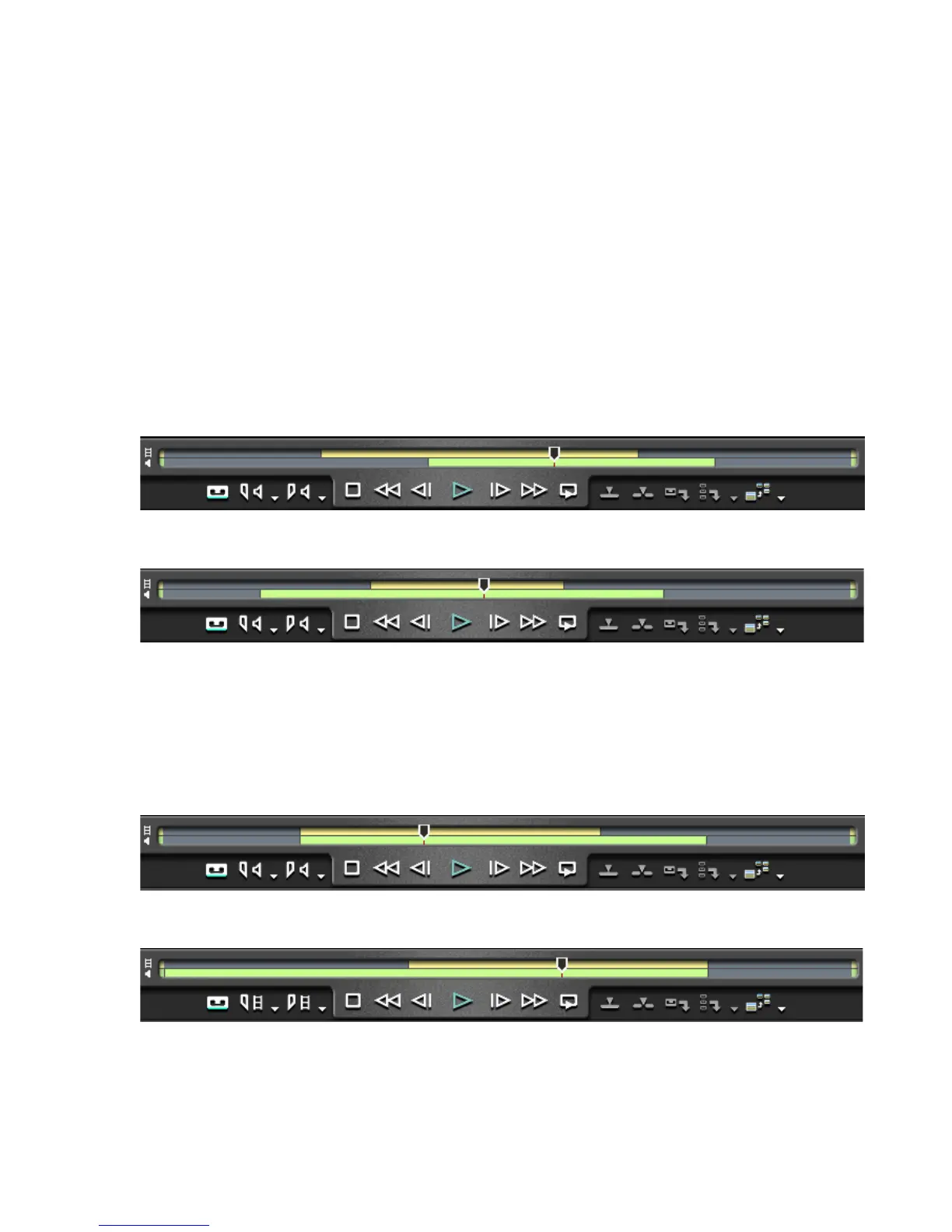EDIUS — User Reference Guide 417
Sequence and Clip Markers
Clip Markers
• Right-click on the Player position bar and select “Set clip marker In/
Out” from the menu.
Limitations
Markers cannot be set between In and Out points in the circumstances illus-
trated in the following examples:
Video and Audio Have Different In Points and Out Points
As shown in Figure 459 and Figure 460, if the video and audio portions
of a clip have different In points and different Out points, the Mark
Between In and Out Points operation is not available.
Figure 459. Different Video and Audio In and Out Points
Figure 460. Different Video and Audio In and Out Points Example 2
Video and Audio Have Same In (or Out) Point and Different Out (or In) Point
As shown in Figure 461 and Figure 462, if the video and audio portions
of a clip have the same In (or Out) points and different Out (or In)
points, the Mark Between In and Out Points operation is not available.
Figure 461. Same Video and Audio In Point and Different Out Points
Figure 462. Different Video and Audio In Points and Same Out Points
Note If the video and audio portions of a clip have the same In and Out points as
illustrated in Figure 463, the Mark Between In and Out points operation is
available.
