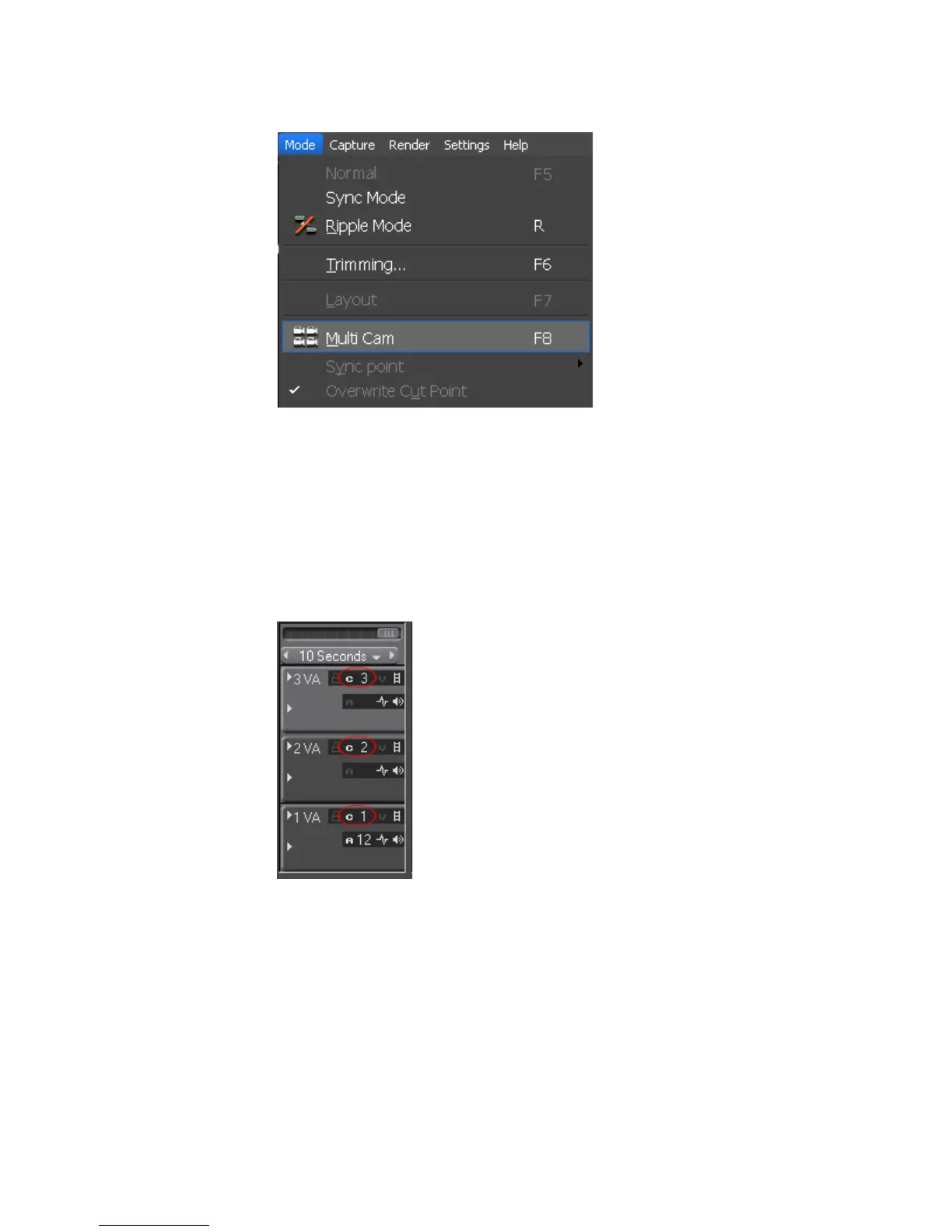460 EDIUS — User Reference Guide
Section 5 — Timeline Operations
Figure 521. Edit Menu - Multi Cam
• Press the [F8] key on the keyboard.
• If the
Multi Cam button has been added to the Timeline (see Button Set-
tings on page 154 for more information), click the
Multi Cam button.
The Preview window is switched to multi cam mode and a Camera
Mapping indicator appears on the Track Panel as illustrated in Figure 522.
Figure 522. Camera Mapping in Timeline Track Panel
To switch from multi cam mode back to normal mode, do any of the fol-
lowing:
• Select Mode>Normal or Mode>Multi Cam from the Preview window
menu bar.
• Press the [
F8] key on the keyboard (multi cam toggle).
• Press the [
F5] key o the keyboard (switch to normal mode).
