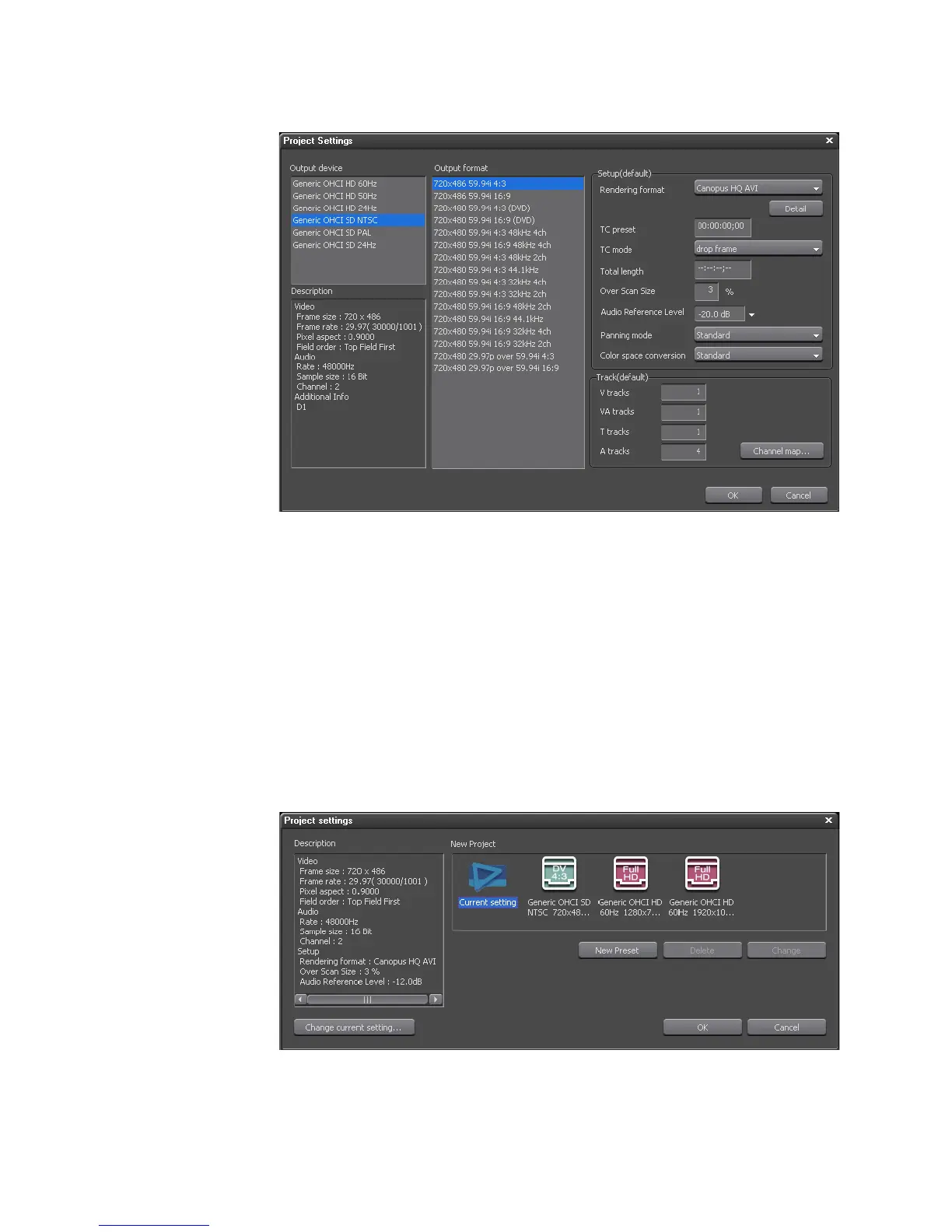56 EDIUS — User Reference Guide
Section 1 — Getting Started
Figure 37. Project Settings Detail
3. Change the desired project settings. See Create a Project Preset on page 45
for details concerning project settings.
4. Click the OK button to save the changes to the current project settings.
If you back into Settings>Project Settings you will notice the addition of the
Current Setting icon (see Figure 38). The current project settings are associ-
ated with this project preset.
Note Changing the current project settings does not change the settings associ-
ated with the original preset from which the project was initiated.
Figure 38. Project Settings - Current Settings
