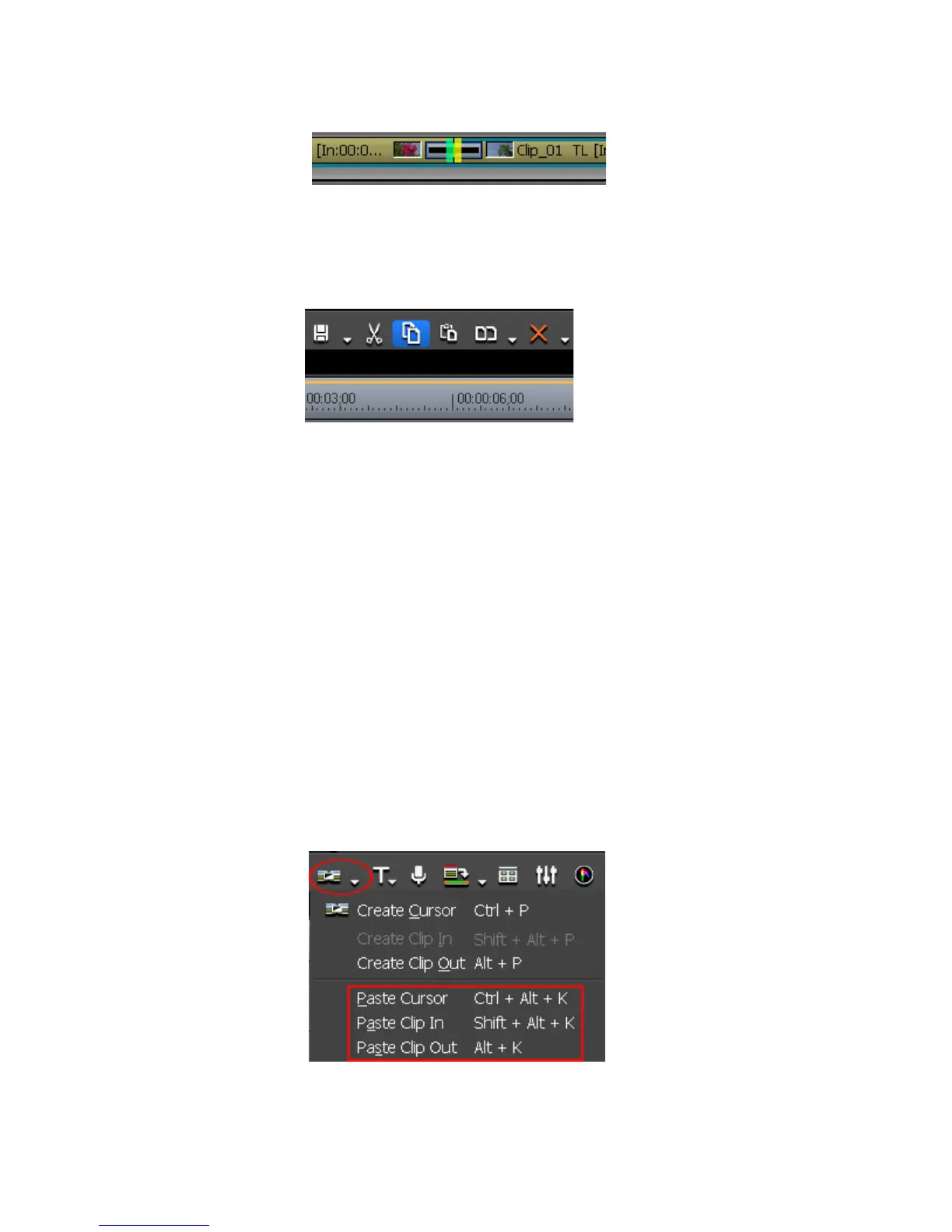EDIUS — User Reference Guide 573
Effect Operations
Figure 678. Transition Selected on Timeline
2. Click the Copy to clipboard (Timeline) button (highlighted in blue in
Figure 679) to copy the selected transition.
Figure 679. Timeline Copy to Clipboard (Timeline) Button
3. Select the clip to which to paste the transition.
If you want to paste the transition to a particular location on the clip, move
the Timeline cursor to that position.
4. Click the list button (V) of the Set default transition button and select the
paste method from the following options:
• Paste Cursor - pastes the transition on the clip on the In side of the tran-
sition, the clip on the Out side of the transition, or, on both clips
depending upon the cursor location.
• Paste Clip In - pastes the transition on the clip on the In side of the tran-
sition or on both clips depending on the cursor location and selected
clip.
• Paste Clip Out - pastes the transition on the clip on the Out side of the
transition or on both clips depending on the cursor location and
selected clip.
Figure 680. Timeline - Set Default Transition Button Menu
