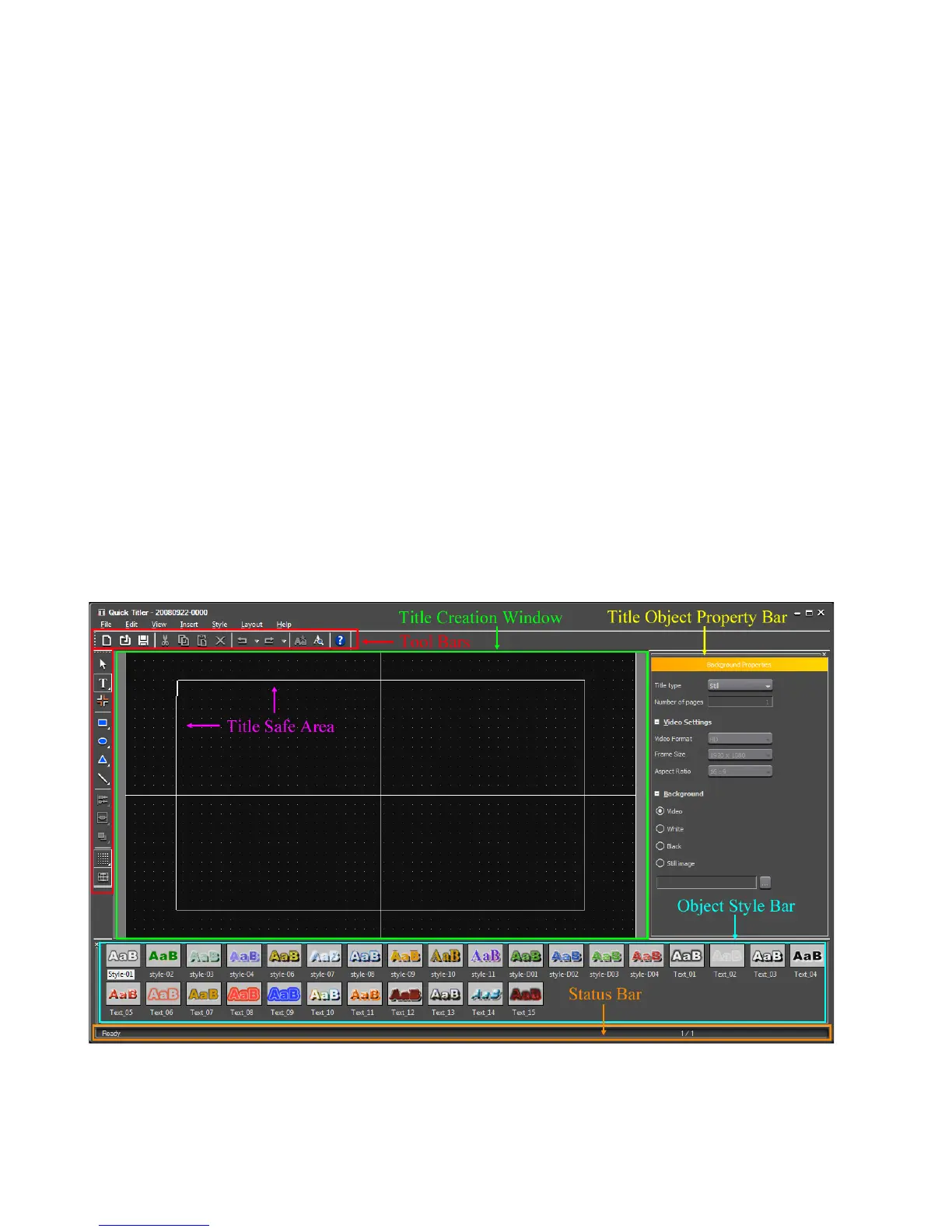592 EDIUS — User Reference Guide
Section 6 — Effects and Titles
Alternative Methods:
• Click the Add Title button in the Asset Bin. See Create a Title Clip on
page 262 for more information.
• Select Clip>Create Clip>QuickTitler from the Preview window menu
bar.
• Right-click on a blank space in the clip view and select “Add Title” from
the menu.
• Select File>New>QuickTitler from the Preview window menu bar.
Note The title clip is placed with the Timeline cursor position of the active track as
the In point. If In and Out points exist on the Timeline, The clip is placed
between the In and Out points.
• Define In and Out points on the Timeline and right-click on the track on
which you wish to place a title clip; select New Clip>QuickTitler from
the menu.
Note The clip is placed on the Timeline between the In and Out points.
The QuickTitler starts up as shown in Figure 706.
Figure 706. QuickTitler Application Detail
