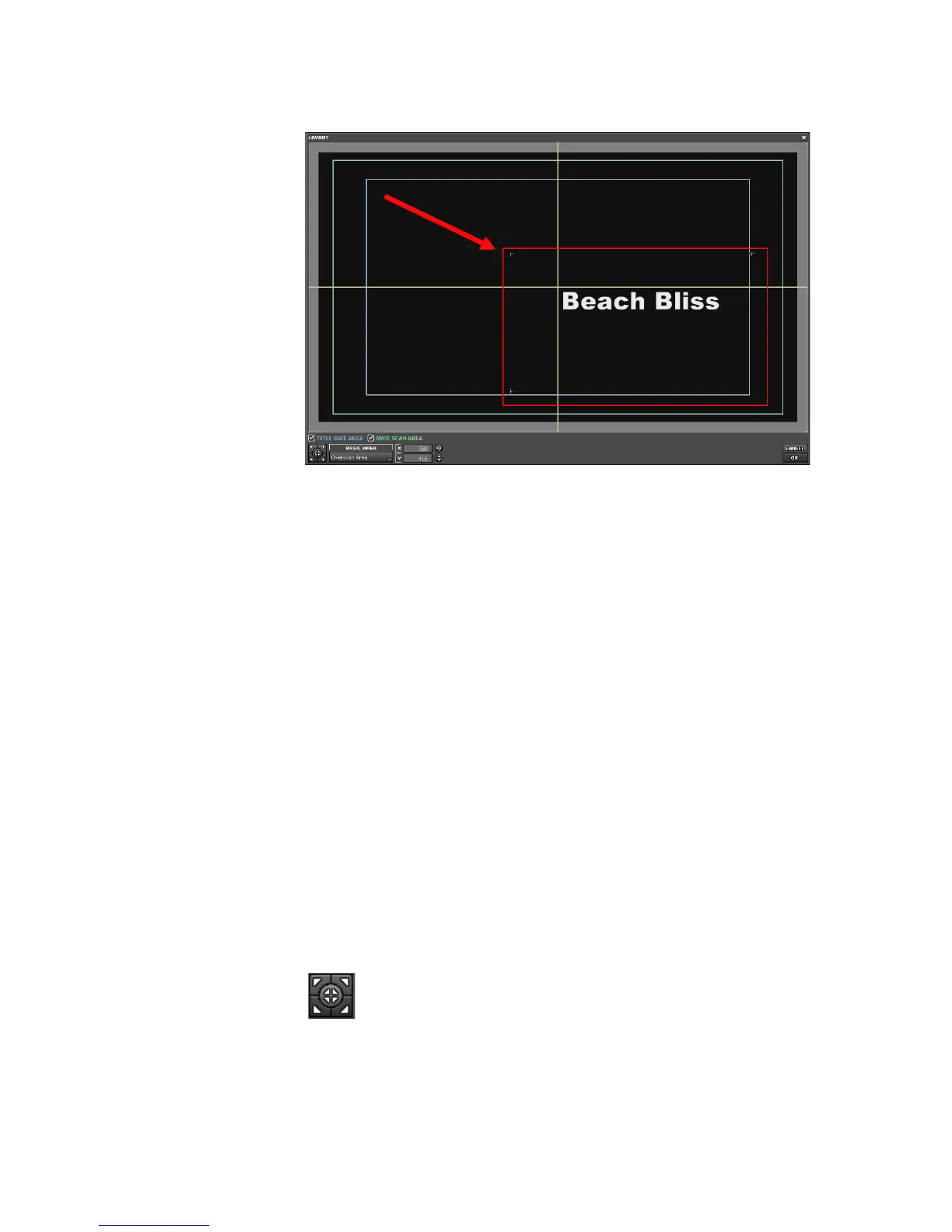EDIUS — User Reference Guide 635
Titles
Figure 775. Title Layout - Title Repositioned
3. Click the OK button to close the LAYOUT dialog.
Horizontal, Vertical Positioning Guides
These guides help you position a title along the horizontal or vertical axis
and mark the center location on the screen.
Positioning Marks
These marks indicate the boundary of the title area.
Title Safe Area
The title safe area boundaries are displayed by enabling TITLE SAFE AREA
in the bottom left corner. When the check mark is present, the boundary is
displayed.
Over Scan Area
The Over Scan area boundaries are displayed by enabling OVER SCAN
AREA in the bottom left corner. When the check mark is present, the
boundary is displayed.
Centering/Cornering Button
This button contains five small buttons that correspond to the
outside corners and the center positions
of the area selected as the
BASIC AREA.” Clicking one of these buttons aligns the positioning
marks with the selected corner/center position. For example, if the upper
left corner button is clicked, the upper left positioning mark is aligned with
the upper left corner of the BASIC AREA and the text is repositioned
accordingly.